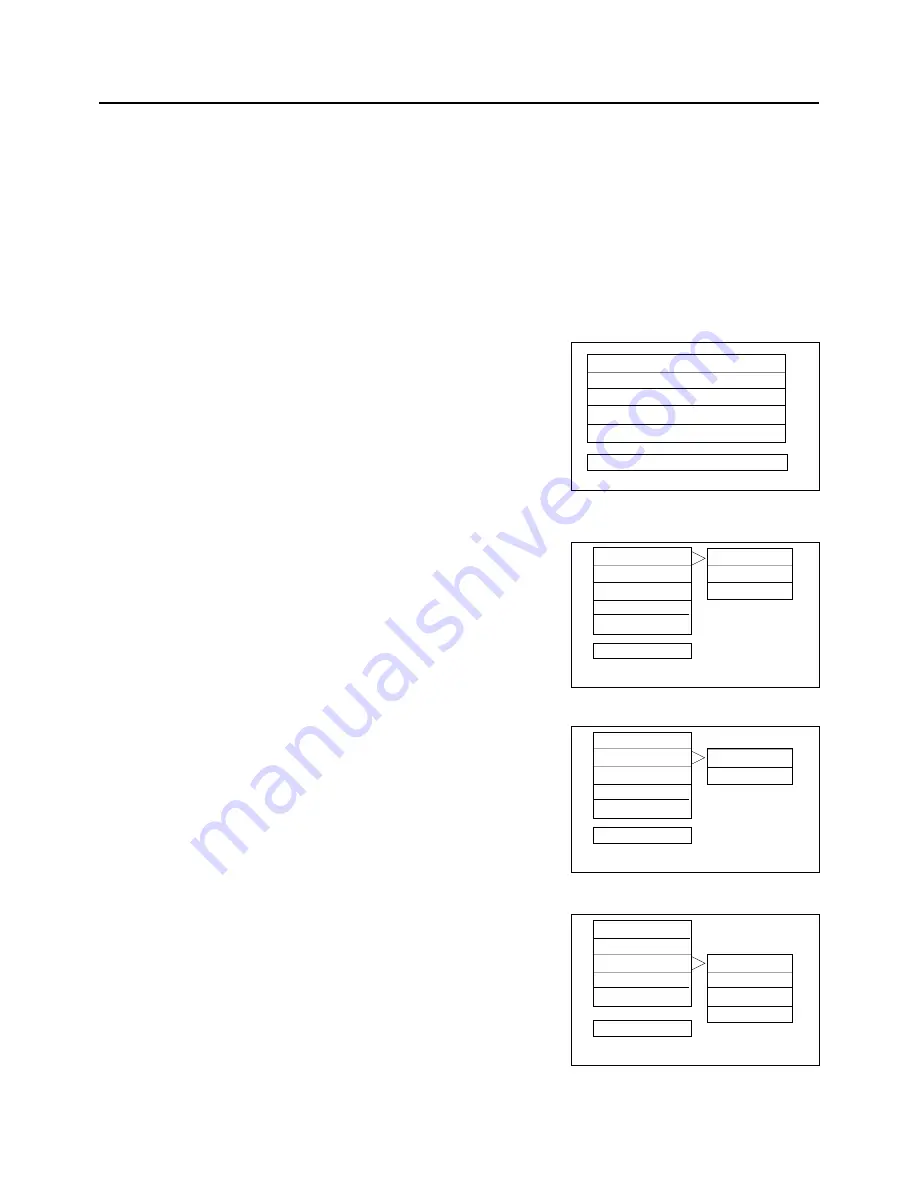
E- 10
DVD PLAYBACK
BASIC OPERATION
1. Press TV/AV/DVD button on the unit to turn on DVD on.
2. Press OPEN / CLOSE (EJECT) button to load disc on disc tray.
3. Press OPEN / CLOSE button to close the tray.
•
Hold the disc without touching either of its surfaces, position it with the printed title side facing up, align it with the guides, and
place it in it's proper position.
DVD Setup Mode
•
Setup Mode provides the menu for the configuration of TV mode, Speakers mode,
Dolby mode and user preference.
•
To exit the Setup Menu, choose the EXIT option in the Setup Menu and press ENTER, or press the Setup Button.
Setup Menu Items
Press the SETUP Button on the remote controller. The following menu
will be shown :
NOTE: (The setup manual display in stop mode only)
•
GENERAL SETUP
TV DISPLAY
•
Normal/PS
This is selected when the DVD player is connected to a normal TV.
Wide-screen images are shown on the screen, but with some
parts cut automatically
• Normal/LB
This is selected when the player is connected to a normal TV. Wide-
screen images are shown on the screen, with black belt on the top
and bottom.
• WIDE
This is selected when the player is
connected to a wide-screen TV
.
ANGLE MARK
This only works when there is an angle mark on the disc. Select
ON, the screen shows the mark when playing DVD.
•
On
•
Off
OSD LANGUAGE
This is used to select the OSD language.
•
ENGLISH
•
SPANISH
•
GERMAN
•
FRENCH
1234567890123456789012345678901212345678901
1234567890123456789012345678901212345678901
1234567890123456789012345678901212345678901
1234567890123456789012345678901212345678901
SETUP MENU -- MAIN PAGE
GOTO GENERAL SETUP PAGE
GENER ALSETUP
SPEAKER SETUP
DOLBY DIGITAL SETUP
VIDEO SETUP
PREFERENCE SETUP
EXIT SETUP
1234567890123456789012
1234567890123456789012
1234567890123456789012
1234567890123456789012
1234567890123456789
1234567890123456789
1234567890123456789
1234567890123456789
1234567890123456789
-- GENERAL SETUP PAGE --
TV DISPLAY
ANGLE MARK
ON
OSD LANG
OFF
CAPTIONS
SCREEN SAVER
MAIN PAGE
SET ANGLE MARK
1234567890123456789012
1234567890123456789012
1234567890123456789012
1234567890123456789012
1234567890123456789012
1234567890123456789
1234567890123456789
1234567890123456789
1234567890123456789
1234567890123456789
-- GENERAL SETUP PAGE --
TV DISPLAY
ANGLE MARK
OSD LANG
ENGLIGH
CAPTIONS
SPANISH
SCREEN SAVER
GERMAN
FRENCH
MAIN PAGE
SET OSD LANGUAGE
1234567890123456789012
1234567890123456789012
1234567890123456789012
1234567890123456789012
1234567890123456789012
1234567890123456789
1234567890123456789
1234567890123456789
1234567890123456789
1234567890123456789
-- GENERAL SETUP PAGE --
TV DISPLAY
NORMAL/PS
ANGLE MARK
NORMAL/LB
OSD LANG
WIDE
CAPTIONS
SCREEN SAVER
MAIN PAGE
SET TV DISPLAY MODE
Summary of Contents for CT-S14MTD-E3
Page 1: ......




















