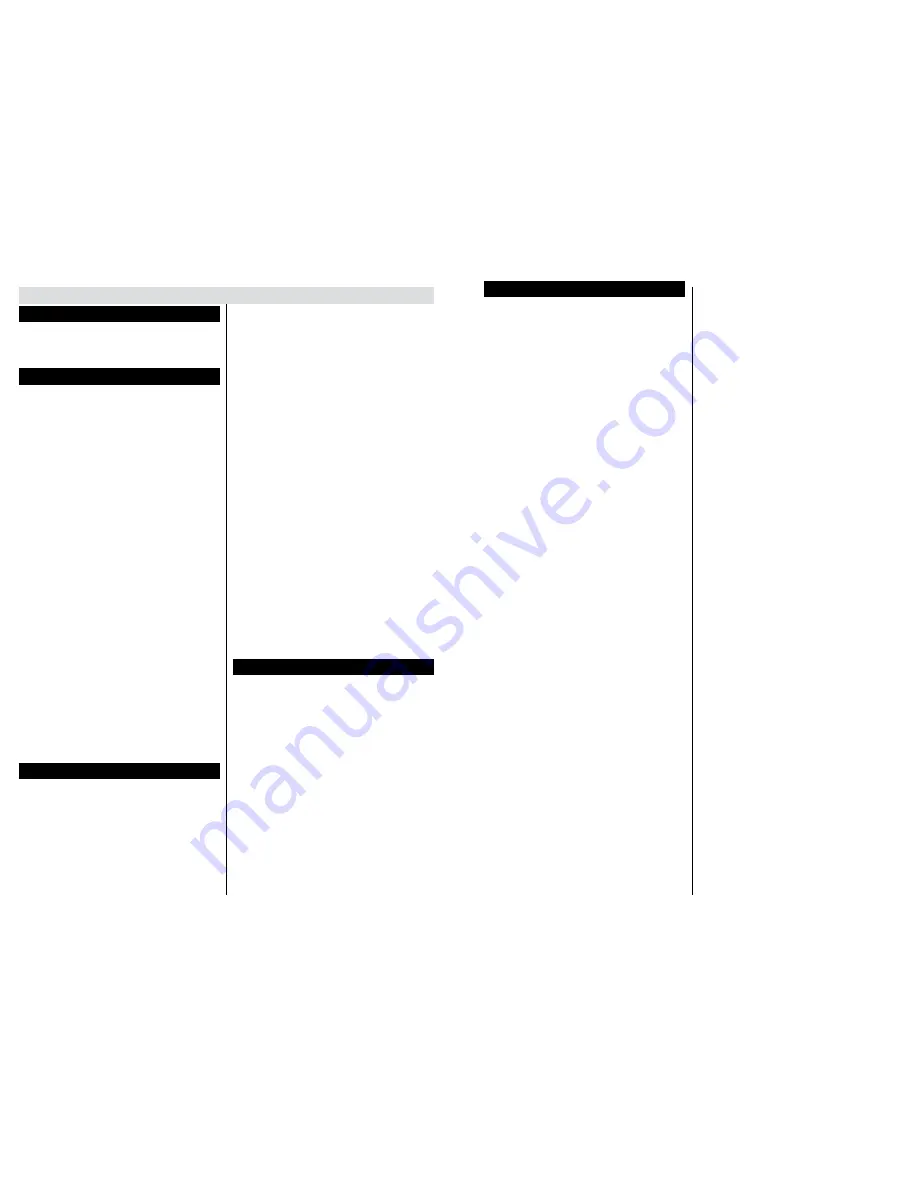
English
- 40 -
Using the Channel List
The TV sorts all stored stations in the Channel List.
You can edit this channel list, set favourites or set
active stations to be listed by using the Channel List
options.
Configuring Parental Settings
To prohibit viewing of certain programmes, channels
and menus can be locked by using the parental
control system.
To display parental lock menu options, the PIN
number should be entered. After coding the correct
PIN number, parental settings menu will be displayed.
Menu Lock
: Menu lock setting enables or disables
the menu access.
Maturity Lock
: When set, this option gets the maturity
information from the broadcast and if this maturity
level is disabled, disables access to the broadcast.
Child Lock
: When Child Lock is set, the TV can only
be controlled by the remote control. In this case the
control panel buttons will not work.
Set PIN
: Defines a new PIN number.
The open browser application in the portal, may
become disabled due to changes made in the
parental settings. This can be done in 3 different
ways according to the country selection made in the
first time installation.
If the selected country is England; turning child lock
on will disable open browser.
If the selected country is France; adjusting the maturity
lock for users aged 15 and younger will disable open
browser.
If another country is selected except the two above;
turning any of the maturity lock settings on will disable
open browser.
Note: Default PIN can be set to 0000 or 1234. If you have
defined the PIN(is requested depending on the country
selection) during the
First Time Installation use the PIN that
you have defined.
Some options may not be available depending on the country.
Electronic Programme Guide (EPG)
Some channels send information about their
broadcast schedules. Press the
Epg
button to view
the EPG menu.
Red button (Prev Day):
Displays the programmes
of previous day.
Green button (Next day):
Displays the programmes
of the next day.
Yellow button (Zoom):
Press the
Yellow
button to
see events in a wider time interval.
Blue button (Filter):
Views filtering options.
General TV Operation
SUBTTL:
Press
Subtitles
button to view Select
Genre menu. Using this feature, you can search the
programme guide database in accordance with the
genre. Info available in the programme guide will be
searched and results matching your criteria will be
highlighted.
Info button:
Displays detailed information about
selected programmes.
Numeric Buttons (Jump):
Jumps to the preferred
channel directly via numeric buttons.
OK:
Displays programme options.
Text button (Search):
Displays “
Guide Search
”
menu.
Swap button (Now):
Displays current event of the
highlighted channel.
Programme Options
In
EPG
menu, press the
OK
button to enter the
Event Options
menu.
Select Channel
In
EPG
menu, using this option, you can switch
to the selected channel.
Set Timer / Delete Timer
After you have selected a programme in the
EPG
menu, press the
OK
button. Select the
Set Timer
on Event
option and press the
OK
button. You
can set a timer for future programmes. To cancel
an already set timer, highlight that programme and
press the
OK
button. Then select “
Delete Timer
”
option. The timer will be cancelled.
Note: It is not possible to record two channels at the same
time.
Software Upgrade
Your TV is capable of finding and updating automatically
via the broadcast signal.
Software upgrade search via user interface
On the main menu select
Settings
and then
Other
Settings
. Navigate to
Software Upgrade
and press
OK
button. In
Upgrade Options
menu select
Scan
for upgrade
and press
OK
button to check for a new
software upgrade.
If a new upgrade is found, it starts to download
the upgrade. Press
OK
to continue with the reboot
operation.
3 AM search and upgrade mode
Your TV will search for new upgrades at 3:00 o’clock
if
Automatic scanning
in the
Upgrade Options
menu is
Enabled
and if the TV is connected to an
aerial signal.
Note: If the TV fails to come on after the upgrade, unplug,
wait for two minutes then plug it back in.
English
- 41 -
Troubleshooting & Tips
Tv will not turn on
Make sure the power cord is plugged in securely to
wall outlet. Check if batteries are exhausted. Press
the Power button on the TV.
Poor picture
• Check if you have selected the correct TV system.
• Low signal level can cause picture distortion. Please
check antenna access.
• Check if you have entered the correct channel
frequency if you have done manual tuning.
• The picture quality may degrade when two devices
are connected to the TV at the same time. In such
a case, disconnect one of the devices.
No picture
• This means your TV is not receiving any transmission.
Make sure the correct source has been selected.
• Is the antenna connected properly?
• Is the antenna cable damaged?
• Are suitable plugs used to connect the antenna?
• If you are in doubt, consult your dealer.
No sound
• Check if the TV is muted. Press the
Mute
button or
increase the volume to check.
• Sound may be coming from only one speaker. Check
the balance settings from sound menu.
Remote control - no operation
• The batteries may be exhausted. Replace the
batteries.
Input sources - can not be selected
• If you cannot select an input source, it is possible
that no device is connected. If not;
• Check the AV cables and connections if you have
tried to connect a device.
Summary of Contents for AL3214SMART
Page 1: ......

































