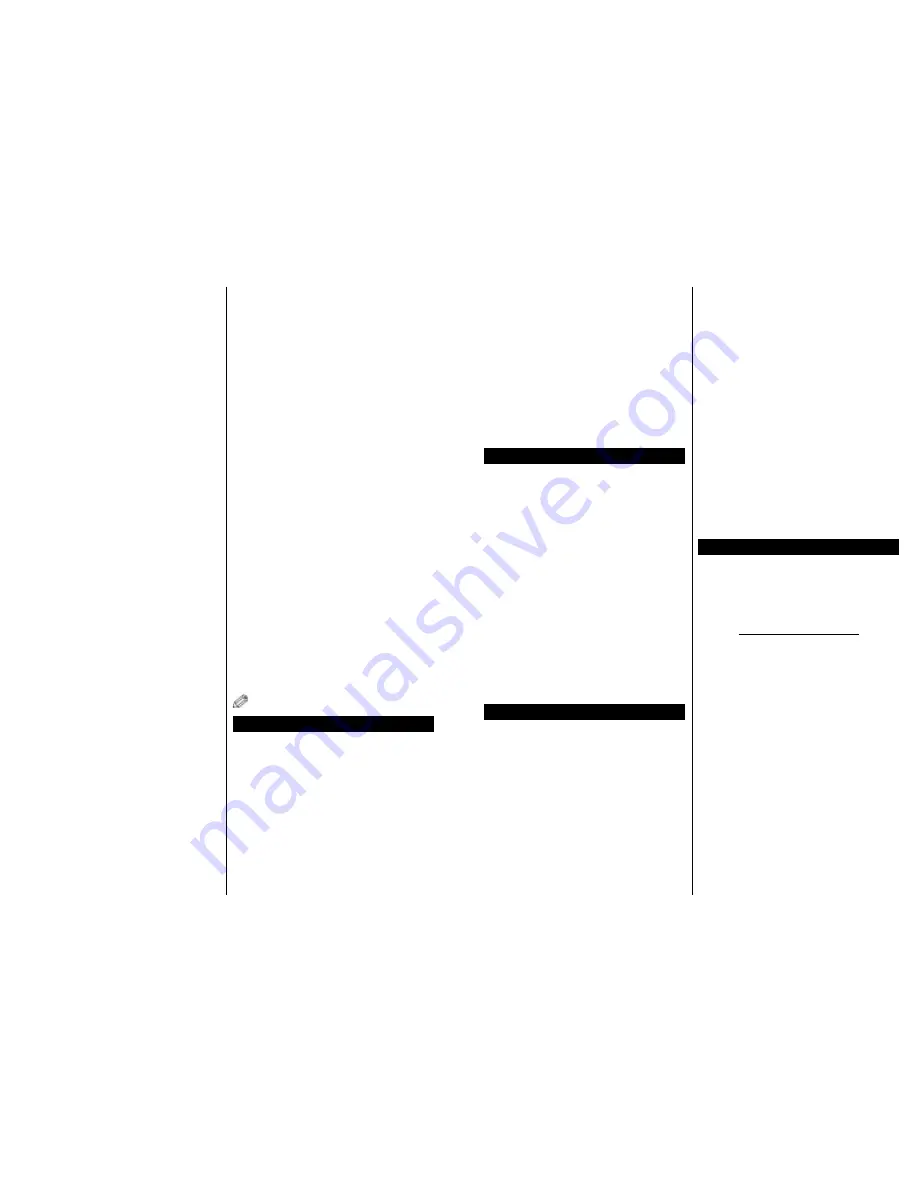
English
- 46 -
• Use a LAN connection for quicker file sharing
between other devices like computers.
• The frequency and channel differ depending on the area.
• The transmission speed differs depending on the
distance and number of obstructions between the
transmission products, the configuration of these
products, the radio wave conditions, the line traffic
and the products that you use. The transmission may
also be cut off or may get disconnected depending
on the radio wave conditions, DECT phones or any
other WiFi 11b appliances. The standard values of
the transmission speed are the theoretical maximum
values for the wireless standards. They are not the
actual speeds of data transmission.
• The location where the transmission is most effective
differs depending on the usage environment.
• The Wireless LAN adaptor should be connected
directly to the TV’s USB port. USB hubs are not
supported. You can plug your wifi dongle into the
supplied dock in cases where network quality is poor
and the wifi dongle needs to be placed to a location
with better signal quality.
• The Wireless LAN adaptor supports 802.11 a,b,g &
n type modems. It is highly recommended that you
should use the IEEE 802.11n communication protocol
in order to avoid any possible problems while watching
videos.
• Use the other USB input, if you experience problems
with audio/video performance.
• You must change your modem’s SSID when there are
any other modems around with the same SSID. You
can encounter connection problems otherwise. Use
a wired connection if you experience problems with a
wireless connection.
Configuring Wireless Device Settings
To enable Wi-Fi features, plug in the Wi-Fi dongle to one
of the USB ports. Open the
Network Settings
menu
and select
Network Type
as
Wireless Device
to start
connection process.
Press the
Yellow
button to scan the wireless networks.
A list of available networks will be displayed. Please
select your desired network from the list.
Note:
If the modem supports N mode, you should set
N mode settings.
If the selected network is protected with a password,
please enter the correct key by using the virtual
keyboard. You can use this keyboard via the navigation
buttons and the
OK
button on the remote control.
Wait until the IP address is shown on the screen.
This means that the connection is now established. To
disconnect from a wireless network, highlight
Network
Type
and press
OK
.
You can navigate between menu tabs by pressing left/
right buttons. The help bar on the bottom of the dialog
shows features that you may use. Press the
Blue
button to check your internet connection speed. Press
the
Green
button to switch to advanced mode and then
press the
OK
button to edit settings.
Other Information
Configuration Status:
Displays Wi-Fi status as
Connected
or
Not
Connected
.
IP Address:
Displays the current IP address.
Network Name:
Connected networks’ name will be
displayed.
Delete Saved Wi-Fi Profiles
Saved profiles will be deleted if you press the
Red
button
while the wireless device selection OSD is on the screen.
Connecting to your mobile device via WiFi
• If your mobile device has WiFi feature, you can connect
it to your TV via a router, in order to access the content
in your device. For this, your mobile device must have
an appropriate sharing software.
• Connect to your router following the steps stated above
in the
Wireless Connectivity
section.
• Afterwards, engage your mobile device with the router
and then activate the sharing software on your mobile
device. Then, select files that you want to share with
your TV.
• If the connection is established correctly, you will be
able to access the shared files from your mobile device
via the Media Browser of your TV.
• Enter the Media Browser menu and the playback
device selection OSD will be displayed. Select your
mobile device and press the
OK
button to continue.
• If available, you can download a virtual remote
controller application from the server of your mobile
device application provider.
Note: This feature may not be supported on all mobile
devices.
Connectivity Troubleshooting
Wireless Network Not Available
• Ensure that any firewalls of your network allow the
TV wireless connection.
• Ensure the “Veezy 200” USB WiFi dongle is plugged
in fully.
• Try searching for wireless networks again, using the
Network Settings
menu screen.
If the wireless network does not function properly, try
using the wired network in your home. Refer to the
“Wired Connectivity” section for more information on
the process.
If the TV does not function using the wired connection,
check the modem (router). If the router does not
English
- 47 -
have a problem, check the internet connection of
your modem.
Connection is Slow
See the instruction book of your wireless modem to
get information on the internal service area, connection
speed, signal quality and other settings. You need to
have a high speed connection for your modem.
Distruption during playback or slow
reactions
You could try the following in such a case:
Keep at least three meters distance from microwave
ovens, mobile telephones, bluetooth devices or any
other Wi-Fi compatible devices. Try changing the active
channel on the WLAN router.
Using DLNA Network Service
DLNA (Digital Living Network Alliance) is a standard
that eases the viewing process of digital electronics and
makes them more convenient to use on a home network.
For further information, visit www.dlna.org.
The DLNA standard allows you to view and play photos,
music and videos stored in the DLNA media server
connected to your home network.
1. Nero Media Home Installation
The DLNA function cannot be used if the server
programme is not installed onto your PC. Please
prepare your PC with the provided Nero Media
Home programme. For more information about the
installation, please refer to the “Nero Media Home
Installation” section.
2. Connect to a Wired or Wireless Network
See the chapter
Network Settings
for detailed
configuration information.
3. Play Shared Files via Media Browser
Select
Media Browser
by using the
Left
or
Right
buttons from the main menu and press
OK
. The Media
browser will then be displayed.
DLNA
DLNA support is only available in the Media Browser
folder mode. To enable folder mode, go to the
Settings
tab in the main media browser screen and press
OK
. In
the settings options, highlight
View Style
and change to
Folder
using the
Left
or
Right
buttons. Select the desired
media type and press
OK.
If sharing configurations are set properly,
Device
Selection
screen will be displayed after selecting the
desired media type. Select the desired one and press
OK
to display the content of the selected network or
USB memory. If you want to refresh the device list,
press the
Green
button. You can press
Menu
to exit.
If available networks are found, they will be listed on
this screen. Select media server or network that you
want to connect to using the Up or Down buttons and
press
OK
.
If you select the media type as
Videos
and choose a
device from the selection menu, a new menu screen
will appear on the screen
.
Select
Videos
from this screen again to list all the
available video files from the selected network.
To play other media types from this screen, you must
go back to main Media Browser screen and select the
media type as desired and then perform the network
selection again. Refer to the
Media Browser Menu
section for further information on file playback.
Subtitle files do not work if you watch videos from your
network through DLNA.
You can connect only one television with DLNA to
the same network. If a problem occurs with the DLNA
network, please switch your television off at the wall
socket and back on again. Trick mode and jump are
not supported with the DLNA function.
Note:
There may be some PC’s which may not be able
to utilize the DLNA function due to administrator and
security settings (such as business PC’s).
For best home network streaming with this TV, the
supplied Nero software should be installed.
Nero MediaHome Installation
To install Nero MediaHome, please proceed as
follows:
Note: To use DLNA function, this software should be installed
to your PC.
1.
Enter the link below completely in the adress-
bar of your web browser.
http://www.nero.com/mediahome-tv
2.
Click the
Download
button on the opening
page. The installation file will be downloaded
onto your PC.
3.
After the download is completed, double click
on the installation file to start the installation.
The installation wizard will guide you through
the installation process.
4.
The prerequisites screen will be displayed first.
The installation wizard checks the availability
of required third-party software on your PC.
If applications are missing they are listed and
must be installed before continuing installation.
5.
Click the
Install
button. The integrated serial
will be displayed. Please do not change the
displayed serial.
6.
Click the
Next
button. The License Conditions
(EULA) screen will be displayed.
Please read
the license agreement carefully and select the
appropriate check box if you agree to the terms
of the agreement. Installation is not possible
without this agreement.
Summary of Contents for AL3214SMART
Page 1: ......

































