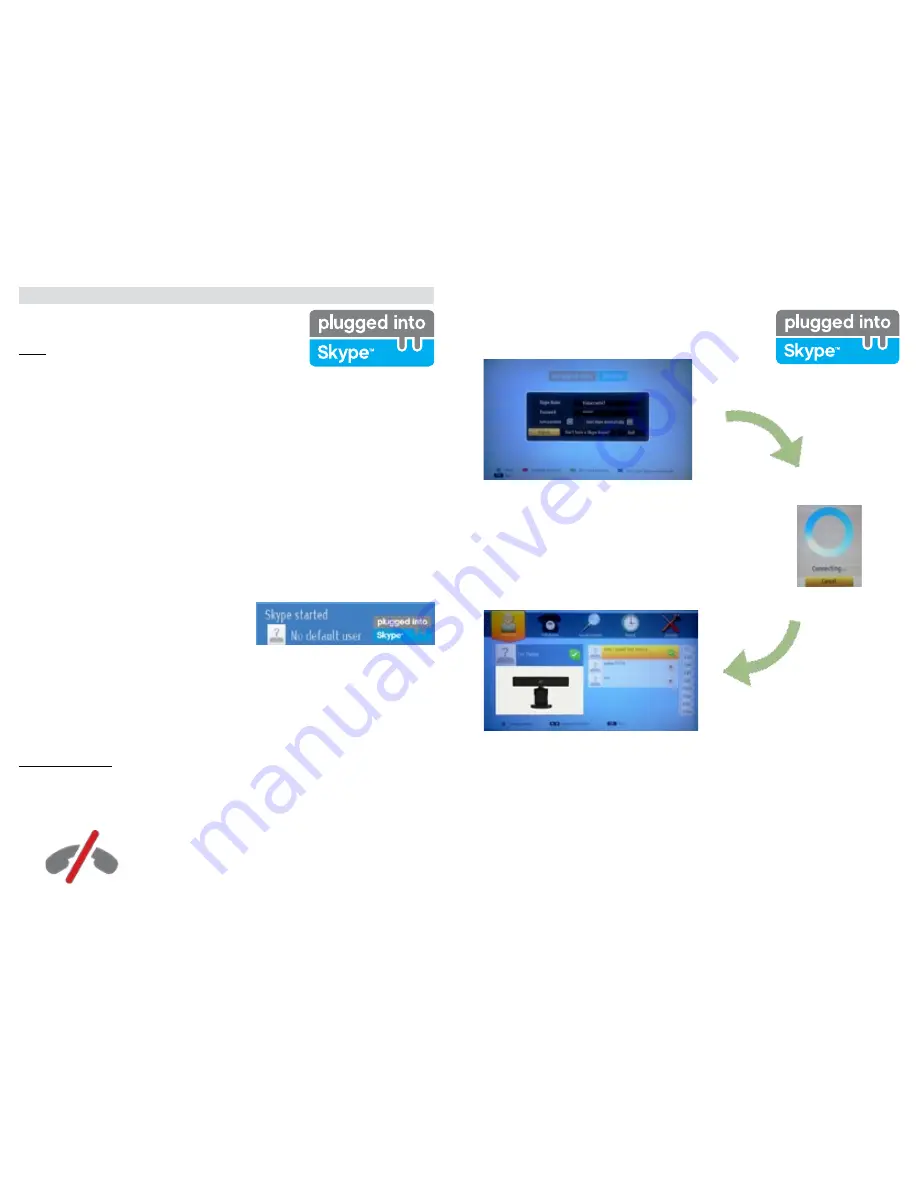
English
- 50 -
Getting Started with Skype
Make voice calls and video calls with Skype on your TV. Select the Skype
app from the portal section to start a conversation.
Follow the on screen instructions to see how to operate related features.
NOTE
• Connect your supported webcam directly to the USB port on your TV.
• If the camera is not working properly, switch off and unplug the TV. Connect
your camera again and turn the TV on.
• As soon as the TV is turned off, Skype disconnects.
• Voice level and sound quality are affected by environmental noise.
• Call quality can change with accordance to your internet connection.
• Please visit www.skype.com to learn more information and to see the Terms of Use about Skype.
• The TV must be connected to a network for Skype connection.
• The Skype app will alert you when someone calls whilst you are watching your TV or operating the Skype
application.
• A Skype camera (can be sold separately) is required to get the full benefit of Skype’s features. If you do not
already have one, you will need to purchase a camera (compatible with Vesca100) to get the full benefits
of Skype.
Note : When you turn on the TV and no users have been
set up for Skype, the image shown to the side will appear
on screen.
Licence Notification
Skype is a trade mark of Skype or its related companies. This product/application has not been approved or
endorsed by Skype, Skype Communications S.a.r.l. or any of their related companies.
No emergency calls with Skype
Skype is not a replacement for your ordinary telephone and can't be
used for emergency calling. Select the Skype app from the portal
section to start a conversation.
English
- 51 -
Sign In & Sign Up Now
To use the Skype application, you need a Skype account.
You can create a Skype account, using this app, in the ‘Sign In & Sign Up Now’
menu if you don’t already have one. If you already have a Skype account,
enter your name and password correctly. Select Sign In and press OK.
If you have a Skype account and you forgot your password, press the Red
button to view the “reset password” screen.
After successfully logging in to your account, the contact list will be displayed
on screen.
You can review your contact list on the right side of the screen. Your Skype name and mood message and
your camera preview(if connected) will be displayed on the left hand side of screen.
Summary of Contents for AL3214SMART
Page 1: ......















