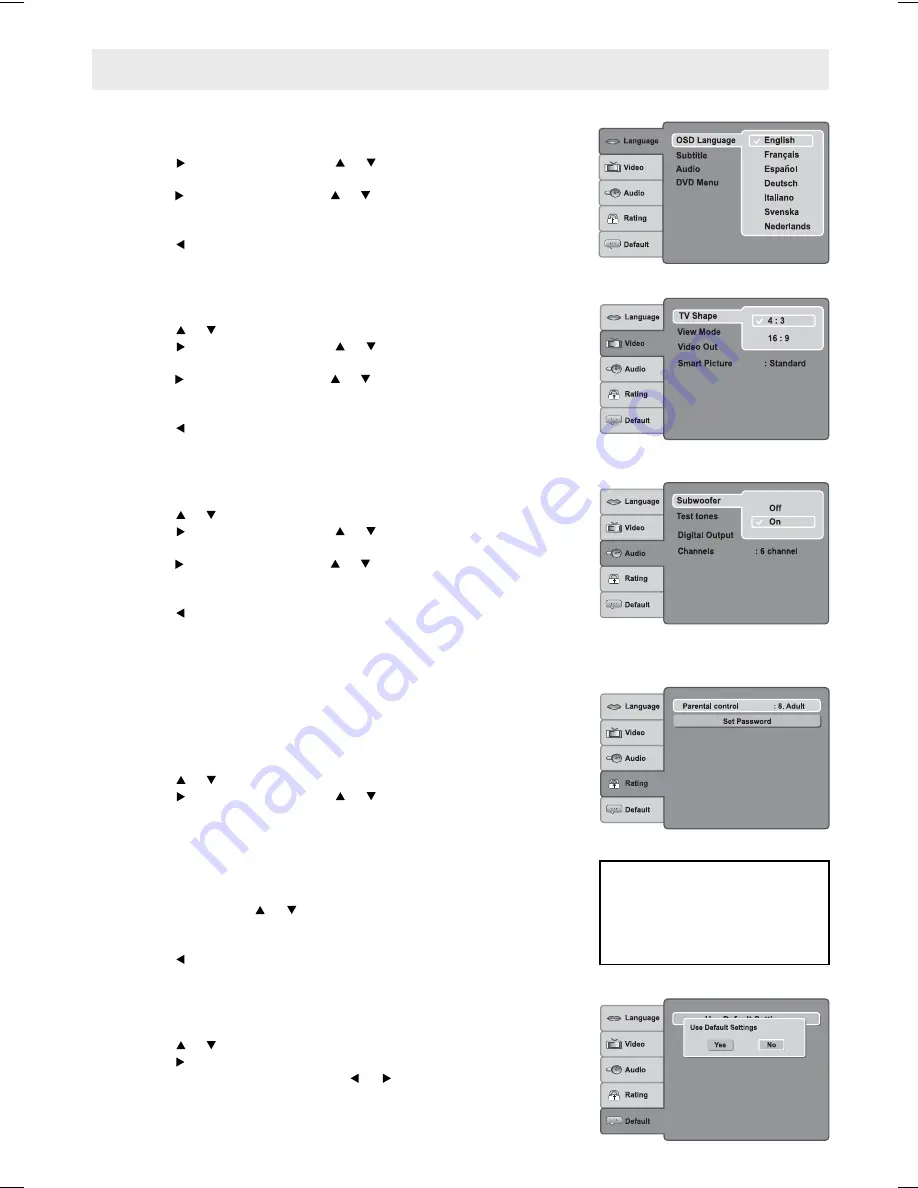
- 20 -
CUSTOMIZING THE FUNCTION SETTINGS
Audio
1. Press the
SETUP
button.
2. Press the or to select Audio.
3. Press the button, then press the or button to select desired option
(Subwoofer, Test tones, Digital Output or Channels).
4. Press the button, then press the or button to be adjusted, press the
OK
button. The screen will change to your selected setting immediately.
5. Repeat steps 2 and 4 above to adjust other option.
6. Press the button to return to the previous menu.
Press
the
SETUP
or
RETURN
button to exit menu.
Video
1. Press the
SETUP
button.
2. Press the or to select Video.
3. Press the button, then press the or button to select desired option
(TV Shape, View Mode, Video out or Smart Picture).
4. Press the button, then press the or button to be adjusted, press the
OK
button. The screen will change to your selected setting immediately.
5. Repeat steps 2 and 4 above to adjust other option.
6. Press the button to return to the previous menu.
Press
the
SETUP
or
RETURN
button to exit menu.
Language
1. Press the
SETUP
button.
2. Press the button, then press the or button to select desired option
(OSD language, Subtitle, Audio or DVD menu).
3. Press the button, then press the or button to be adjusted, press the
OK
button. The screen will change to your selected language immediately.
4. Repeat steps 2 and 3 above to adjust other option.
5. Press the button to return to the previous menu.
Press
the
SETUP
or
RETURN
button to exit menu.
Default
1. Press the
SETUP
button.
2. Press the or to select Default.
3. Press the button to select Use Default Setting.
4. Press the
OK
button and press the or button to select "Yes", then
press the
OK
button. The original setting will be restored. The unit will
exit setting menu automatically and re-load the disc in the disc tray.
Note:
It will take 3-5 seconds to reset the DVD player to the factory default.
If you forget the password, you
can erase your current password
by pressing the number button
8 on the remote four times, then
press the OK button to confi rm the
setting (PASSWORD : 8 8 8 8).
Rating
DVDs are rated according to their content and some are equipped with
a password function. The contents allowed by parental lock level and the
way a DVD is controlled may vary from disc to disc. For example, if the
disc allows, you could lock-out violent scenes unsuitable for children or you
could lock out playback of the disc altogether.
1. Press the
SETUP
button.
2. Press the or to select Rating.
3. Press the button, then press the or button to select desired option
(Parental Control or Set Password).
4. Press the
OK
button, "Enter Password" screen will appear.
5. Press the number buttons to input the current password (If the password
has not been set yet after you purchase this unit, it is "8888"). Then
press the
OK
button.
6. Press the
OK
button again to display the Parental Control list or Enter
New Passeord. Press or button to select desired parental lock level
or press the number buttons to input the new password. Then press the
OK
button.
7. Press the button to return to the previous menu.
Press
the
SETUP
or
RETURN
button to exit menu.
Summary of Contents for AHC1200
Page 1: ......



















