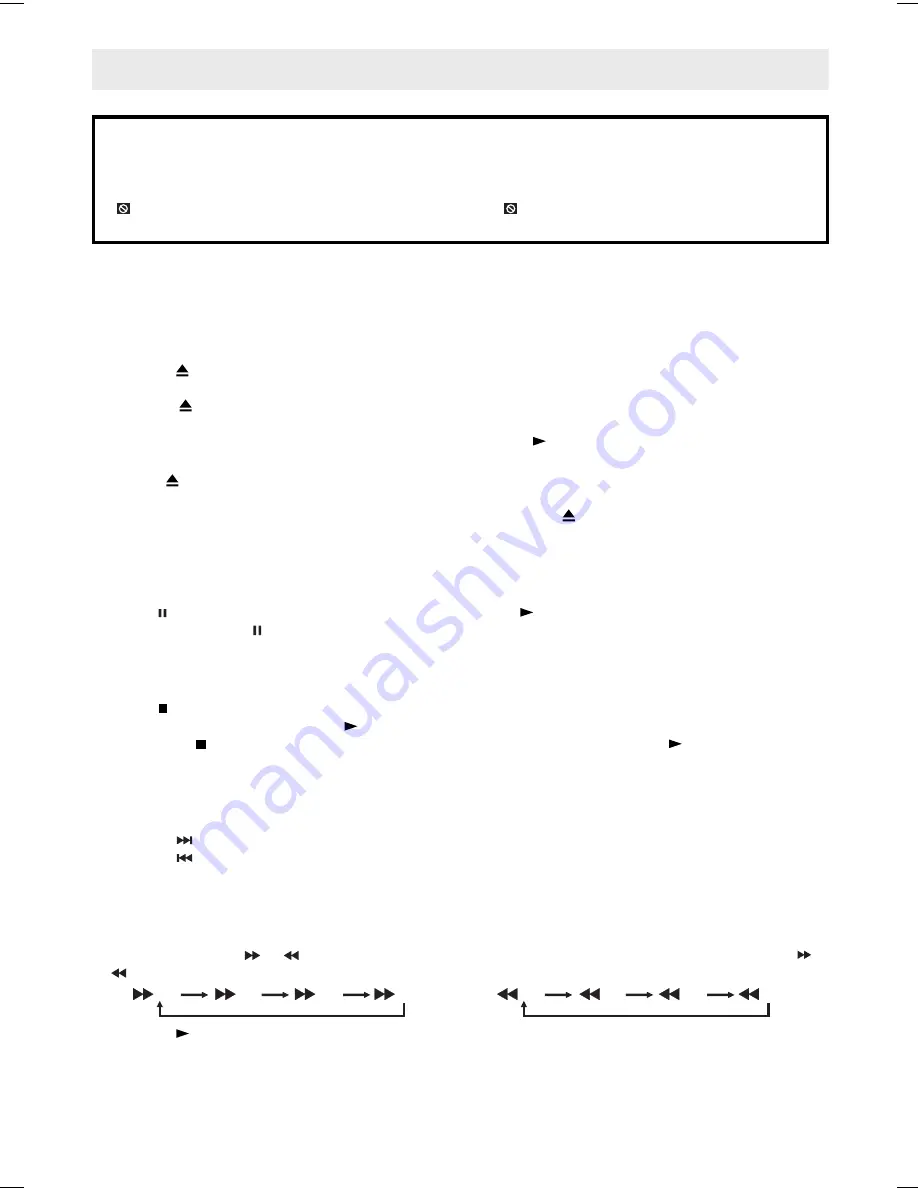
- 14 -
This owner’s manual explains the basic instructions for operating this unit. Some DVDs are produced in
a manner that allows specifi c or limited operation during playback. Therefore, this unit may not respond
to all operating commands. THIS IS NOT A DEFECT. Please refer to the instructions accompanying the
specifi c DVD in question for more information about the options available on that DVD.
“
” may appear on the screen during operation. A “
” means that the desired operation is not
permitted by the unit or disc.
PLAYING A DISC
Basic playback
Playing a Disc
1. Press the
STANDBY/ON
button on the top panel or on the remote control to turn on the unit while the unit is in
STANDBY mode, press the
FUNCTION
button to select DVD mode.
See CUSTOMIZING THE FUNCTION SETTINGS before proceeding to step 2.
2. Press the
OPEN/CLOSE
button to open the disc tray.
3. Place the disc on the disc tray with the label side up.
4. Press the
OPEN/CLOSE
button to close the disc tray. It takes a short while for your unit to load the disc.
After loading, for most DVDs, the unit will automatically start playing or take you to the main menu.
5. If the unit does not automatically start playing the DVD, press the
PLAY
button.
Notes:
• Use
the
OPEN/CLOSE
button on the front panel to open or close the disc tray. Do not push the disc tray or
you may damage the unit.
• Let the disc tray open completely before removing the disc. Press the
OPEN/CLOSE
button to close the disc
tray after you remove the disc.
Pausing playback (still mode)
Press the
PAUSE
button. To resume normal playback, press the
PLAY
button.
Each time you press the
PAUSE
button, the picture advances one frame.
Stopping playback
Press the
STOP
button at the location where you want to interrupt playback. To resume playback at the position
where the disc was stopped, press the
PLAY
button.
If you press the
STOP
button twice, the unit’s memory will be cleared and pressing the
PLAY
button will reset
the disc to the beginning.
Skip (Forward / Reverse)
• Press
the
NEXT
button to advance chapters/tracks.
• Press
the
PREV
button to go back to current or previous chapters/tracks.
• For Audio CDs, use the number buttons on the remote control to jump directly to the desired track.
Fast Forward/Fast Reverse
1.
Press the
SEARCH
or
SEARCH
button when a disc is playing. Each time you press the
SEARCH
or
SEARCH
button, the playback speed changes in the following sequence:
2. Press the
PLAY
button when you reach the desired point to resume normal playback.
Notes:
• The DVD player mutes sound and subtitles during reverse and forward scan of DVDs.
• The fast playback speed may differ depending on the disc.
x 2
x 4
x 8
x 16
x 2
x 4
x 8
x 16
Summary of Contents for AHC1200
Page 1: ......
























