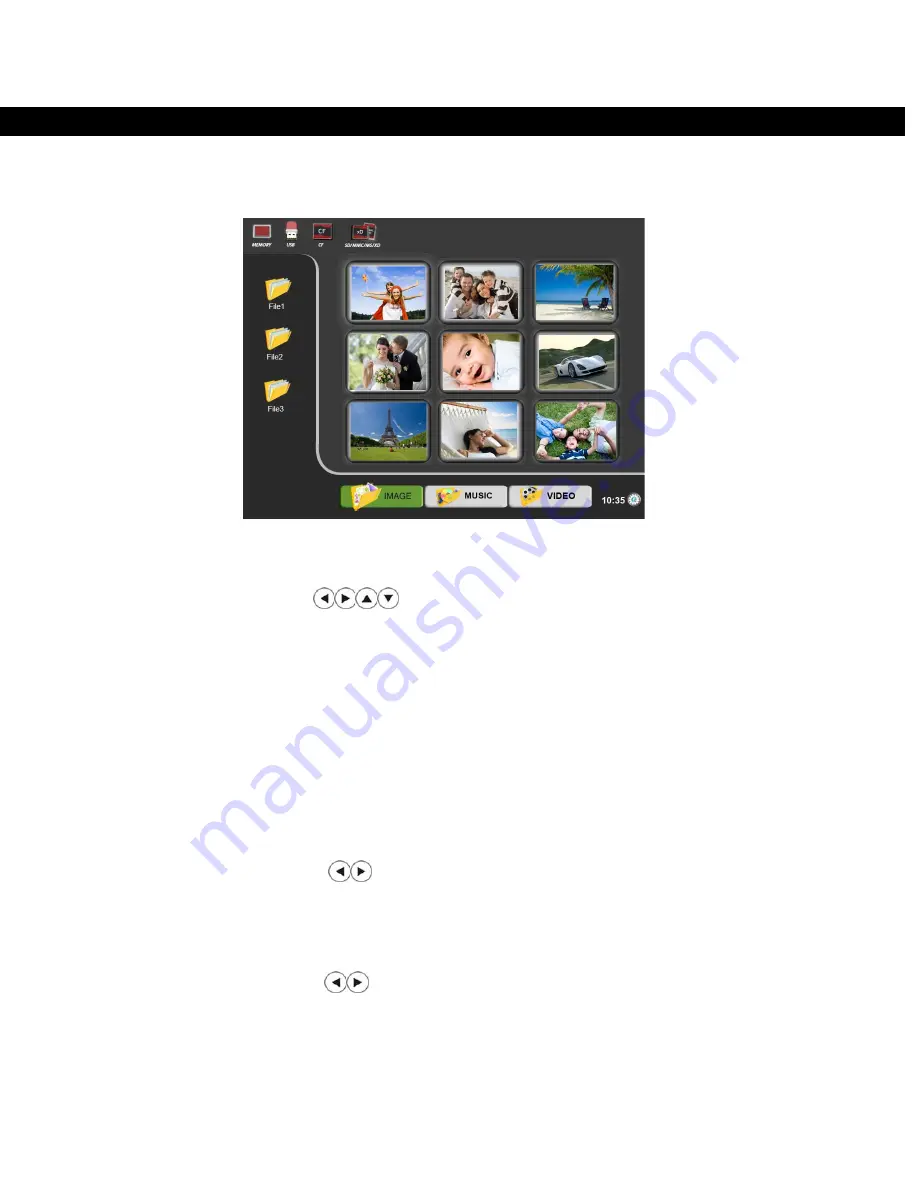
Using your digital photo frame
Before starting please make sure you have at least one image, video or music file on your
memory card or USB storage device.
Switch on the frame and insert a memory card into the unit; it will automatically start a
slideshow.
Press the “Back” button on the remote control; it will display the main menu.
Press the “Back” button until the screen displays all available storage devices.
Use the directional arrows
on the remote control, highlight the desired file or image /
music / video from a flash device, USB, CF, SD, MMC, MS, XD.
0Press the “Enter” button or wait for 3 seconds. The ADPF10XN will enter into the corresponding
IMAGE / MUSIC / VIDEO / CLOCK interface automatically.
*Note: You can see the icons for Memory, USB, CF/ and D/MMC/MS/xD in the top left of the
screenshot above.
Browsing photos
Before starting, please make sure you have at least one image, video or music file on your
memory card or USB storage device.
Press the “Back” button until the screen displays all available storage devices.
Using the directional arrows
highlight the desired flash device (USB, CF, SD, MMC, MS,
XD.)
Press the “Enter” button or wait for 3 seconds. The cursor position will move to the corresponding
interface.
Using the directional arrows
highlight an image and press the “Enter” button or wait for 2-3
seconds and the cursor position will move to the image in thumbnail format.
9
















