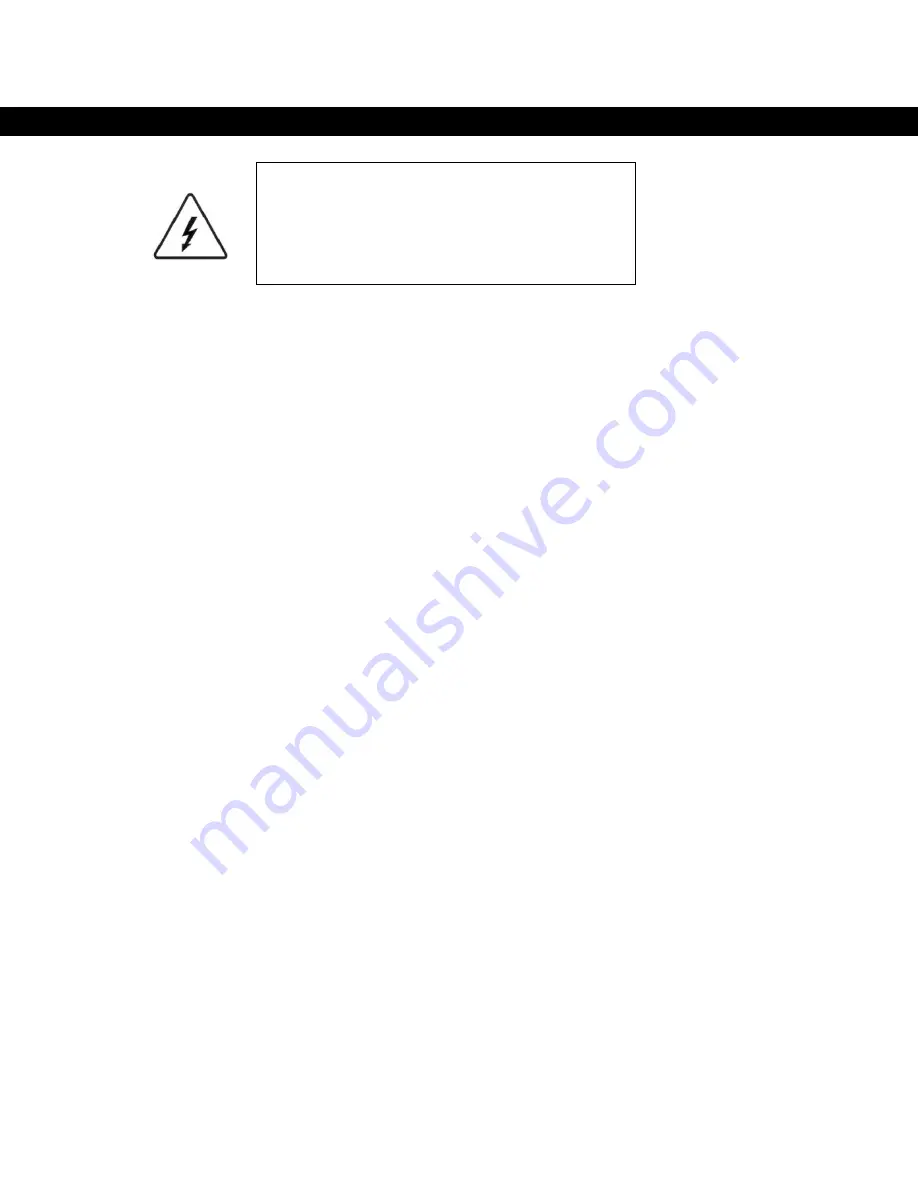
Safety Warnings
This symbol is intended to alert the user of the
presence of non-insulated “dangerous voltage” within
the product’s enclosure that may be of sufficient
magnitude to constitute a risk of electric shock to a
person.
Before operating your ADPF10XN please carefully read the instruction manual.
This product is not intended to be used by young children unless adequately supervised by a
responsible adult.
This product is intended for household use only. Commercial or industrial use will void the
warranty.
This product contains high voltage and should only be serviced by an authorized service centre.
Only power your ADPF10XN from a power source that corresponds with the rating label on the
back of the unit. If you are unsure please call your local power company.
If your ADPF10XN becomes damaged please seek advise from you local service centre by
calling 1300 300 346.
Turn off your ADPF10XN before storing or attempting to clean it.
Do not expose your ADPF10XN to wet or humid environments.
Do not expose your ADPF10XN to heat sources such as heaters or radiators.
Do not expose your ADPF10XN to naked flames such as candles.
Do not cover the ventilation slots.
Do not touch the LCD screen; it is easily damaged.
Only clean your ADPF10XN with a damp cotton cloth. Do not use cleaning agents or solvents.
Do not attempt to service your ADPF10XN, there are no user serviceable parts contained inside.
Please refer all servicing to a qualified service agent.
*Note. Some dark and bright spots may appear on your ADPF10XN. This is normal and in most
cases they will disappear after a period of time.
5
















