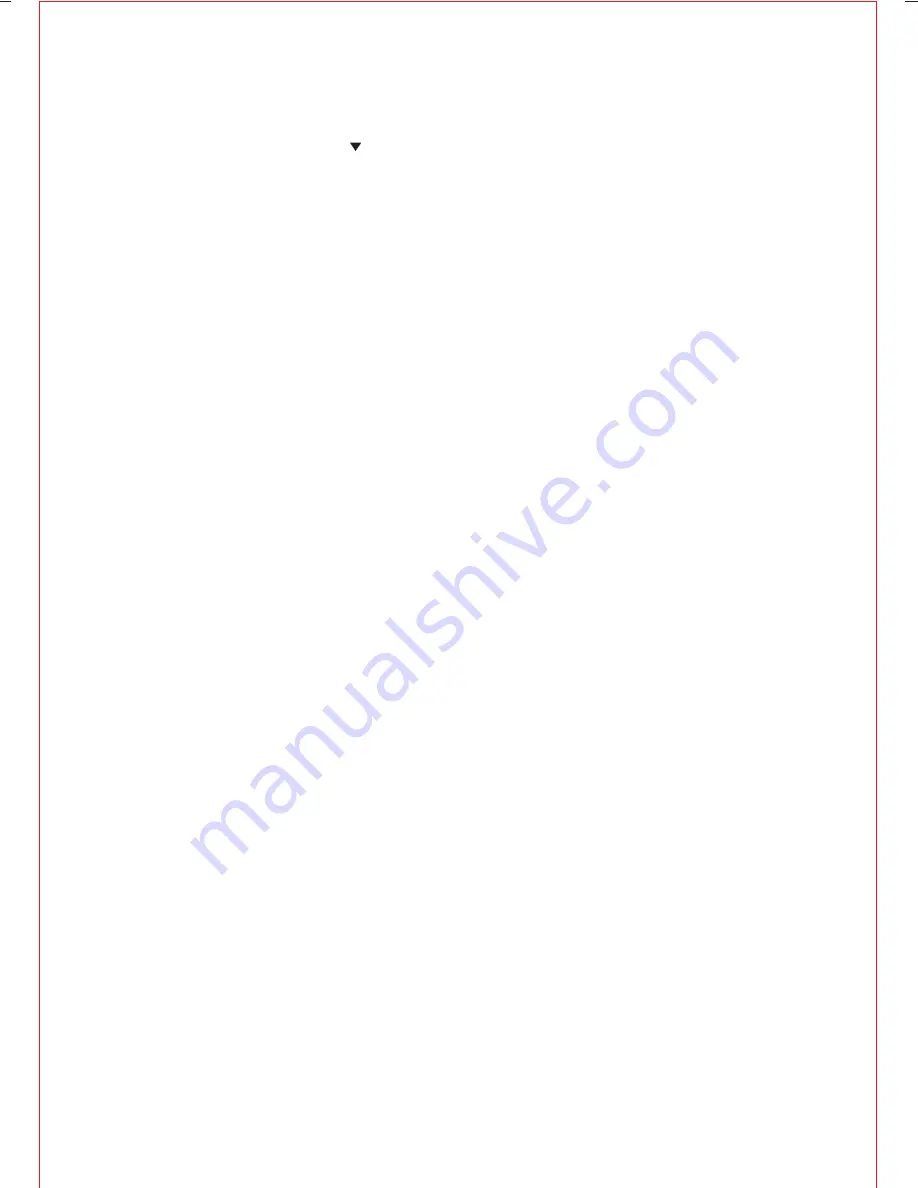
GB-10
8. To exit the Setup Menu, press the SETUP button again or scroll down to EXIT
S E T U P ( u s e t h e d o w n [ ] d i r e c t i o n k e y t o h i g h l i g h t t h e p h r a s e , a n d t h e
PLAY/ENTER key to select EXIT SETUP,after which, the unit was display its logo,
and wait for the next command.
SENDING OUTPUT SIGNALS FROM YOUR PLAYER TO AN EXTERNAL DEVICE
Your player can send its video and audio content to an external device (typically a TV),
in order to be viewed on a larger screen, and heard on bigger speakers. There are two
ways that your player supplies these external signals. The first, called "composite"
video, combines video and audio content into a single “composite” cable, which is
supplied with your player. On one end of the cable, here is a 1/8” (3.5mm) miniature
phone plug for connection to your player's A/V out jack. On the other end of this cable,
there are three RCA-type connectors, consisting of a YELLOW Video connector, and
two Audio connectors, one being WHITE (to carry left channel audio), and the other
RED (for right channel audio). When used only with an external TV, all three RCA
connectors plug into the TV, but when the TV is used in combination with an audio
system (for better sound), the two Audio connectors must be plugged into the
appropriate sounds ystem inputs.
To achieve the same results, you can connect an S-VIDEO cable (not included)
between your player's S-VIDEO jack, and an external TV equipped with an S-VIDEO
input connector (and, if desired, an external audio system, as well). In either case,
inaddition to the S-Video cable you will have to use the supplied Audio cable to provide
sound to the TV, or to the sound system (since the S-Video cable carries only video
signals).
In some cases, you may want to VCR to record DVD images being played on your
player. In such cases, your cabling would be the same as shown on the Quick Guide’s
first two examples, but you must be aware that only non copy-protected DVDs will
record properly ony our VCR. Attempting to record copy protected DVD video material is
illegal and will likely produce unsatisfactory results.
RECEIVING INPUT SIGNALS FROM EXTERNAL DEVICES AT YOUR PLAYER
Your player is also capable of receiving and playing content from external devices like
VCRs, game consoles, audio systems, and portable CD players, using the player's LCD
screen and speakers as the means for viewing the resulting images and its audio
content.
The Quick Guide contains an illustration of the proper techniques to do this in its third
example.
FINALLY, REMEMBER THE LINE SELECT SWITCH
Be sure that the player's LINE SELECT switch (item 17 on page 6) is placed in the OUT
position when you want the unit’s A/V output signals to be sent to the external device(s).
Similarly, the switch must be placed in the IN position to properly receive all A/V input
signal sent by the external device(s).


















