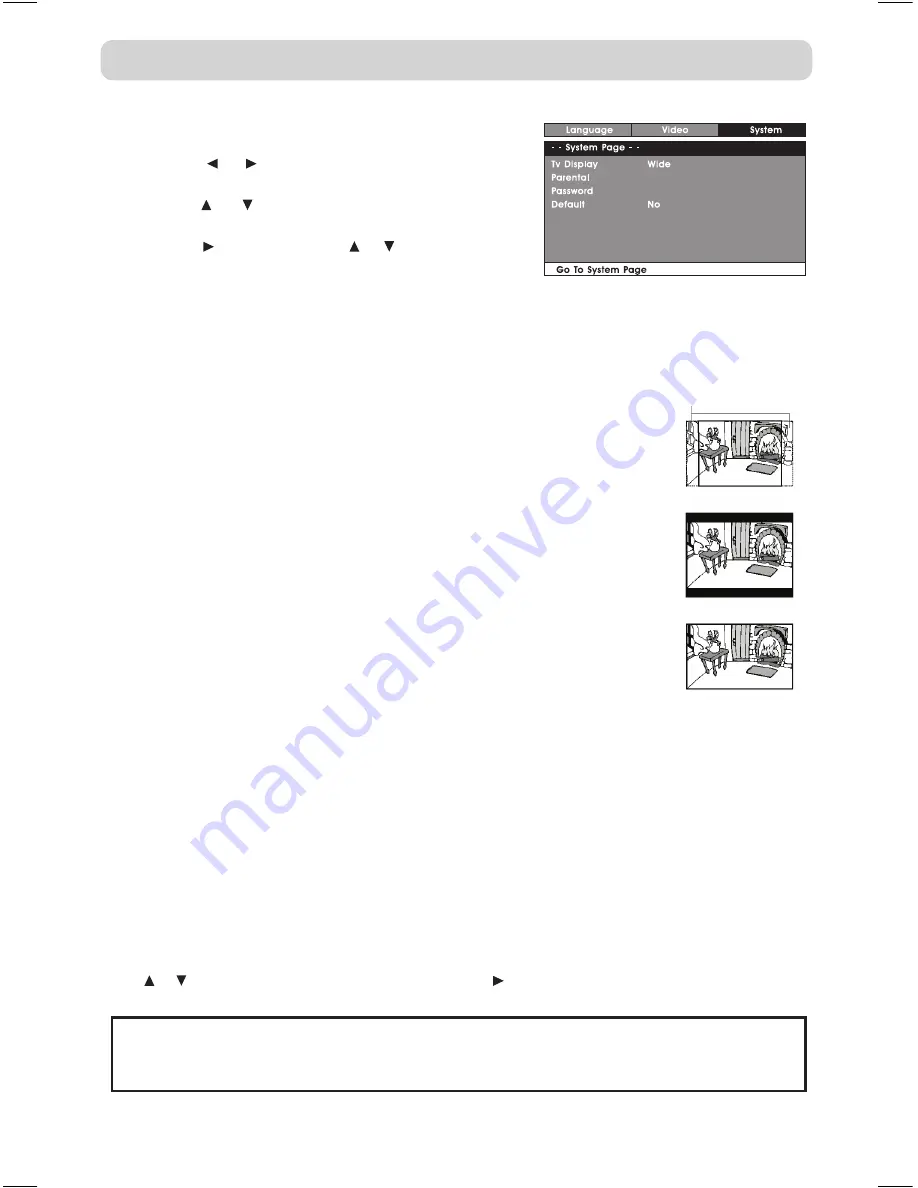
GB - 20
SYSTEM SETUP
1. In STOP mode, press the
SETUP
button.
2. Press the or button repeatedly until SySTEM
SETUP appears.
3. Use the or button to select the option (
Tv
Display
,
Parental
,
Password
or
Default
), then
press the button. Use the or button to make
adjustments, then press the
ENTER
button. (The
screen will change to your selected setting).
4. Repeat steps 2 and 3 above to adjust other options.
5. To exit the SETUP MENU and return to the normal screen, press the
RETURN
button.
CUSTOMIZING THE DvD FUNCTION SETTINGS
wIDE SCREEN
LETTER BOX
PAN SCAN
Cut off when a wide-
screen video image is
played.
Default
It takes 3-5 seconds to reset the unit to the factory default.
Tv Display
Pan Scan
• When wide-screen video is played, this mode clips the right and left sides
of the image so that it can be viewed on a conventional screen.
• some wide-screen DVDs that do not permit Pan scan mode playback
are automatically played in letterbox mode (black bands that appear at
the top and bottom of the screen).
Letter Box
• When wide-screen video is played in this mode on a conventional screen,
black bands appear at the top and bottom of the screen.
wide screen
• this is the correct mode for playing wide-screen videos on the unit or
other external wide-screens.
Note:
• the displayable picture size is preset on the DVD. therefore the playback
picture of some DVDs may not conform to the picture size you select.
• When you play DVDs recorded in the 4:3 aspect ratio, the playback
picture will always appears in the 4:3 aspect ratio regardless of the TV
TyPE setting.
Password
Use
or
button to shift and select PASSWORD, use button to “Change”, then press the
ENTER
button. Enter your 4-digit security code until the cursor to OK. Press the
ENTER
button.
Parental
DVD discs equipped with a password function and are rated according to their content. The
contents allowed by parental lock level and the way a DVD disc is controlled may vary from
disc to disc. For example, if the disc allows, you could lock-out violent scenes unsuitable for
children or you could lock out playback of the disc altogether.
You cannot play DvD discs rated higher than the level you selected unless you cancel the
parental lock function.
The parental lock levels are equivalent to the following ratings.
Level 1 : Kid Safe
Level 2 : G
Level 3 : PG
Level 4 : PG-13
Level 5 : PG-R
Level 6 : R
Level 7 : NC-17
Level 8 : Adult
If you forget the password, you can erase your current password by pressing number button 8
on the remote four times, then press the ENTER button to confirm the setting
(PASSwORD : 8 8 8 8).
English.indd 20
3/8/2008 11:32:10 AM


















