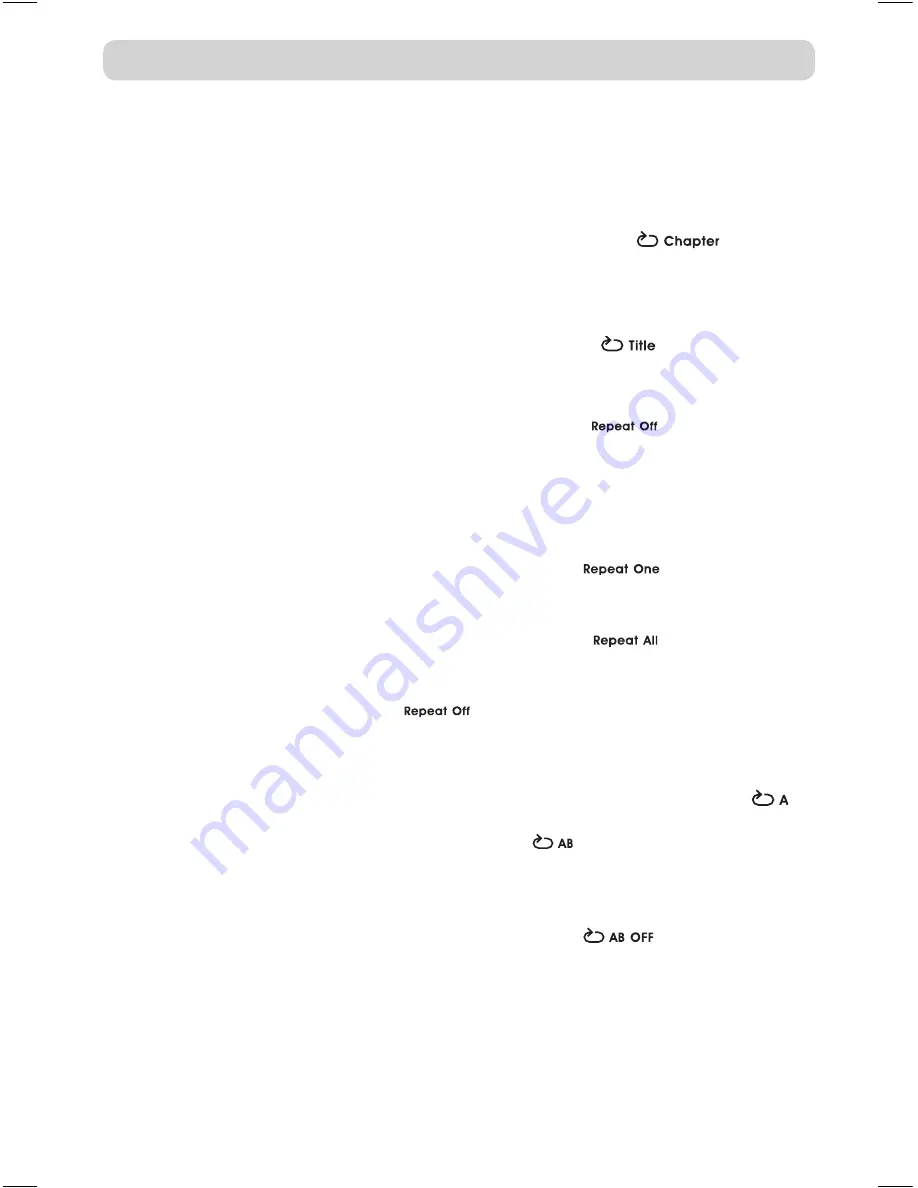
GB - 17
you can play a specific title or chapter repeatedly. (Chapter repeat, title repeat, A-B
repeat)
REPEATING A CHAPTER (DvD)
you can play the same chapter repeatedly.
1. While the disc is playing, press the
REPEAT
button until the “
” indicator
displays on the screen. The current chapter is played repeatedly.
REPEATING A TITLE
you can play the same title repeatedly.
2. While the disc is playing, press the
REPEA
T button until the “
” indicator displays
on the screen. The current title is played repeatedly.
TO RESUME NORMAL PLAYBACK
3. While the disc is playing, press the
REPEAT
button until the “
” indicator displays
on the screen.
you can play a single track or an entire disc repeatedly.
REPEATING A SINGLE TRACK (CD)
you can play the same track repeatedly.
1. While the disc is playing, press the
REPEAT
button until the “
” indicator displays
on the screen. The current track is played repeatedly.
REPEATING AN ENTIRE DISC
2. While the disc is playing, press the
REPEAT
button until the “
” indicator displays
on the screen. The entire disc is played repeatedly.
TO RESUME NORMAL PLAYBACK
3. Press the
REPEAT
button until the “
” indicator displays on the screen.
REPEATING A SPECIFIC SECTION (DvD) (CD)
you can play a specific section repeatedly.
1. While the disc is playing, press the
A-
B button at the beginning of the section (
is
displayed) you want to play repeatedly.
2. Press the
A-B
button again at the end of the section (
is displayed) you want to play
repeatedly.
3. The unit will immediately begin replaying your selection.
TO RESUME NORMAL PLAYBACK
4. While the disc is playing, press the
A-B
button until the “
” indicator displays
on the screen.
Note:
• a-B repeat can only be used within the same title. If the start and end of the section to
be repeated are in different titles, A-B repeat is cancelled.
• the a-B repeat function does not operate in scenes where different camera angles are
recorded.
REPEAT PLAYBACK
English.indd 17
3/8/2008 11:32:09 AM





















