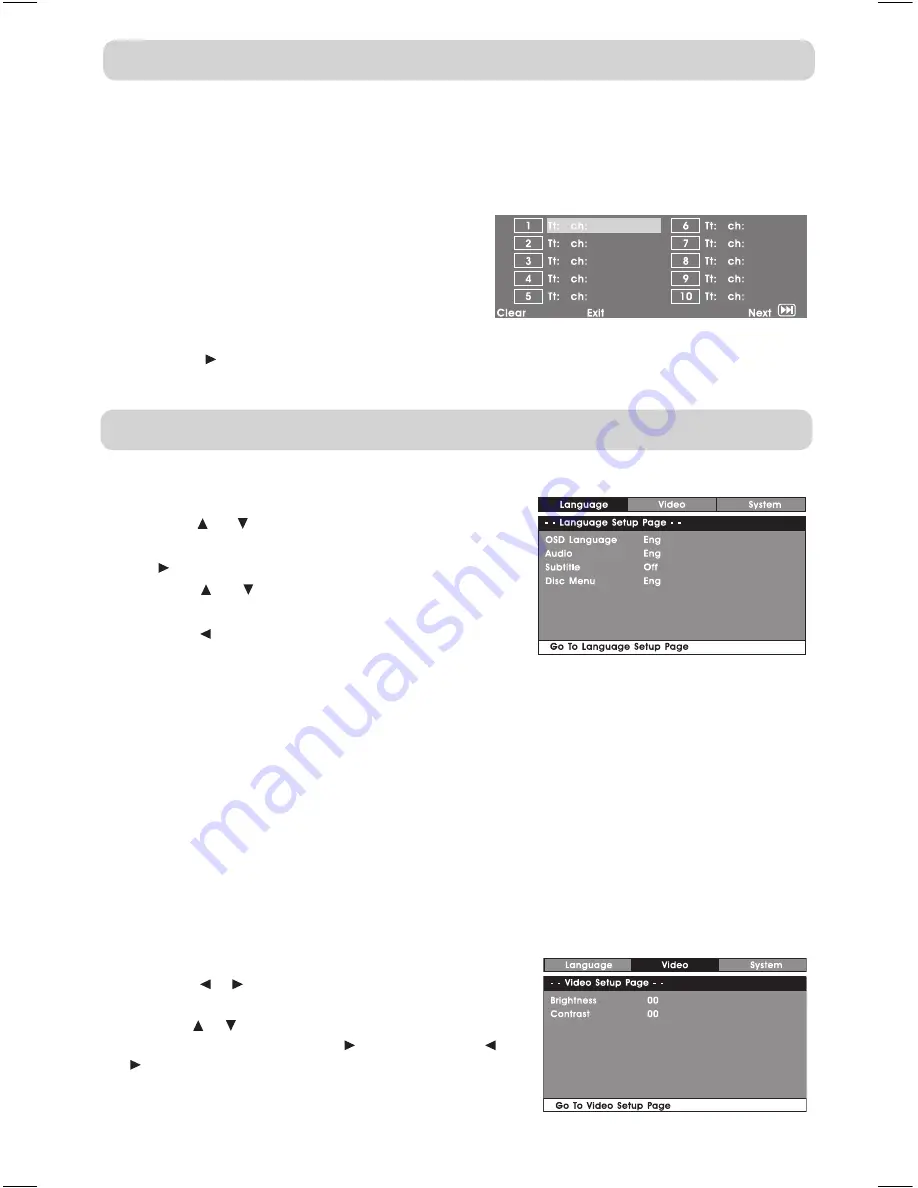
GB - 19
LANGUAGE SETUP
1. In STOP mode, press the
SETUP
button.
2. Use the or button to select the option (
OSD
Language
,
Audio
,
Subtitle
or
Disc Menu
), then press
the button.
3. Use the or button to select your preferred
language, then press the
ENTER
button to confirm.
4. Press the button to go back to the previous menu.
Repeat steps 2 and 3 to adjust other options.
5. To exit the SETUP MENU and return to the normal screen, press the
RETURN
button.
CUSTOMIZING THE DvD FUNCTION SETTINGS
Note:
• some DVDs may not play in the audio language selected. a prior language may be
programmed on the disc.
• some DVDs may be set to display subtitles in a language other than the one selected. a prior
subtitle language may be programmed on the disc.
• some DVDs allow you to change subtitle selections via the disc menu only. If this is the
case, press the
MENU
button and choose the appropriate subtitle from the selection on the
disc menu.
• some DVDs may not included your pre-selected language. In this case, the DVD player
automatically displays disc menus consistent with the disc’s initial language setting.
• only on DVD main unit the brightness and colour settings are adjustable on the unit itself.
DvD PROGRAMMABLE PLAYBACK
PROGRAMMABLE MEMORY
The two types of programmed playback provided by this unit is title/chapter programmed
playback.
TITLE/CHAPTER PROGRAMMED PLAYBACK (DvD)
1. Press the
MEMORY
button in PLAy mode.
2. Input the title (2 digits) and chapter (2
digits) by pressing the number buttons. (For
example : 01 02, 02 05, 02 11.) It will move
to the next item automatically.
3. Repeat steps 2 to add additional titles and chapters.
4. Press the
PLAY
button to start the programmed playback.
vIDEO SETUP
1. In STOP mode, press the
SETUP
button.
2. Press the or button repeatedly until VIDEO SETUP
appears.
3. Use the or button to select the option (
Brightness
or
Contrast
), then press the button. Use the or
button to make adjustments, then press the
ENTER
button. (The screen will change to your selected
setting).
4. Repeat steps 2 and 3 above to adjust other options.
5. To exit the SETUP MENU and return to the normal screen, press the
RETURN
button.
English.indd 19
3/8/2008 11:32:10 AM



















