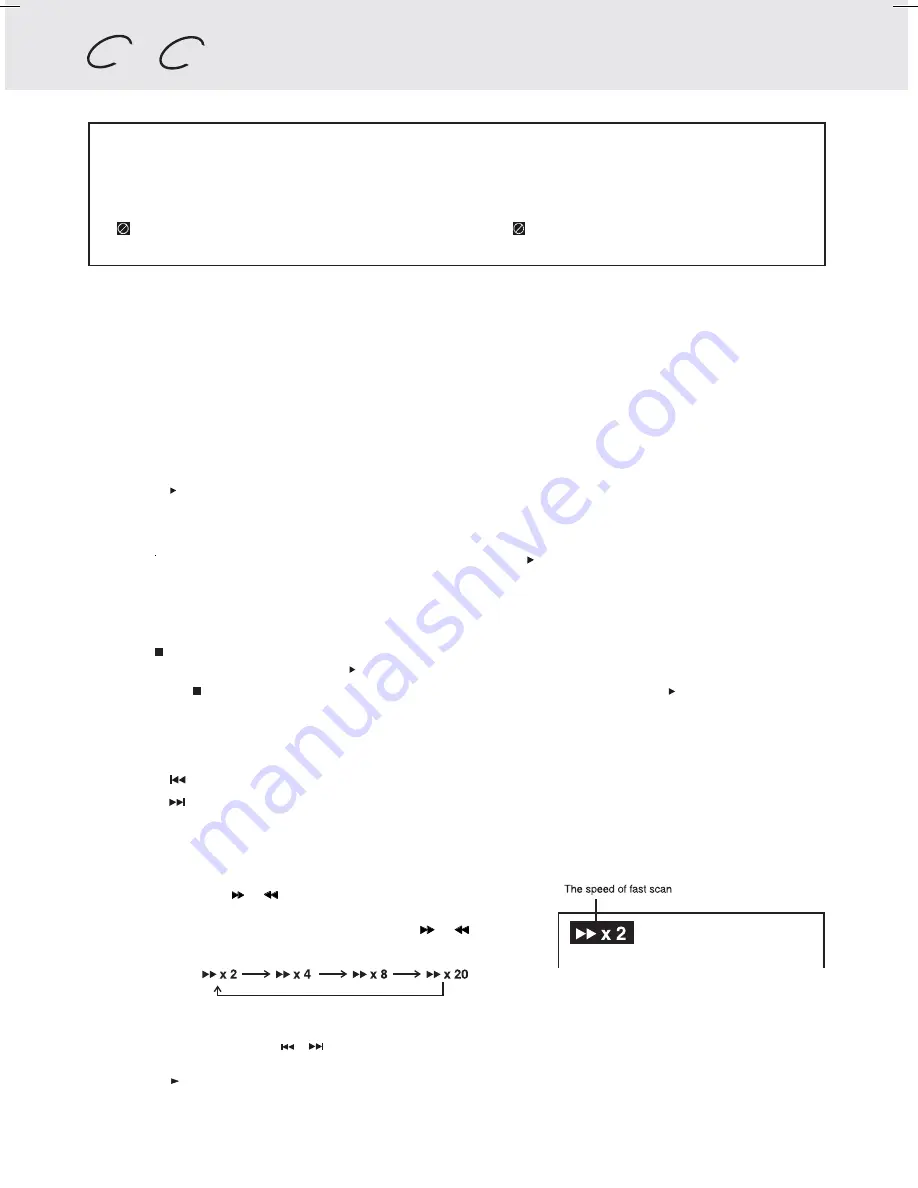
GB - 14
PLAYING A DISC
This owner’s manual explains the basic instructions of this unit. Some DVD discs are produced
in a manner that allows specific or limited operation during playback. Such as, the unit may
not respond to all operating commands. This is not a defect in the unit. Refer to the instruction
notes of discs.
“ ” may appear on the screen during operation. A “ ” means that the desired operation is
not permitted by the unit or disc.
Playing a Disc
1. Slide the POWER ON/OFF switch on the right side of unit into ON mode.
See CUSTOMIZING THE FUNCTION SETTINGS (page 21 to 22) before proceeding to step 2.
2. Hold the top and slide the OPEN switch to open the disc door.
3. Hold the disc by its sides and carefully fit onto the central support of compartment with the label side facing
forward until you hear a “click”.
4. Close the disc door.
It takes a short while for your unit to load the disc. After loading, for some discs, the unit will automatically start
playback of the disc.
5. Press the PLAY button.
Pausing playback (still mode)
Press the
II
PAUSE button. To resume normal playback, press the PLAY button.
Each time you press the
II
PAUSE button, the picture advances one frame.
Stopping playback
Press the STOP button at the location where you want to interrupt playback. To resume playback at the position
where the disc was stopped, press the PLAY button.
If you press the STOP button twice, the unit’s memory will be cleared and pressing the PLAY button will reset
the disc to the beginning.
To skip to a different track
• Press the
PREV button repeatedly to skip to the start of the current or previous track.
• Press the
NEXT button to skip to the next track.
• For audio CD disc, use the number buttons (remote control only) to jump straight to that track number.
Fast Forward/Fast Reverse
1. Press the SEARCH or
SEARCH button when a disc is playing.
• The disc begins fast scan at x2 speed.
• Four speeds are available. Each time SEARCH
or
SEARCH
button is pressed, the speed of fast scan changes in the following
sequence:
Note:
You also can press and hold
/
(SKIP) buttons repeatedly to select different fast scan speeds.
2. Press the PLAY button when you reach the desired point to resume playback at normal speed.
Basic playback
DVD
CD
GB_14-19_V6.pmd
5/4/2005, 10:41 AM
14



























