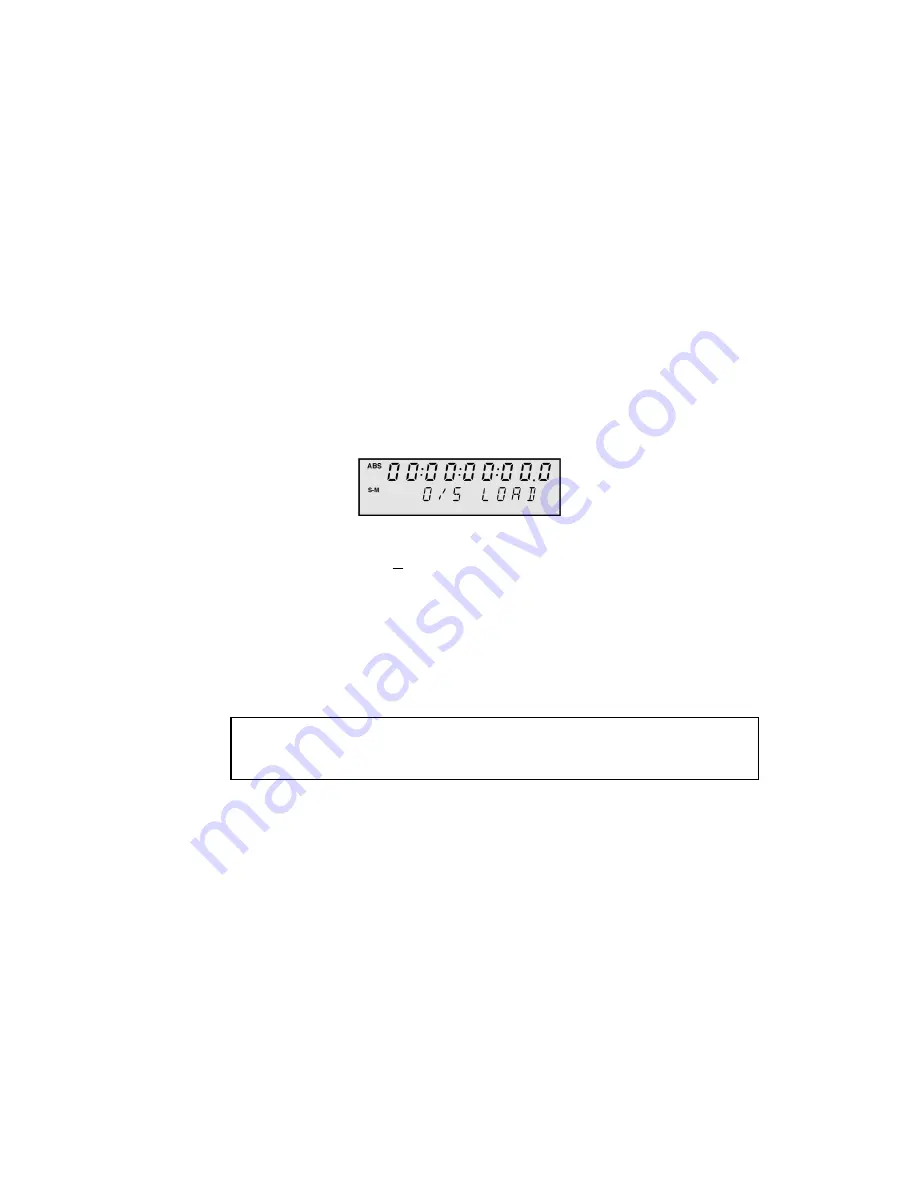
Version 3.11 Addendum
Page 14
LOADING OPERATING SYSTEMS FROM DISK
The DR16pro allows new operating system files to be loaded from a Mac HFS format disk
and saved into the units flash ROM. Version 3.00 allowed this function to be used with Mac
HFS format hard disks, while Version 3.11 allows new operating system files to be loaded
from Mac HFS format CD-ROM disks as well.
If you have access to a Macintosh (or a PC with Mac HFS disk mounting software), you can
use this function to download new operating system files from the Akai web-site and install
them on your DR16pro.
1) Press the SUB-MENU key.
The key will flash and the display will show
SUB-MENU
.
2) Press the 3 (SETUP) key on the numeric keypad.
3) Use the JOG/SHUTTLE control to select the O/S LOAD function.
You will see a display similar to the following:
4) Press the STORE/ENT key.
The message
SCSI ID 0
will appear on the display.
5) Rotate the JOG/SHUTTLE control to select the SCSI ID of the Mac HFS format
drive that contains the operating system file you want to load.
The SCSI ID numbers range from 0 to 6.
6) Press the STORE/ENT key.
The display will change to show the name of any operating system files found on the
selected disk.
Note:
The default name for new operating system files for the DR16pro is
“DR16_24.BIN”. This will be the name of any operating system files downloaded
from the Akai web-site.
7) Rotate the JOG/SHUTTLE control to select the new operating system file you
want to load.
8) Press the STORE/ENT key.
The display will show the message
SURE?.


















