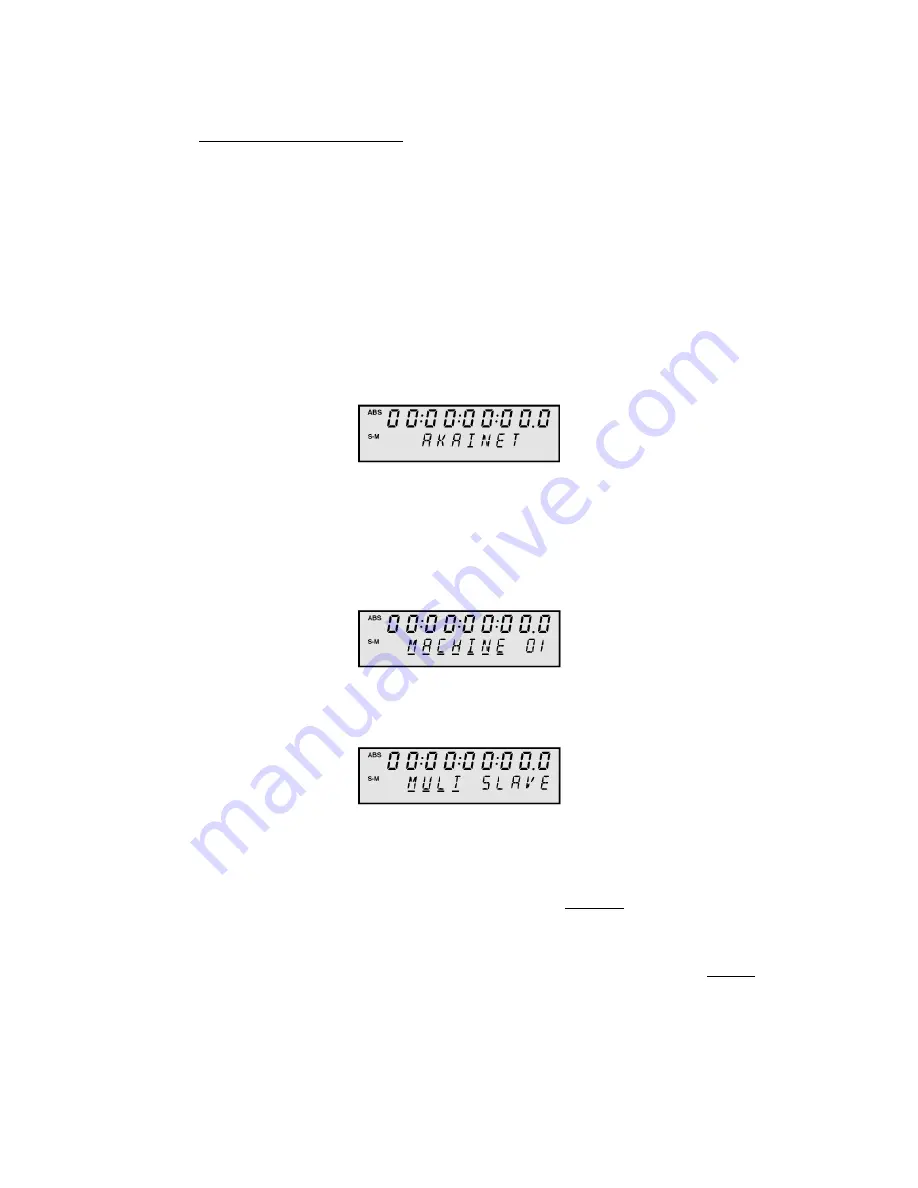
Version 3.11 Addendum
Page 8
Step 2: Master/Slave Selection
To enable multi-machine synchronisation, one machine in the system must be nominated
as the MASTER and all others as SLAVES. The MASTER machine will always be the machine
set as MACHINE ID 1 in the previous step.
The following procedure should be repeated on each DR16pro in the system:
1) Press the SUB-MENU key.
The key will flash and the display will show
SUB-MENU
.
2) Press the 3 (SETUP) key on the numeric keypad.
3) Use the JOG/SHUTTLE control to select the AKAINET menu.
You will see a display similar to the following:
4) Press the STORE/ENT key.
A message such as
MACHINE 01
will appear on the display showing the currently
selected Machine ID number.
5) Use the SHUTTLE control to move the cursor to the MACHINE field.
You will see a display similar to the following:
6) Use the JOG/SHUTTLE control to select the MULT menu.
You will see a display similar to the following:
7) Use the SHUTTLE control to move the cursor to the right-hand field.
8)
On the MASTER machine (MACHINE ID 1):
On MACHINE 1, use the JOG wheel to select
MULT MASTER
.
On the SLAVE machine(s):
On other machines (MACHINE 2, 3 etc...), use the JOG wheel to select
MULT SLAVE
.
9) Press the STORE/ENT key.



















