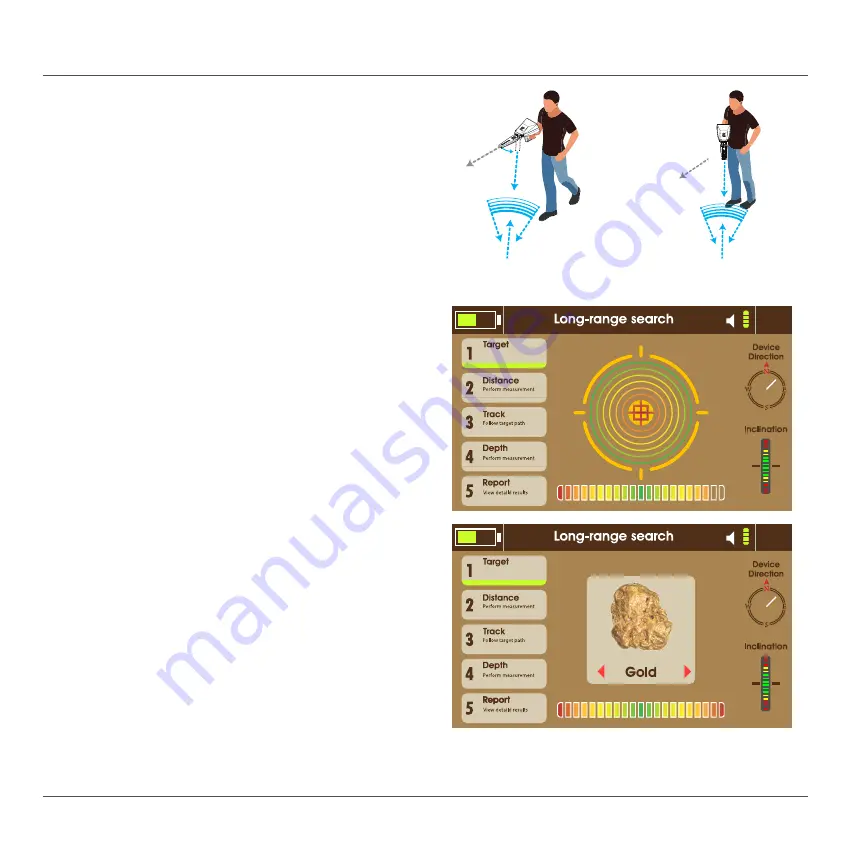
35
Face the targeted search area and wait for
the device to receive a signal indicated by the
antennas moving towards targets directions .
Then turn with the antennas, in the meanwhile,
wait for the interactive meter to finish the
evaluation and detection process .
The interface shows the found target or targets in
the search area .
To list the detected targets, press
H
or
I
keys to
see the target types .
Select one of the detected targets to locate its
position and measure its distance .
When the target is selected from the list of
detected targets the interface proceeds to the
next phase in the system, which is the distance
measuring .
Auto Long-range Search
18:46
18:46
Summary of Contents for Alpha
Page 1: ...User Manual ...
Page 2: ...DETECTION TECHNOLOGY USER MANUAL ...
Page 9: ...9 Package Contents 1 2 4 3 5 7 6 figure 1 Package Contents ...
Page 12: ...12 Hard Keys Power Back Navigation Arrows OK Quick Settings Grip figure 3 Hard Keys ...
Page 18: ...18 User Interface 18 46 Battery Indicator Volume Time Settings Icon Search Systems Main Menu ...
Page 33: ...33 This page is left blank intentionaly ...
Page 41: ...41 ...
Page 45: ...45 NOTE ...
Page 48: ......













































