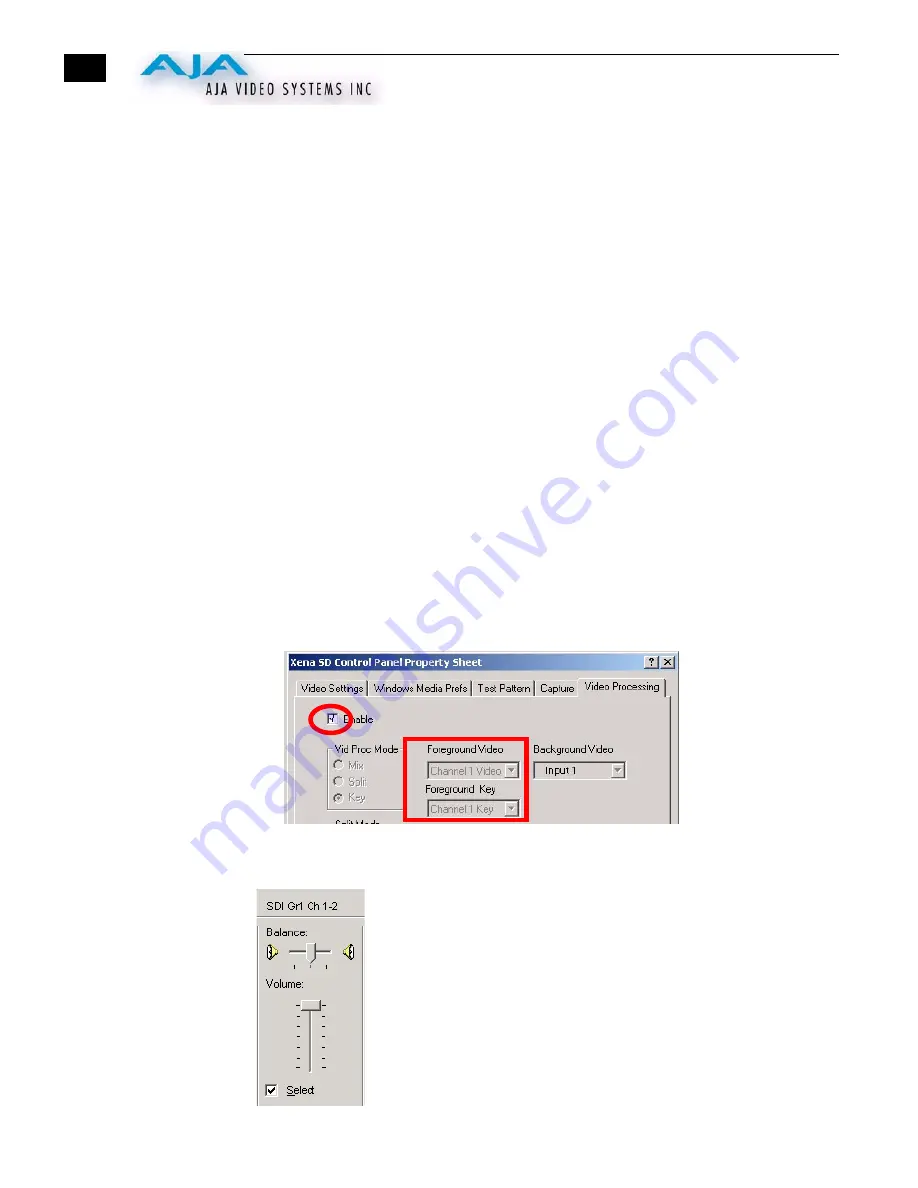
16
Using Xena With
PowerCG
The Xena boards support PowerCG, a powerful Character Generator for video titling,
animation, image viewing and editing. PowerCG is available in several versions from
Cayman Graphics.
Use of PowerCG with Xena is completely transparent. No user interface changes (menus
etc.) are altered by Xena software. By adding the AJA “PCG_HWFA.DLL” file located in
the PowerCG directory on the Xena Installation CD to the PowerCG folder, the Xena
board outputs PowerCG video and title key.
•
Cayman Graphics Sales (801) 254-6979, email: [email protected]
•
Cayman Graphics Support (801) 597-4240, email: Support
Web: http://www.CaymanGraphics.com/In PowerCG—
Go to
Settings > User Preferences
4.
Set
User Preferences > Change Video Format
NTSC: Rectangular Pixels 720 by 486
or PAL: Rectangular Pixels 720 by 576
or HDTV: 1920 by 1080
or HDTV: 1280 by 720
In Xena Control Panel—set the Control Panel Video Format to a compatible value.
To key over still images, disable video processing via the Xena control panel and then select
“
No Graphic on Background Image
” tab in PowerCG.
In PowerCG, to key over input video:
1.
In PowerCG, Select
File > New
.
2.
In the Xena Control Panel, go to “Video Processing” tab and set it as follows:
Xena Control Panel, Video Processing Settings
If you want embedded audio to pass through and output along with the
video then make these settings in the “Wave In Mixer Dialog” (see page
26):
Mixer Dialog, Wave In
















































