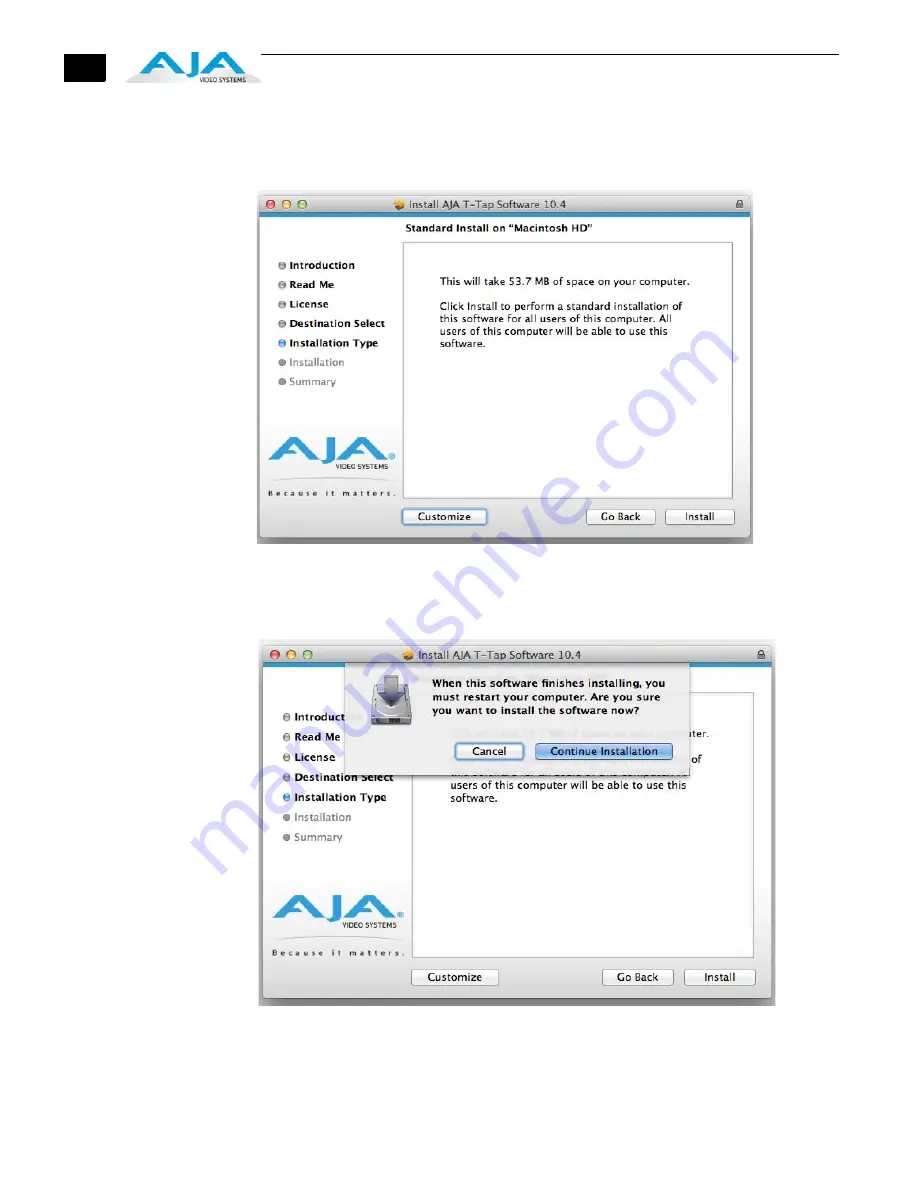
10
11.
The installer tells you how much room the installation will take and prompts you to
click Install to begin (or go back). Click the
Install
button and proceed with a Standard
installation.
Installation Type Screen, Space Requirements
12.
Next, the installer will display a reminder that you’ll have to Restart the Mac after
installation concludes. Click
Continue Installation.
Installer Screen, Reminder about Restarting
13.
The installer runs and puts all the necessary T-TAP drivers and software on the desired
hard drive. When it has completed installation, a final screen will be displayed
announcing that “software was successfully installed.”






























