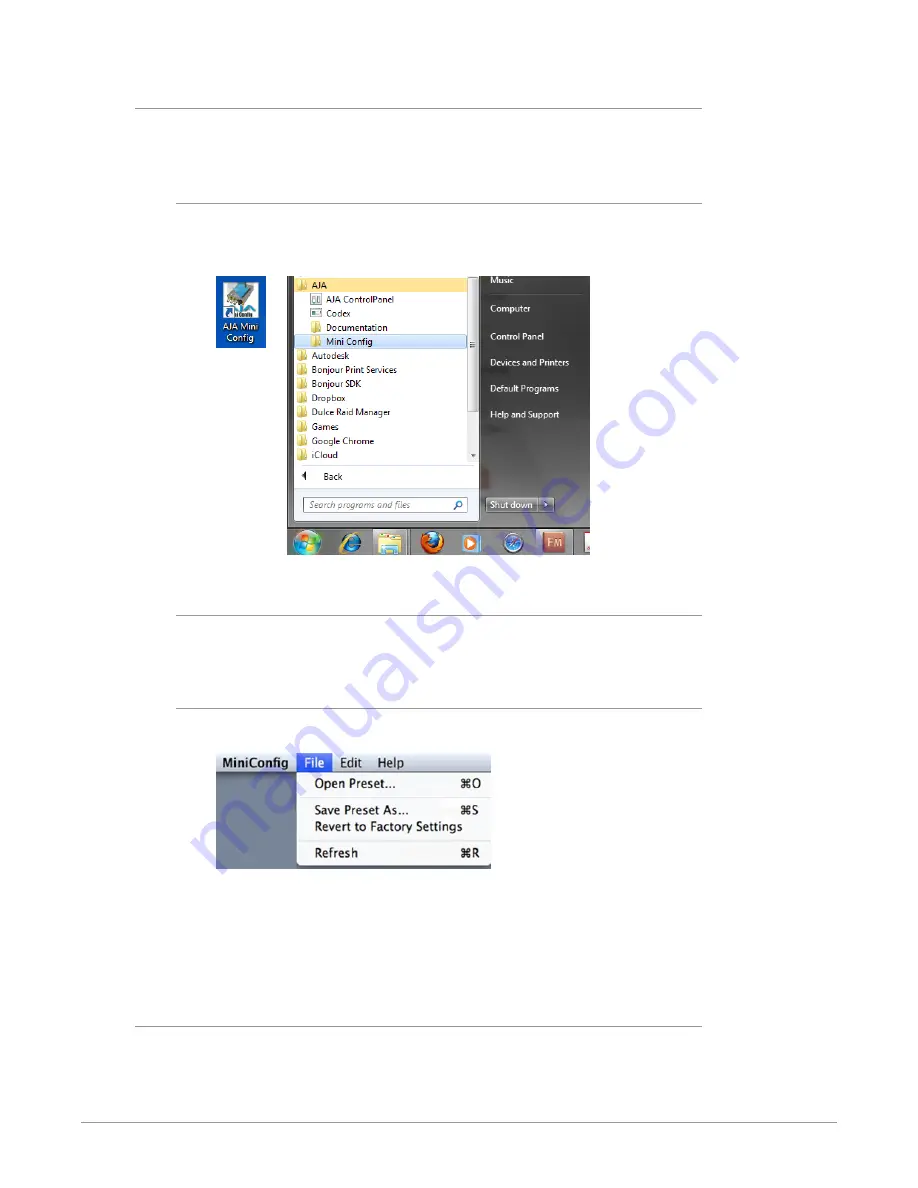
RovoRx UltraHD HDBaseT Receiver v1.0r1 18 www.aja.com
Running AJA Mini-Config
Connect the Mini-Converter to the PC or Mac via the supplied USB cable. Connect
the external power supply (supplied) to the Mini-Converter.
PC Startup
To run AJA Mini-Config on a PC, double-click on the AJA Mini-Config icon on your
desktop, or open the AJA folder in the program list and click on the AJA Mini-
Config application located inside the AJA Mini-Config folder.
Mac Startup
To run AJA Mini-Config on a Mac, open the Applications folder and locate the AJA
Mini-Config application. Double-click the application to launch it.
Saving Setups
A
File
drop down menu on the AJA Mini-Config application bar allows you to
save the current state of the Mini-Converter to a preset file for later recall.
Using this feature you can set up the converter for different applications, storing
each configuration (
Save Preset As...
) with a unique name for easy recall (
Open
Preset...
).
A
Revert to Factory Settings
menu item similarly allows you to change the
settings back to AJA’s factory defaults.
Operating AJA Mini-Config
The AJA Mini-Config application provides a graphic interface for viewing settings
and updating software. It consists of an information area at the top that shows
the available Mini-Converters attached to the computer via USB, with a graphical






























