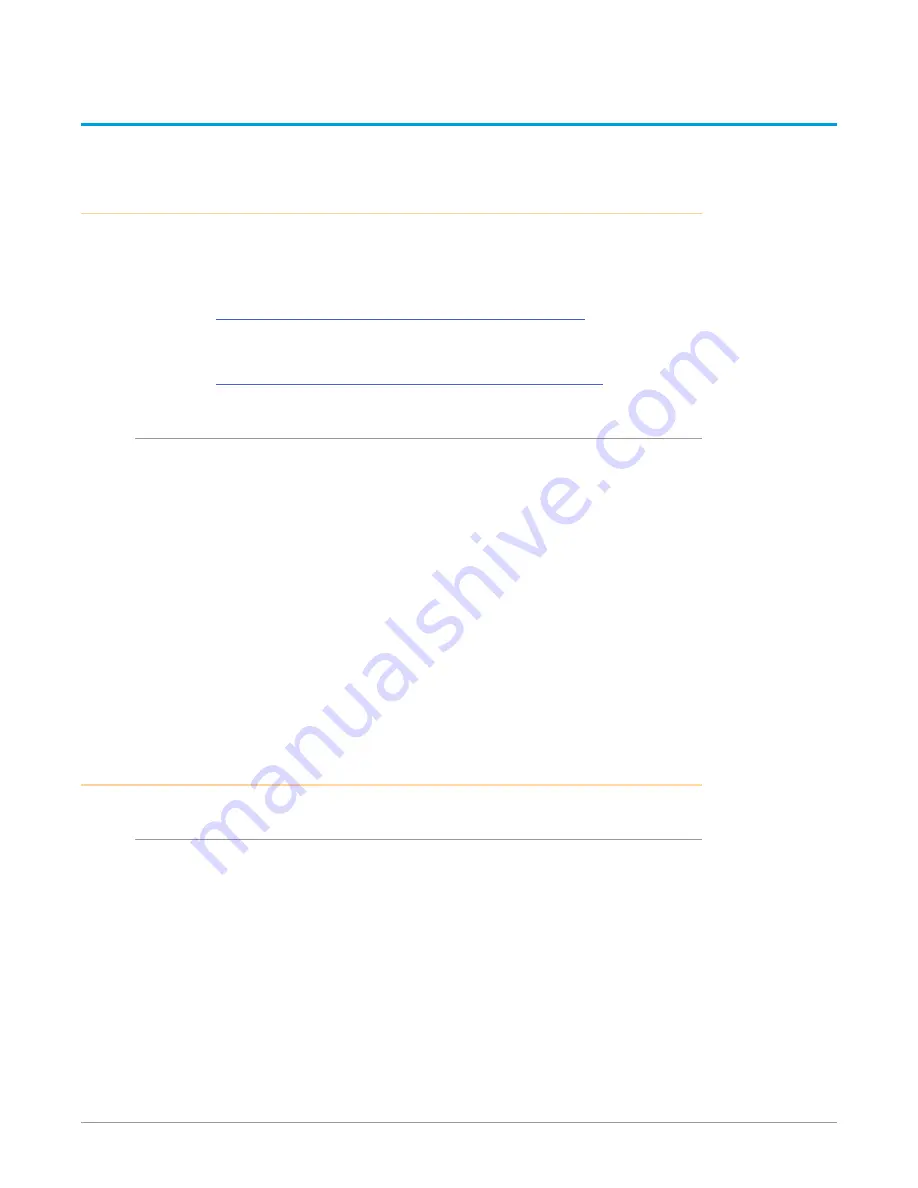
KONA IP Transport, Capture, Display v16.0r1 13 www.aja.com
Chapter 2 – Installation
Installation Overview
The installation and set up of a KONA card is simple, and may vary slightly
depending on your system.
For the most up-to-date Mac system requirements for KONA, see the following
AJA website:
https://www.aja.com/en/support/kona-system-configuration/
For the most up-to-date Windows system requirements for KONA, see the
following AJA website:
https://www.aja.com/en/support/kona-pc-system-configuration/
AJA System Test Application
AJA System Test is a utility for measuring system performance with AJA KONA
Video Capture cards. It is installed with the KONA Driver. The application includes:
• System Disk Test
• AJA Device Test
• Disk + Device Test
• System Report
The application tests Read and Write, Capture and Playback speeds tests in both
Megabytes per second and Frames per second. The disk speed tests differ from
standard disk I/O performance applications in that they specifically test the
system under conditions typically encountered with video capture, playback, and
editing.
The theoretical best test would be to fill your storage disk to 80% and then test
capture at the highest data rate you will use, since this is the slowest your storage
subsystem will run while still having some capacity for capture.
Unpacking
Shipping Box Contents
Your KONA shipment includes:
• KONA IP card
As you unpack your shipment, carefully examine the contents. Ensure you
received everything and that nothing was damaged during shipping. If you find
any damage, immediately notify the shipping service and supply them with a
complete description of the damage. AJA will repair or replace damaged items.
If you find shipping damage, contact your AJA dealer or distributor for details on
how to have your KONA card repaired or replaced.
NOTE: Save packing materials and the shipping box. If you ever require service or move
your system use the packaging materials and box for safe shipment.














































