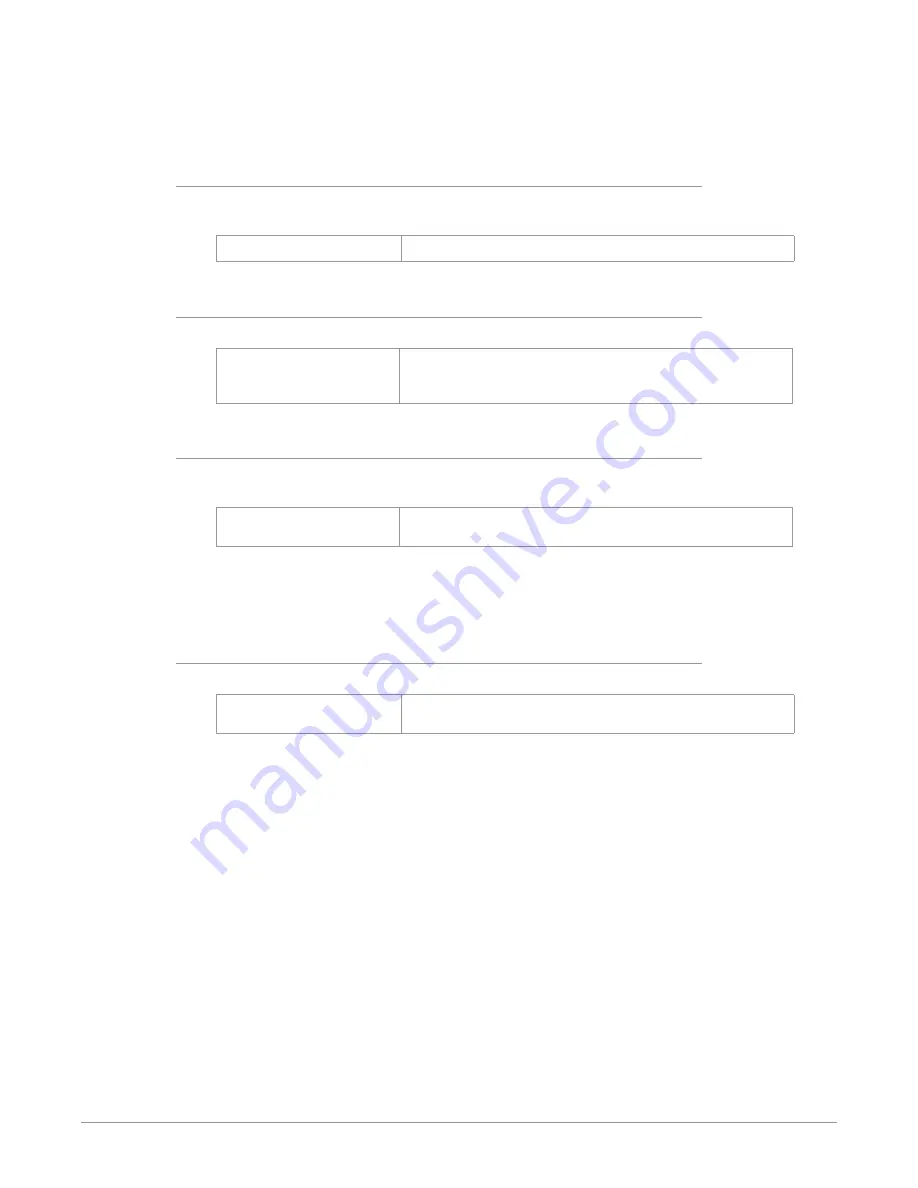
Ki Pro Ultra 12G File Based Recorder/Player v1.0 55 www.aja.com
NOTE: Selecting an interval frame number that exceeds the incoming video frames per
second will result in normal video. “Over cranking” or “slow mo” is not supported
by the interval recording feature.
9.1 Interval Frames
Determines how many frames from the incoming video will be used for the
recording.
Incrementing Value
Sets number of frames to use for the recording.
9.2 Interval Time
Determines the time period from which the interval frames are selected.
Second
Minute
Hour
The second from which interval frames are selected.
The minute from which interval frames are selected.
The hour from which the interval frames are selected.
32.0 Loss of Video
This parameter selects whether recording continues when valid video is not
present.
Stop Rec (default)
Cont Rec
Recording stops when video is lost
Recording continues when video is lost
NOTE: If CONT Rec is selected, and a loss of video is encountered, a graphic with the text
“LOSS OF VIDEO” superimposed over color bars will appear. Be sure to check your
source and video connections if you are experiencing a loss of video.
35.2 Remote Control
This parameter is for setup of remote RS-422 machine control.
Local Only (default)
RS-422 Only
Enables local control only. RS-422 is disabled.
Enables RS-422 control
Control from RS-422
To control the Ki Pro Ultra 12G via the RS-422 port, this Configuration option must
be set to RS-422 Only. If this option is not set, the device will look to the controller
as if the tape is ejected. Once a clip is selected, frame accurate playback control
of the current clip is immediately possible. The timecode format delivered via
RS-422 will be dependent upon the current clip. Note that the device will allow
you to shuttle to anywhere in the full 24-hour timecode, but the current clip will
exist at the clip’s own timecode. Playlists are supported as long as the clips are of
the same format and frame rate.
Capture Control from RS-422
To perform an edit-to-tape function, the selected clip must be in the format,
rate, and timecode you want to capture. If you don’t yet have a clip in your input
format, you can create one by manually capturing a short clip of the input you’ll
be editing. Once this clip is selected, you can then shuttle to any point in the
24-hour timecode. Your edit can take place anywhere in the 24-hour timecode.
The device does not differentiate between insert or assemble, nor does it support
video, audio or timecode only edits. Each edit operation will produce a new clip
















































