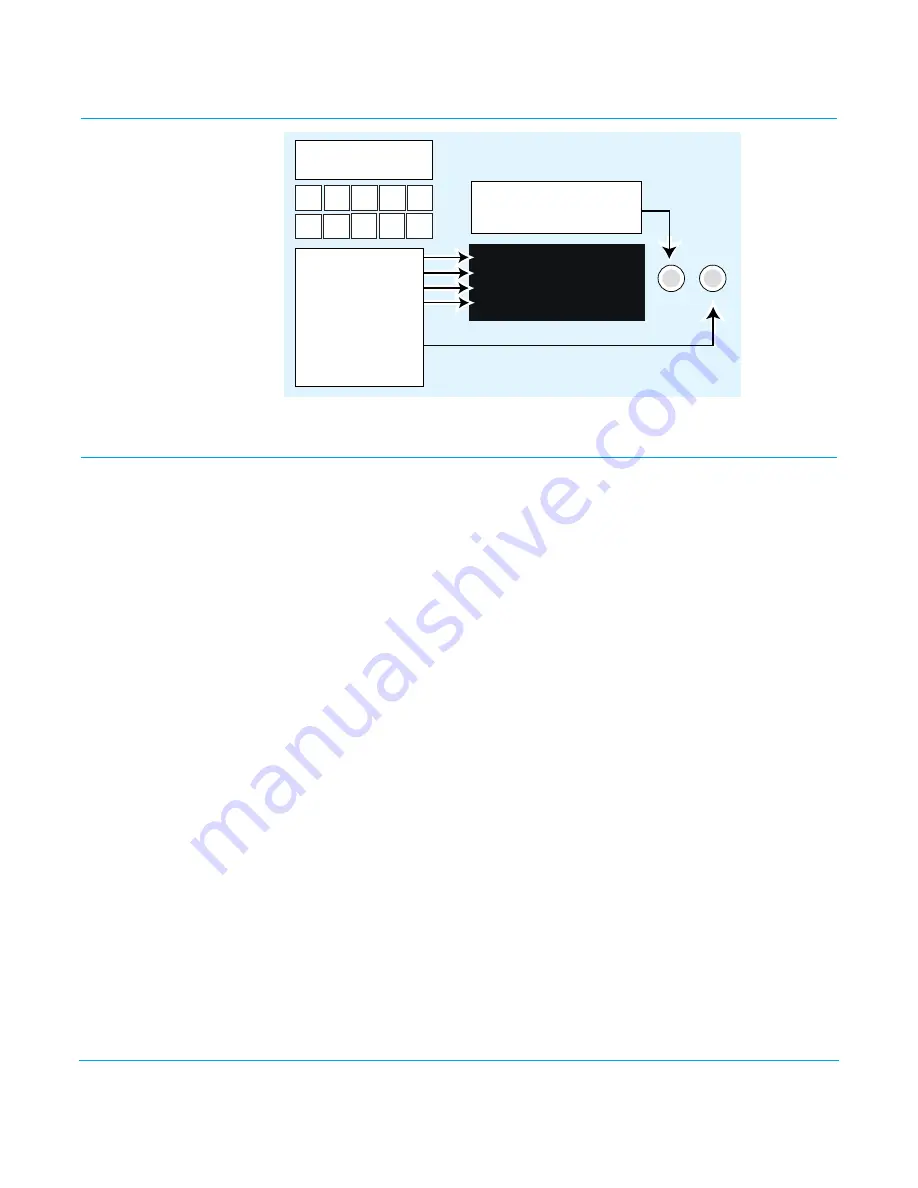
FS2 v2.1r1
www.aja.com
39
Chapter 4: Display Menus
Controlling the FS2 via Front Panel Display Menus
There are three ways to control the FS2: (1) direct control using the front panel buttons,
knobs, and display menus, (2) remote control using a web browser, and (3) remote
control using an optional remote panel. This chapter describes the first, using the front
panel controls, which is the most direct and all-inclusive way to configure and use an FS2.
The other methods are described in subsequent chapters.
In
Chapter 2
we discussed the panel controls overall, so please read and understand that
material first. In this chapter we discuss each of the Parameter Menus and their use.
These are the topics covered:
•
“Menu Operation Examples” on page 41
•
“STATUS Menu Group” on page 44
•
“REMOTE Menu Group” on page 46
•
“CONFIG Menu Group” on page 49
•
“PRESET Menu Group” on page 52
•
“SYSTEM Menu Group” on page 53
•
“OUTPUT Menu Group” on page 60
•
“VIDEO 1 and VIDEO 2 Menu Groups” on page 62
• “AUDIO 1 and AUDIO 2 Menu Groups” on page 77
Parameter Menus
The front panel menu display contains four lines. These four lines present parameter
menu “pages” used to configure and operate the FS2.
Each parameter menu page presents the following information:
First line
—parameter number and name.
Second line
—the editable value or values set for a parameter.
Third line and Fourth Lines
—status, legends, or prompts. Not always used.
Turn the
Select
knob to scroll
through parameter menus.
Push
Select
to undo changes.
SELECT ADJUST
14.1 Output Timing H
0
SDI 1 1080i59.94
Use buttons to select
a Menu Group
Status Config System Video 1 Video 2
Remote Preset Output Audio1 Audio 2
Parameter Menu
Current Setting
Menu Group & Status
Info or Prompts
Turn
Adjust
to
change current setting.
Hold down
Adjust
to
restore default value.
USO
RESTRITO






























