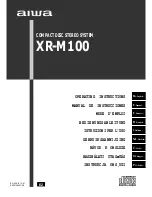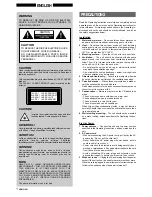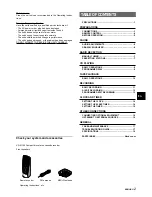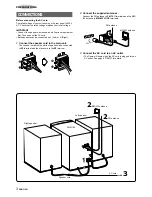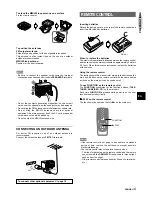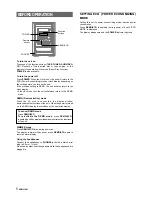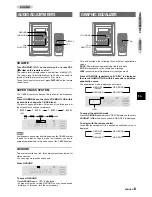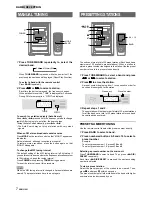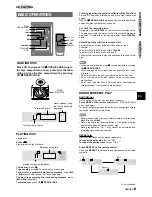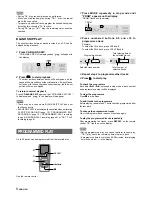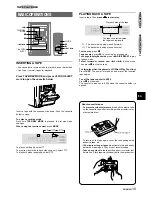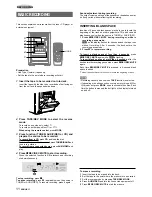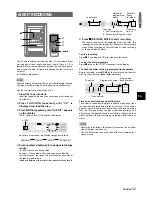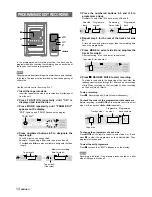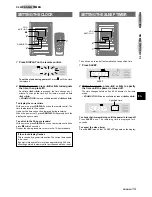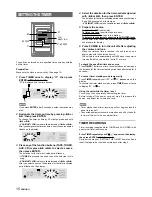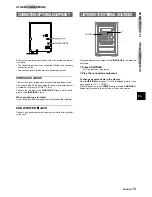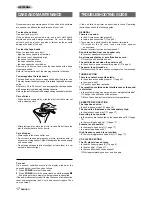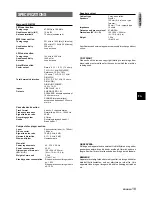En
ENGLISH
12
RECORDING
Number of
Selected
programmed
tracks
Tape length
tracks
for side A
Tape side
Remaining
A: First recording side
time of
B: Second recording side side A
5 Press
w
w
w
w
w
REC/REC MUTE to start recording.
The tape is rewound to the beginning of the front side, the
lead segment is played through for 10 seconds, and recording
starts. When recording on the front (side A) ends, recording
on the back (side B) starts.
To stop recording
Press
s
. Recording and CD play stop simultaneously.
To clear the edit programme
Press
s
twice so that “EDIT” disappears on the display.
To check the order of the programmed track numbers
Before recording, press MODE on the remote control to select
side A or B, and press
f
or
g
repeatedly.
Programmed
Tape side
Programme number track numbers
Track number
Time on cassette tapes and editing time
The actual cassette recording time is usually a little longer than
the specified recording time printed on the label. This unit can
program tracks to use the extra time. When the total recording
time is a little longer than the tape’s specified recording time
after editing, the display shows the extra time (without a minus
mark), instead of the time remaining on the tape (with the minus
mark).
• Recording is inhibited if the erasure prevention tab on either
side of the tape is broken off.
• The AI edit function cannot be used with discs containing 31
tracks or more.
AI EDIT RECORDING
1
5
s
4
3
2
f
,
g
The AI edit recording function enables CD recording without
worrying about tape length and track length. When a CD is
inserted, the unit automatically calculates the total track length.
If necessary, the order of tracks is rearranged so that no track is
cut short.
(AI: Artificial Intelligence)
AI edit recording will not start from a point halfway into the tape.
The tape must be recorded from the beginning of either side.
Use the remote control from steps 2 to 4.
1 Insert the tape into deck.
Insert the tape with the side to be recorded on first facing out
from the unit.
2 Press FUNCTION repeatedly until “CD” is
displayed and load the disc.
3 Press MODE repeatedly until “AI EDIT” appears
on the display.
“EDIT” lights up and “AI” flashes on the display.
AI EDIT
Each time it is pressed, the display changes as follows.
PRGM EDIT
PRGM
AI EDIT
RANDOM
4 Press numbered buttons 0-9 to designate the tape
length.
10 to 99 minutes can be specified.
Example:
When using a 60-minute tape, press 6 and 0.
In a few seconds, the tracks to be recorded on each side of
the tape are determined.
•
f
and
g
are also available to designate the tape length.