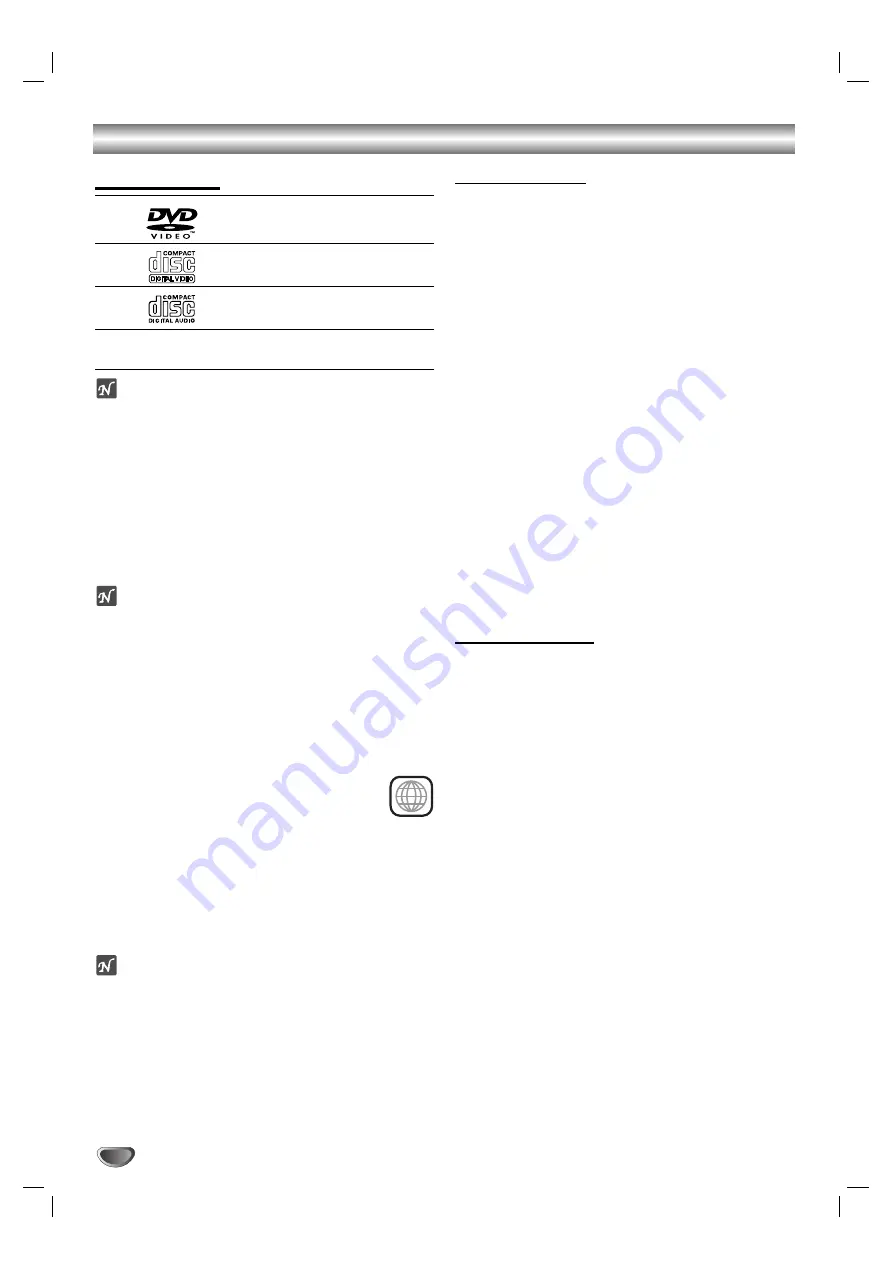
4
Before Use
Playable Discs
DVD
(8 cm / 12 cm disc)
Video CD (VCD)
(8 cm / 12 cm disc)
Audio CD
(8 cm / 12 cm disc)
In addition, this unit can play a CD-R or CD-RW that
contains audio titles or MP3 files.
Notes
– Depending on the conditions of the recording equip-
ment or the CD-R/RW disc itself, some CD-R/RW
discs cannot be played on the unit.
– The unit cannot play the CD-R/RW discs that contain
no data, or contain different kinds of formatted data
other than MP3 and CD-DA data.
– Do not attach any seal or label to either side (the
labeled side or the recorded side) of a disc.
– Do not use irregular shaped CDs (e.g., heart-shaped
or octagonal). It may result in malfunctions.
Notes on DVDs and Video CDs
Some playback operations of DVDs and Video CDs may
be intentionally fixed by software manufacturers. As this
unit plays DVDs and Video CDs according to disc con-
tent designed by the software manufacturer, some play-
back features of the unit may not be available, or other
functions may be added.
Refer also to the instructions applied with the DVDs and
Video CDs. Some DVDs made for business purposes
may not be played on the unit.
Regional code of the DVD player and DVDs
This DVD player is designed and manufactured
for playback of region “2” encoded DVD software.
The region code on the labels of some DVD discs indi-
cates which type of player can play those discs. This unit
can play only DVD discs labeled “2” or “ALL”. If you try to
play any other discs, the message “Check Regional
Code” will appear on the TV screen. Some DVD discs
may not have a region code label even though their
playback is prohibited by area limits.
Note on DTS-encoded CDs
Do not play back DTS-encoded CDs when connecting
to an AV receiver not equipped with a DTS decoder.
-
Disc-related terms
Title (DVD only)
The main film content or accompanying feature content
or additional feature content, or music album. Each title
is assigned a title reference number enabling you to
locate it easily.
Chapter (DVD only)
Sections of a picture or a musical piece that are smaller
than titles.
A title is composed of one or several chapters. Each
chapter is assigned a chapter number, enable you to
locate the chapter you want. Depending on the disc, no
chapters may be recorded.
Track (Video CD and audio CD only)
Sections of a picture or a musical piece on a video CD
or an audio CD. Each track is assigned a track number,
enabling you to locate the track you want.
Scene
On a video CD with PBC (Playback control) functions,
moving pictures and still pictures are divided into sec-
tions called “Scenes”. Each scene is displayed in the
menu screen and assigned a scene number, enabling
you to locate the scene you want.
A scene is composed of one or several tracks.
Types of video CDs
There are two types of video CDs:
Video CDs equipped with PBC (Version 2.0)
PBC (Playback control) functions allow you to interact
with the system via menus, search functions, or other
typical computer-like operations. Moreover, still pictures
of high resolution can be played if they are included in
the disc.
Video CDs not equipped with PBC (Version 1.1)
Operated in the same way as audio CDs, these discs
allow playback of video pictures as well as sound, but
they are not equipped with PBC.
2
Summary of Contents for HV-DH1EH
Page 37: ......



















