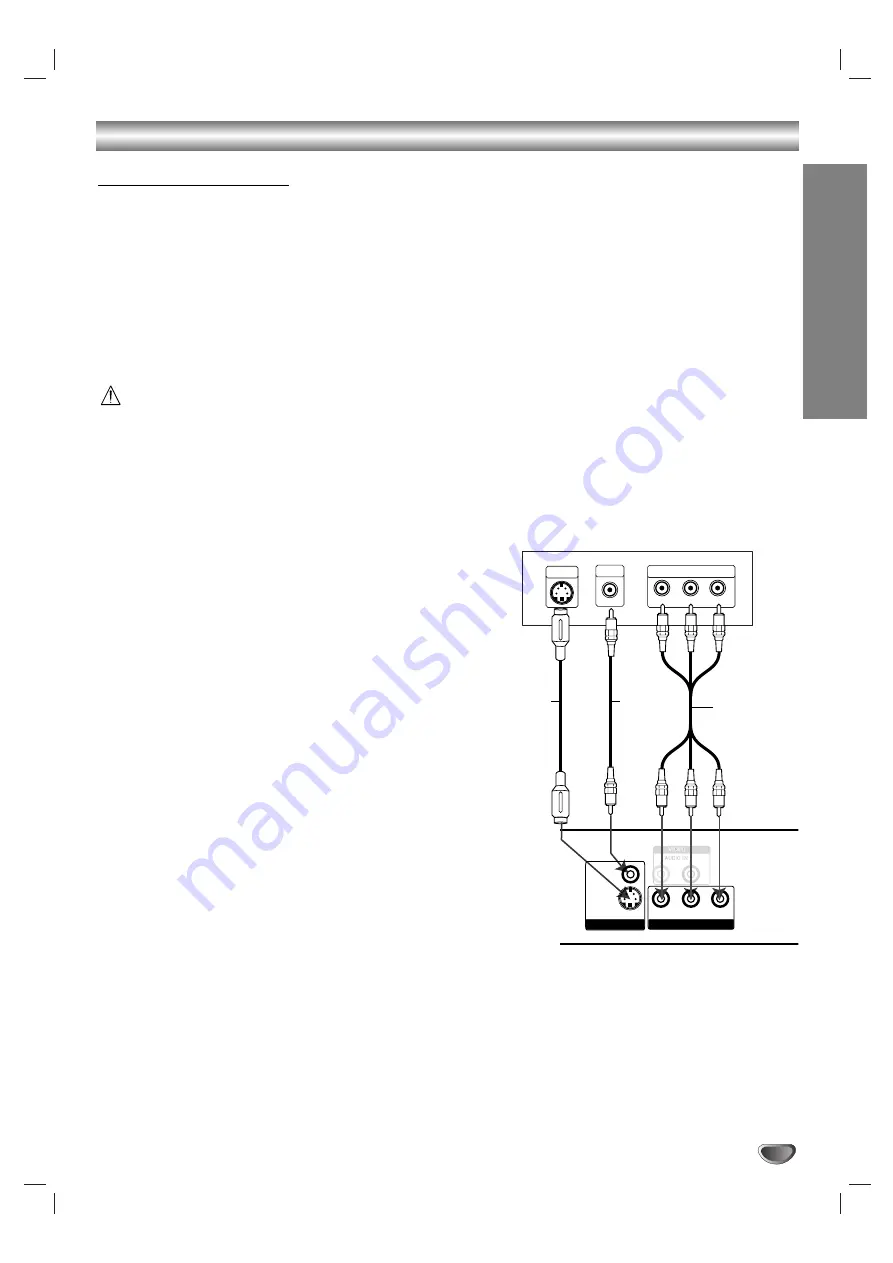
PREP
ARA
TION
11
Connections
Make one of the following connections, depending on
the capabilities of your existing equipment.
Tips
Depending on your TV and other equipment you
wish to connect, there are various ways you could
connect the DVD Receiver. Use one of the connec-
tions described below.
Please refer to the manuals of your TV, VCR or other
devices as necessary to make the best connections.
– Make sure the DVD Receiver is connected directly to
the TV. Select the correct AV input on your TV.
– Do not connect your DVD Receiver to TV via your
VCR. The DVD image could be distorted by the copy
protection system.
Video connection
Connect the MONITOR OUT VIDEO jack on the DVD
Receiver to the video in jack on the TV using the video
cable
(V)
.
S-Video connection
Connect the S-VIDEO OUT jack on the DVD Receiver
to the S-Video in jack on the TV using the S-Video
cable
(S)
.
Component Video (Color Stream
®
)
connection
Connect the COMPONENT VIDEO OUT jacks on the
DVD Receiver to the corresponding in jacks on the TV
using an Y Pb Pr cable
(C)
.
Connecting to a TV
Y
Pb
Pr
COMPONENT VIDEO INPUT
L
VIDEO
INPUT
S-VIDEO
INPUT
Rear of TV
Rear of DVD Receiver
S
V
C
Y
S VIDEO
(DVD ONLY)
VIDEO
P
B/
C
B
P
R/
C
R
COMPONENT VIDEO OUT
MONITOR OUT
(not supplied)
(not supplied)












































