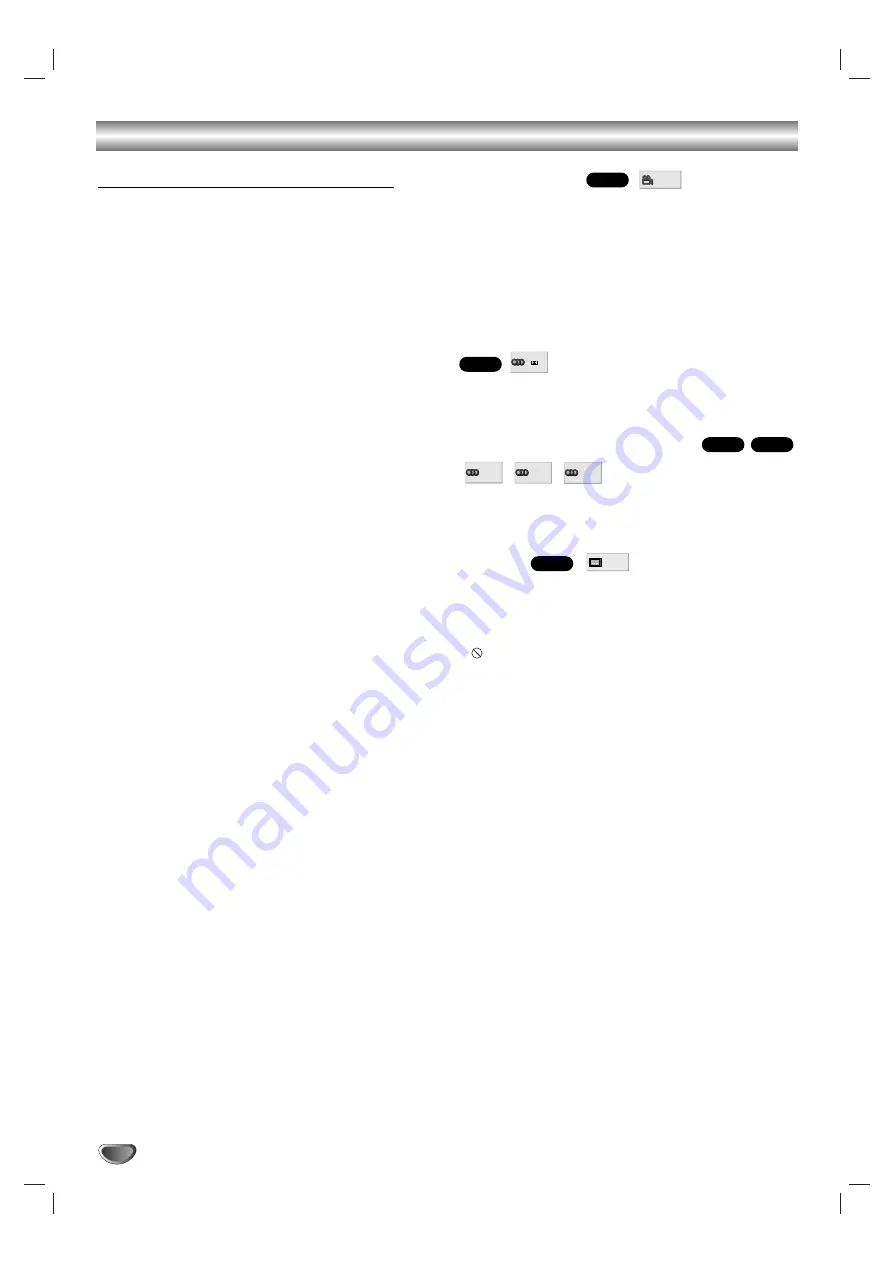
24
DVD and Video CD Operation (Continued)
General Features (Continued)
Special DVD Features
Checking the contents of DVD Video
discs: Menus
A DVD is divided into a lot of sections, which make up a
picture or music feature. These sections are called
“titles.” When you play a DVD which contains several
titles, you can select the title you want using DVD TOP
MENU.
When you play DVDs that allow you to select items such
as the language for the sound, select these items using
DVD MENU.
1
Press DVD TOP MENU or DVD MENU.
The disc’s menu appears on the TV screen.
The contents of the menu vary from disc to disc.
2
Press
B
/
b
/
V
/
v
or the number buttons to select the
item you want to play or change.
3
Press ENTER.
Camera Angle
If the disc contains sequences recorded from different
camera angles, the angle icon appears on the TV
screen. You can then change the camera angle if you
wish.
Press ANGLE repeatedly during playback to select a
desired angle.
The number of the current angle appears on the display.
Changing the Audio Language
Press AUDIO repeatedly during playback to hear a
different audio language or audio track.
Changing the Audio Channel
Press AUDIO repeatedly during playback to hear a dif-
ferent audio channel (ST, LEFT or RIGHT).
Subtitle
Press SUBTITLE repeatedly during playback to see the
different subtitle languages.
Note
If
appears, the feature is not available on the disc.
1 ENG
DVD
RIGHT
LEFT
ST
VCD1.1
VCD2.0
1 ENG
D
5.1 CH
DVD
1 /1
DVD
















































