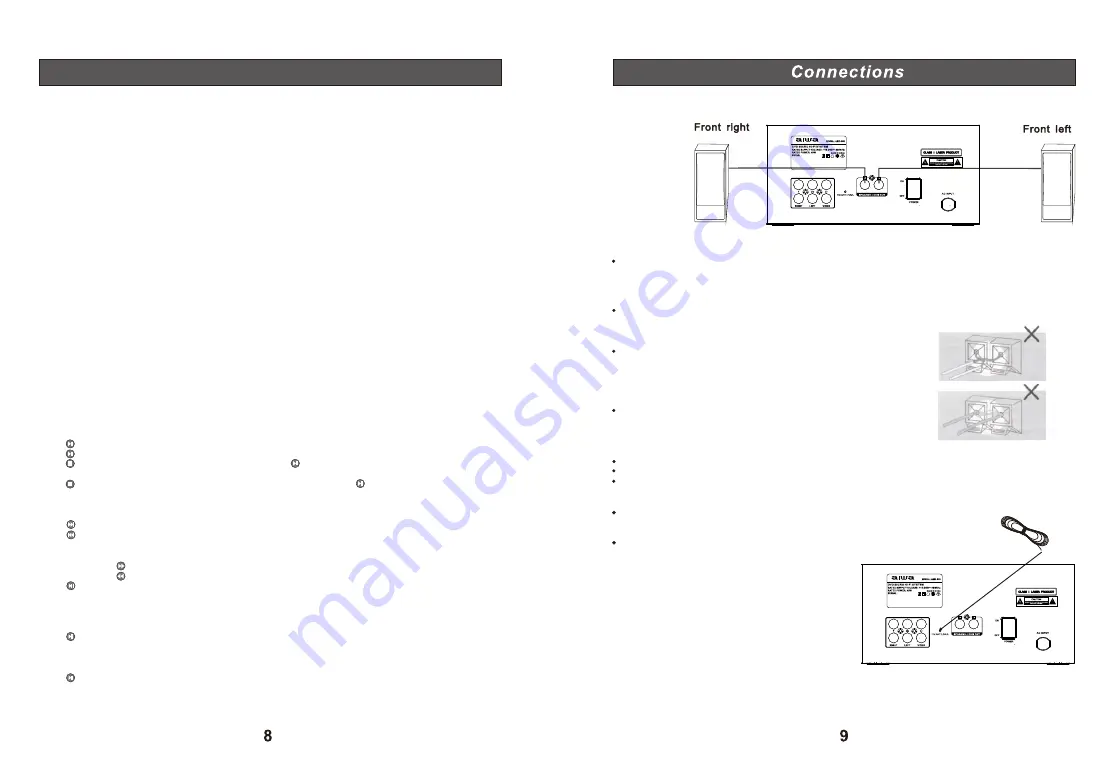
Player Functions
Menu/Title
Press the MENU key during DVD playback to return to the disc's Main menu.
Press the TITLE key during DVD playback to return to the disc's Title menu.
Press the TITLE key during VCD playback to the disc's PBC menu.
Mute
Press MUTE to mute/ restore sound.
Setup
Press the SETUP key to enter the player's setup menu. Enter the Setup menu to adjust the player's internal
settings; please see the SETUP section for more details.
On-Screen Display/OSD
The On-Screen Display (OSD) indicator is a user-friendly interface designed to display playback type status.
The OSD indicator will display information based on the type of disc that has been loaded (i.e., DVD or CD).
Time
To select the desired section to play(search).
Press the TIME button to display the search bar.
Press the DIRECTION button to select the desired item.
Press the NUMERIC button to input data.
Press the OK button to start playback.
N/P
Set the format of this player to select the color format of TV: “NTSC/PAL/AUTO”.
L/R
Press this button repeatedly to select between left, right or both audio channels in CD/VCD/SVCD discs.
RETURN
Press this button to go back(menus).
Play/Pause/Stop
Press to play the disc for the first time.
Press during playback to pause. Press again to resume playback.
Press during playback to stop the disc (Pre-Stop). Press to resume playback at the time-point at which
the disc was stopped.
Press when the disc is Pre-Stopped to stop playback completely. (When pressed, the disc will start
playing from the beginning.)
Previous/Next (Skip)
Press to skip to the next track (DVD, CD, etc).
Press to return to the previous track (DVD, CD, etc).
Forward/Reverse (Search)
Repeatedly press to search forward through a disc.
Repeatedly press to reverse.
Press for normal playback.
Slow
Press SLOW for slow-motion playback. Each successive press of SLOW will change the rate of slow-motion
playback.
Press to resume normal playback.
Step
Press STEP for frame-by-frame playback. Each successive press of STEP will advance the video one frame.
Press to resume normal playback.
Connection to Speakers:
Connect the supplied speakers using the supplied speaker wires matching the colors of the jacks and
speaker wires:
Connect the supplied speaker wire to the R, L terminal jacks.
To avoid short-circuiting the speakers:
Short-circuiting of the speakers may damage the system. To prevent this, make sure to take the following
precautions when connecting the speakers:
Make sure the stripped end of each speaker cord does not touch another speaker terminal or the stripped
end of another speaker cord.
Incorrect installations of speaker cord:
Stripped speaker cord is touching another speaker terminal.
Stripped cords are touching each other due to excessive
removal of insulation.
Please note:
Be sure to match the speaker cord correctly.
For optimal sound performance, use the supplied speakers.
Do not use speakers with an impedance lower than the supplied speakers.
Extension of the FM Aerial:
Extend and move the aerial in various directions until the clearest signal is received.
Please note:
Keep the aerial as far away as possible from the TV,
VCR or any radiation source to prevent interference.
If you have poor FM reception:
For better FM reception, use a 75 ohm coaxial cable (not supplied) to connect the system to an outdoor FM
aerial.
Summary of Contents for AMD-006
Page 1: ......





























