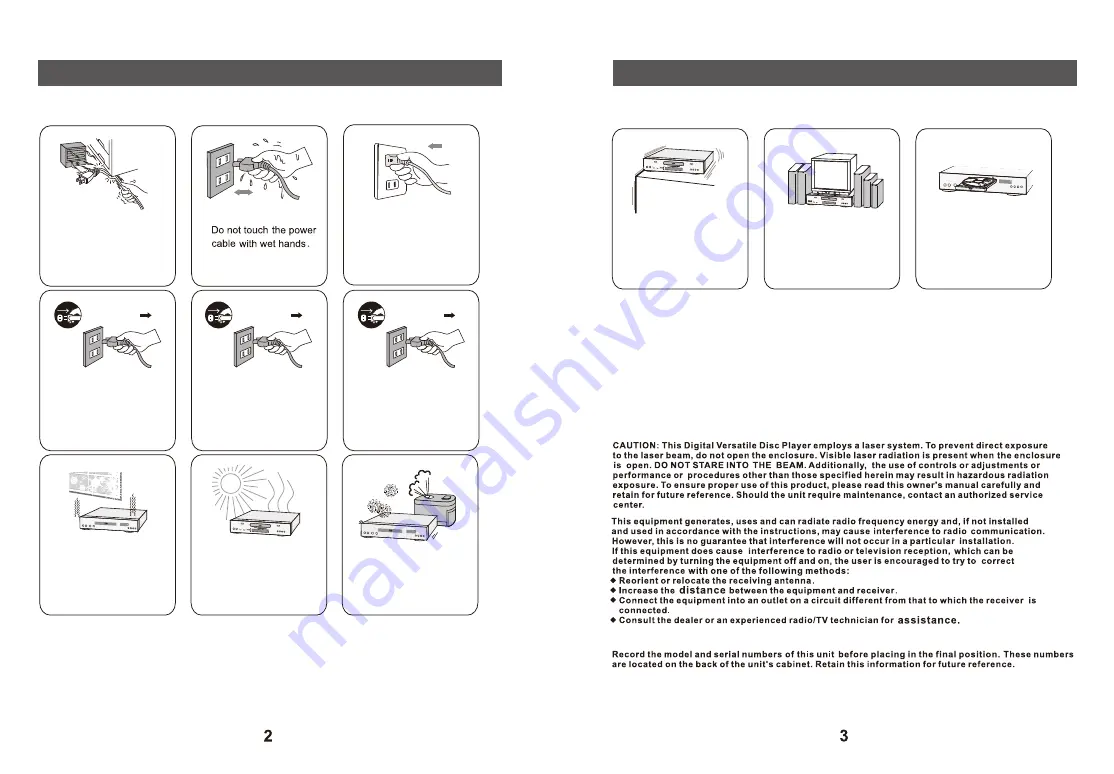
Do not use a defective
power cable.
Insert the plug firmly into
the electrical wall socket.
Switch off the unit if the
plug points do not enter
the electrical wall socket
completely.
Unplug the unit if it
becomes wet.
If the unit is damaged in
any way, please
disconnect it from the
electrical wall socket.
If it is very cold, please
turn the power on for a
minute and then off again
for another minute.
After that, the unit will be
ready to be used.
Do not expose the unit to
direct sunlight or place it
in any abnormally hot
locations.
Do not place this unit in a
moist location.
Do not use discs with
scratches and/or
deformities.
Do not place the unit
under any heavy object
or in an unventilated
place.
Ensure that where you
place the unit is stable
and cannot easily be
tipped over.
Warning and Precautions
Warning and Precautions
Warnings:
1. This appliance is not intended for use by persons (including children) with reduced physical,
sensory or mental capabilities, or lack of experience and knowledge, unless they have been given
supervision or instruction concerning use of the appliance by a person responsible for their safety.
2. This product is not a toy! Children should be supervised to ensure that they do not play with the
appliance.
3. Do not operate with a damaged cord or plug, or if the product malfunctions, or is dropped or
damaged in any manner.
4. Do not cover the unit during use.
5. Do not insert foreign objects into the DVD compartment.
6. If the supply cord is damaged, it must be replaced by the manufacturer, its service agent or
similarly qualified persons in order to avoid a hazard.
Summary of Contents for AMD-006
Page 1: ......











