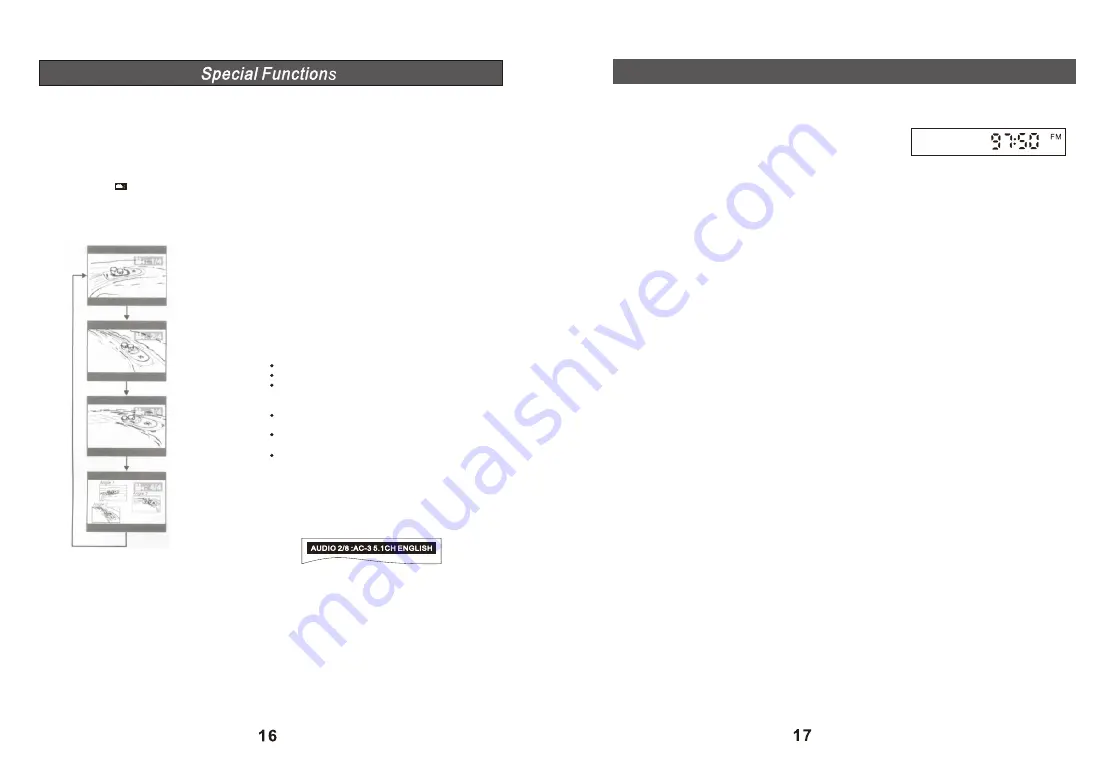
Other Functions
FM Radio Operating Instruction:
1. Default Radio
You can add up to 30 stations to the preset station memory. This will
allow you to select the assigned number of a station to immediately
switch to any of the preset stations.
2. Switch to Radio Status
When
is in DVD status, press “SOURCE” key to switch to Radio status.
the unit
3. Automatic Channel Search
When the unit is in radio status(FM), press “AUTO SEARCH ” key on the remote control or the “PLAY/PAUSE”
key on the panel to start the automatic search of the stations.
After it has searched through all the stations, it will stop and store them automatically.
You may press “CH+” or “CH-” to choose the different stations.
If you find some stations are unclear, press “TUNE+” or “TUNE-” to adjust the frequency until the station is
clear, and then press “PROG” key on the remote to store this station.
4. Manual Channel Search
To manually search the stations, press “TUNE+” and “TUNE-” to search the stations, and then press “PROG”
key to store them.
Note: Only the last 4 digits of the channel frequency are displayed.
BT Connection Operation:
1. Press 'SOURCE' key repeatedly to switch to Bluetooth mode.
2. Turn on the Bluetooth function on your Bluetooth device; search for the Bluetooth ID 'AMD-006' and connect.
3. Now you can play music from your Bluetooth device on the unit speakers.
Note: The volume control on the unit is independent of the volume control on your Bluetooth device. If you can't
hear the song being played even after increasing the volume on the unit, try increasing the volume on your
Bluetooth device.
USB operation:
1. Insert the USB memory device into the USB port.
2. Press ‘SOURCE’ key repeatedly until ‘DVD’ is chosen.
3. Press the ‘DVD/USB’ key to select between DVD and USB inputs.
4. Now you can play compatible files from your USB memory device (see Specifications section for details).
Angle Selection:
Some DVD discs contain scenes which have been
shot simultaneously from a number of different
angles. For these discs, the same scenes can be
viewed from each of the different angles (the
recorded angles differ from disc to disc).
1. While playing a title shot from different angles,
the angle mark appears on the TV screen.
2. Press the
ANGLE
button to change the scenes
from one angle to other angle(s).
For example
Picture Zooming:
Press ZOOM to change the magnification level of the
picture.
During DVD playback, each successive press of
ZOOM will change the level of magnification.
During JPEG CD playback, each successive press of
ZOOM will change the level of magnification.
When the magnification level is greater than Normal/
100%use the NAVIGATION keys to pan around the
magnified picture.
When the magnification level is equal to 100%, use the
NAVIGATION keys to rotate the picture.
Please note:
This function cannot be used during MP3 or CD Audio
playback.
Selecting Subtitle Language:
This function can only be used for a DVD disc recorded
with multi-subtitle languages. You can set a preferred
language for subtitle in the SETUP menu.
1. Press SUBTITLE repeatedly to select a desired
language
Please note:
The first press will show the current selection.
Subsequent toggles to the next subtitle setting.
Some DVDs display subtitles automatically and
cannot be turned off even if you set the subtitle
function to off.
During some scenes, the subtitles may not appear
immediately after you turn them on.
Some DVDs allow you to make subtitle selections
and turn subtitles on or off only via the Disc menu.
Use
/
/
▲
/
▼
and ENTER buttons.
Selecting Audio Language:
Depending on some VCD and DVD discs, you may be
able to change the audio format (including audio
coding type, number of channels recorded and audio
language) using the Audio button. The relevant
message appears on the TV display as shown below:
Summary of Contents for AMD-006
Page 1: ......











