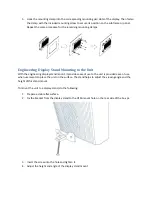Customer Service
We provide a service guide for any problem by the following steps: First, visit the website of our
distributor to find the update information about the product. Second, contact with your distributor,
sales representative, or our customer service center for technical support if you need additional
assistance. You may need the following information ready before you call:
Product serial number
Peripheral attachments
Software (OS, version, application software, etc.)
Detailed problem description
The exact wording of any error messages
In addition, free technical support is available from our engineers every business day. We are always
ready to give advice on application requirements or specific information on the installation and
operation of any of our products. Please do not hesitate to call or e-mail us. AIS contact information,
please go to
http://www.aispro.com/contactus
.
Summary of Contents for HMI?TCND0U?10AR?X00H HMI?TCND0U?22AR?X00H
Page 1: ...User Manual Compact HMI Touch Panels ...
Page 9: ...Panel PC I O View 7 Panel PC I O View 10 1 12 1 15 17 18 5 21 5 ...
Page 14: ...Mechanical Dimensions 7 Dimensions ...
Page 15: ...10 1 Dimensions ...
Page 16: ...12 1 Dimensions ...
Page 17: ...15 Dimensions ...
Page 18: ...17 Dimensions ...
Page 19: ...18 5 Dimensions ...
Page 20: ...21 5 Dimensions ...