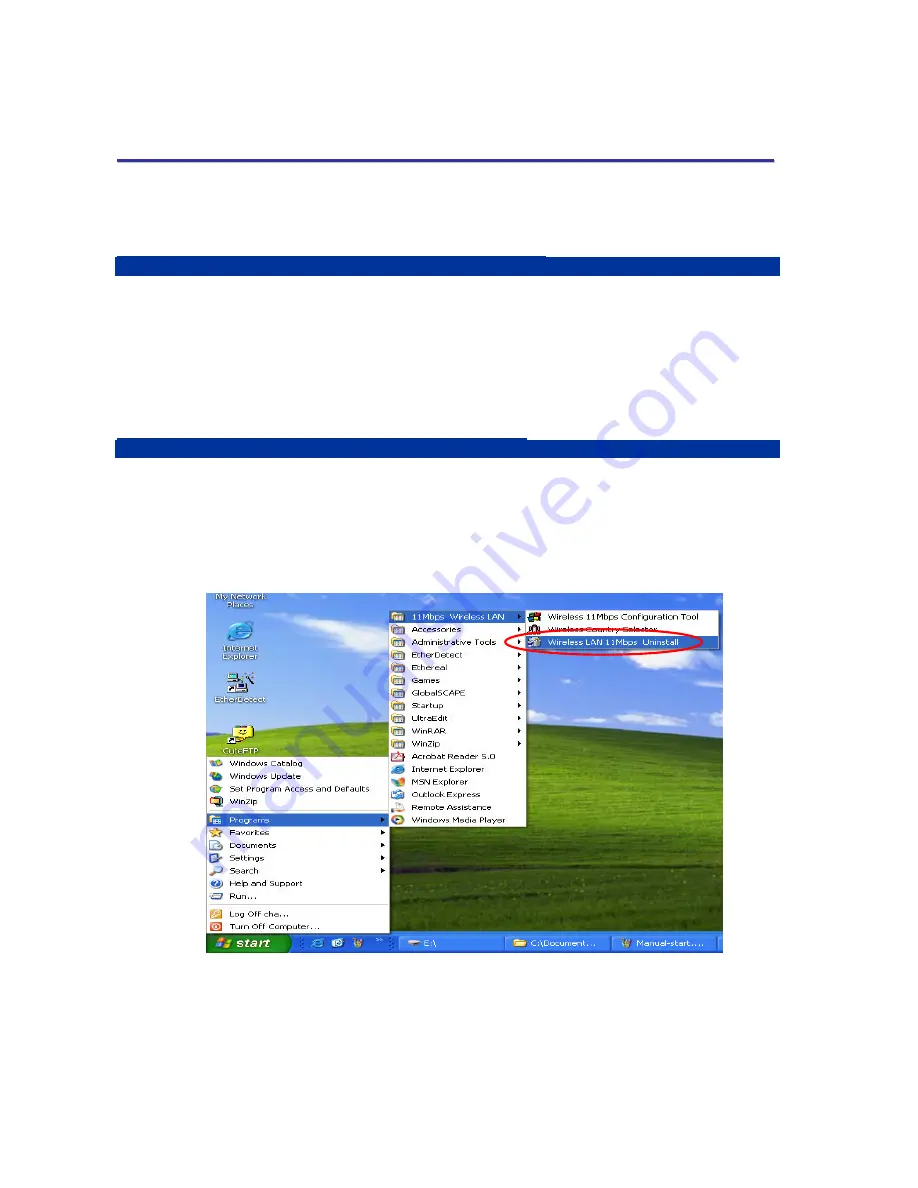
26
T
T
R
R
O
O
U
U
B
B
L
L
E
E
S
S
H
H
O
O
O
O
T
T
I
I
N
N
G
G
This section provides solutions to problems that you might encounter during the installation and
operation of your 802.11b WLAN P3 PCMCIA Card. Please refer to the desired topics below and
read the descriptions to solve your problems.
Disable the 802.11b Wireless LAN P3 PCMCIA Card
Supposed you do not need the 802.11b WLAN P3 PCMCIA Card to establish the wireless
connectivity for any reason, you can directly unplug and remove your 802.11b Wireless LAN P3
PCMCIA Card from the PCMCIA slot on your computer,
or click
Disable Radio
on the
Status
tab of
the
PRISM Wireless Settings
dialog box. Once the device is removed, the connection to the
network stops. Thus, be sure that you have closed all the network applications before processing
the removal.
Uninstall 802.11b Wireless LAN P3 PCMCIA Card
Prior to starting uninstalling, please make sure that the utility is closed, and then go along with the
procedures below to entirely uninstall
Wireless 11Mbps Configuration Tool
and the card’s driver.
1. Click
Start
on the taskbar and then select
Programs
.
2. From the
Programs
menu, find
11Mbps Wireless LAN
, and then choose
Wireless LAN
11Mbps Uninstall
from the submenu.
Figure 5-1: The Path of
Wireless LAN 11Mbps Uninstall
3. Choose
Remove
in the
Welcome
window and click
Next
to proceed.




































