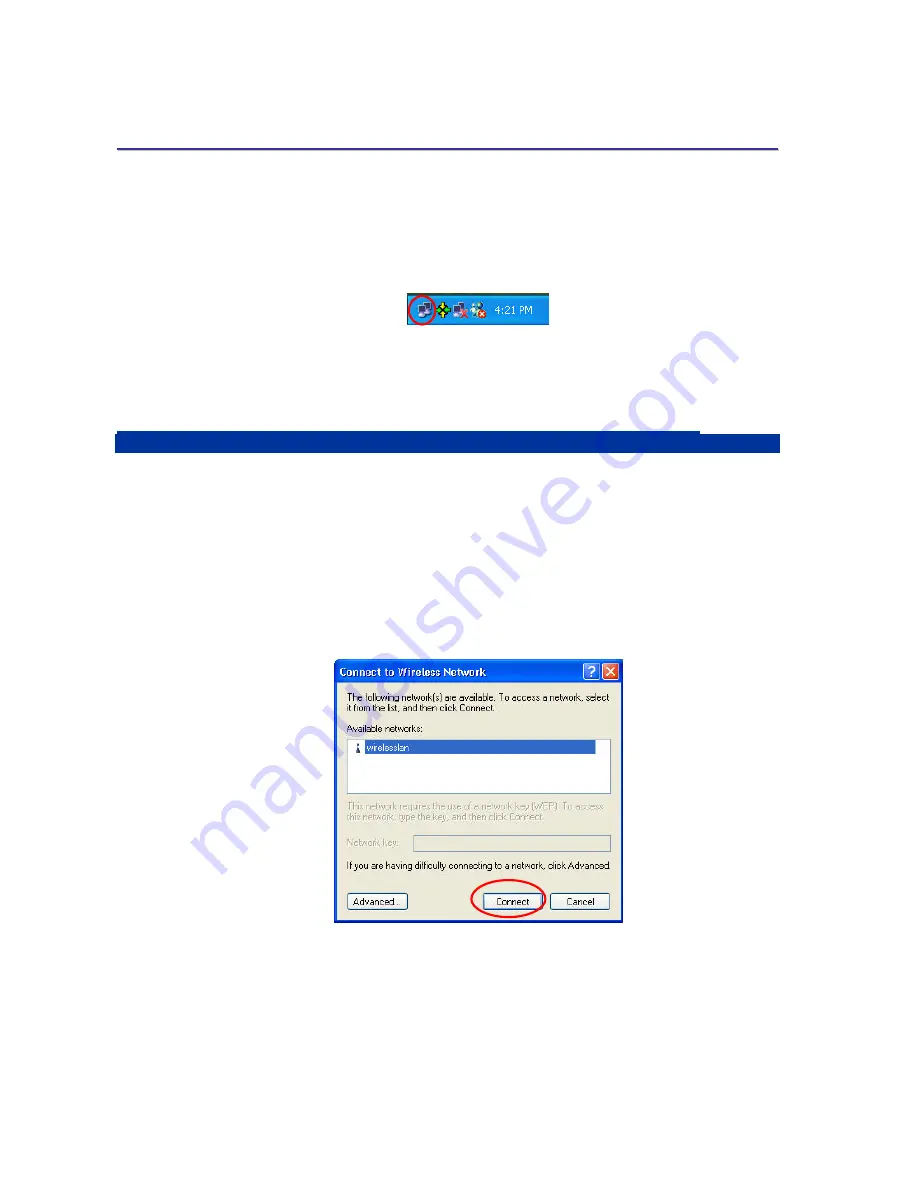
10
C
C
O
O
N
N
F
F
I
I
G
G
U
U
R
R
A
A
T
T
I
I
O
O
N
N
F
F
O
O
R
R
W
W
I
I
N
N
D
D
O
O
W
W
S
S
X
X
P
P
As known from previous chapter, Windows XP has its built-in configuration tool –
Windows XP
Wireless Zero Configuration Service
, to assist you in some basic configurations of wireless
network connection. It activate automatically right after the completion of the installation of 802.11b
Wireless LAN P3 PCMCIA Card, and you will find the
Wireless Network Connection
icon appears
in your system tray as the picture below.
Figure 3-1: The Wireless Network Connection Icon
Please refer to the desired topics here to know more details about how to operate your 802.11b
Wireless LAN P3 PCMCIA Card via
Wireless Zero Configuration Service
.
3.1 To Connect an Available Network via Wireless Zero Configuration
1.
Double-click the
Wireless Network Connection
icon.
2.
In the opened
Connect to Wireless Network
dialog box, the currently available networks
are listed in the
Available networks
field. From the list, choose an item that you intend to
make an association.
3.
If the chosen entry requires a WEP encryption key and also automatically provides it,
leave the
Network Key
field blank and then choose the
Connect
button to build the
connection. Otherwise, you will need to manually enter the identical key in the
Network
Key
field before clicking
Conne ct
.
Figure 3.1-1: The
Connect to Wireless Network
Dialog Box
4.
If the connection is established, there will be a pop-up message shown beside the
Wireless Network Connection
icon on the system tray. You could obtain the information
on the status of connection from the message.






























