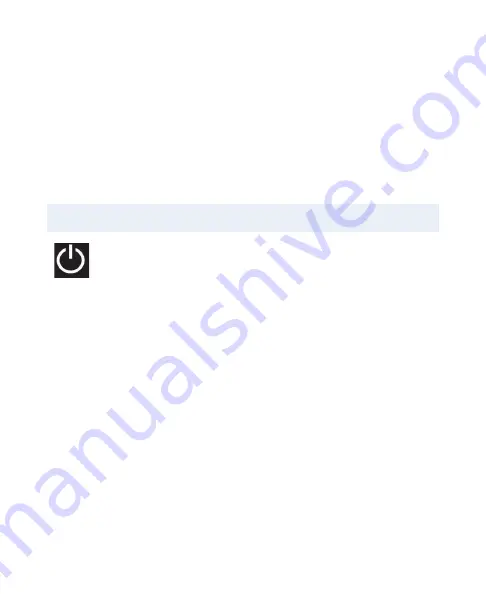
7
If your host computer requests a code, use 0000. If you are
presented a random code to validate the BT-106, accept it.
On the iPad, under the “Devices” heading within the
Bluetooth settings, you should see the BT-106 appear, either
as a keyboard, or as “AirTurn” with a serial number. Tap on
top of Serial Number to connect and complete the pairing
process. Once connected, it will blink green once every 2
seconds.
RESET THE PAIRING
A reset of the pairing is required if you switch to a
new device or you upgrade the operating system. To
reset the pairing on the BT-106, turn it on, wait 3
seconds, press and hold the power button for
8 seconds
until
the LED blinks a rapid series of green and red, then release. If
pairing is unsuccessful, delete the device displayed on the host
computer and reset the BT-106 pairing again. Initial discovery
may take up to 30 seconds (longer on some older PC and
MAC computers). To delete the BT-106 from the iPad’s
Bluetooth Device listing, tap the “i” in the circle opposite the
BT-106’s serial number, then press the “Forget this Device”
button and then the “Forget” confirmation button.
Note: Reset pairing for both devices each time you change to
a new host device such as using the BT-106 with your






















