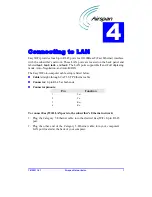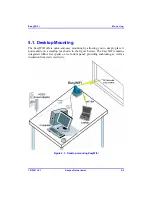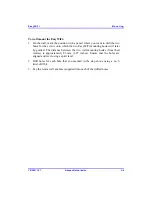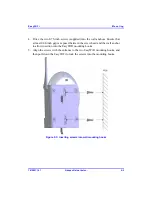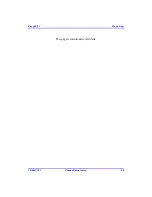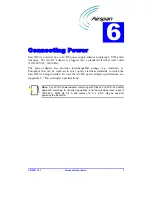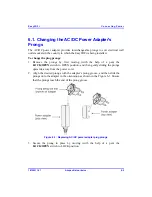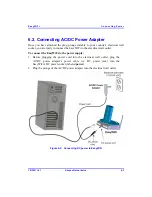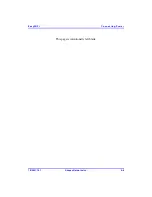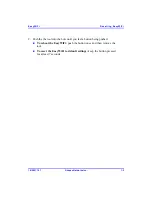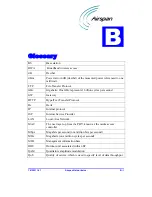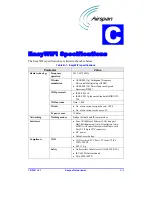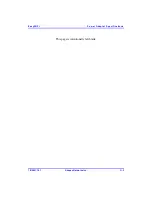18120511-01
Airspan Networks Inc.
1
Resetting EasyWiFi
The EasyWiFi provides a button that enables you to reboot the EasyWiFi as well as
reset the EasyWiFi settings to default. This button is located on the EasyWiFi's back
panel and labeled
reset
.
To reboot or reset to default the EasyWiFi:
1.
Using a tool with a pointed edge, insert the edge into the hole labeled
reset
(located on the back panel next to the DC power jack).
Figure
7-1: Resetting EasyWiFi to default using reset button
7
Summary of Contents for EasyWiFi
Page 2: ......
Page 4: ...EasyWiFi ...
Page 5: ...This page is intentionally left blank ...
Page 7: ...EasyWiFi Contents 18120511 01 Airspan Networks Inc ii This page is intentionally left blank ...
Page 31: ...EasyWiFi Mounting 18120511 01 Airspan Networks Inc 5 6 This page is intentionally left blank ...