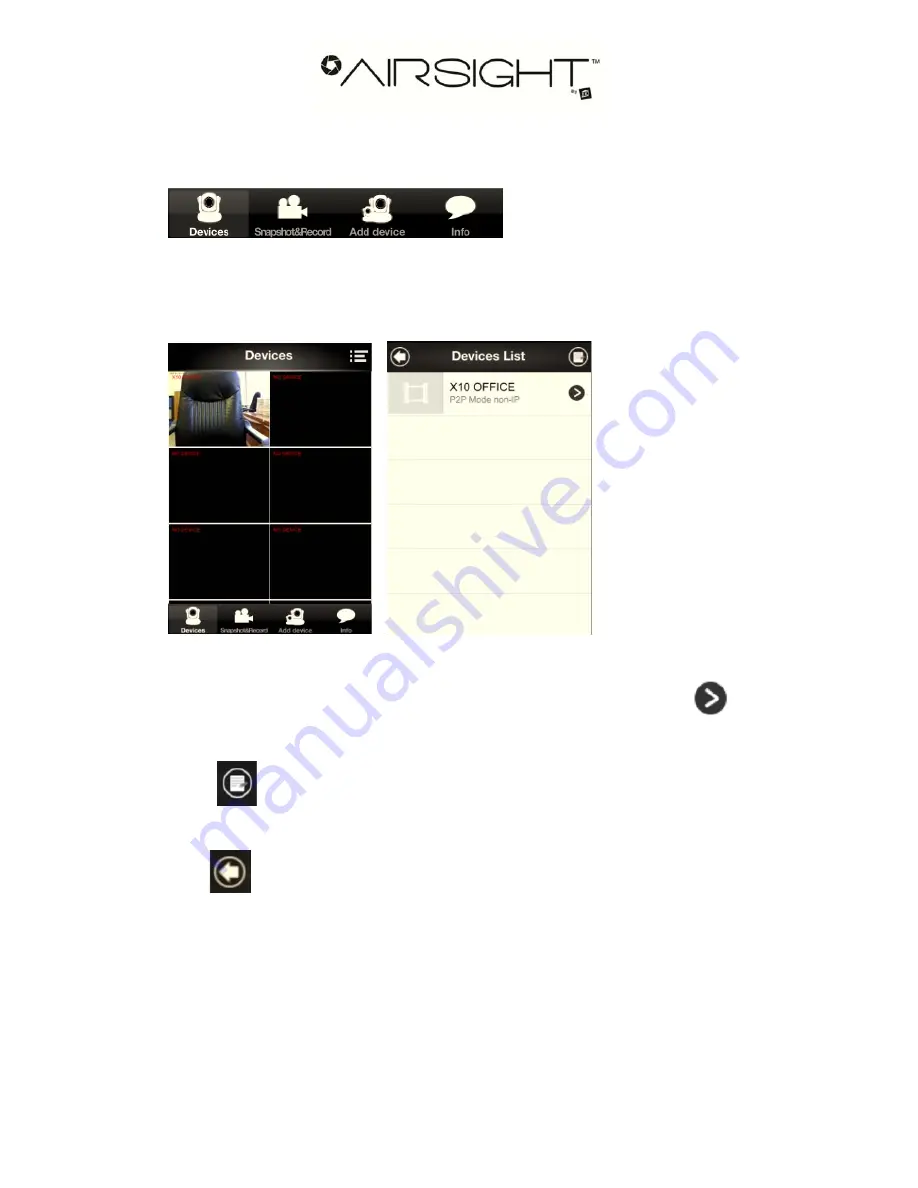
Page 6
2. Connect to the Camera:
Touch the
Devices
icon at the bottom left of the screen.
Before you try to connect to your camera, we suggest you review the setting to make sure
they are correct. Touch the List icon, top right of the screen.
A list is of cameras will appear (if you added more than one).
Select the camera you want to view the settings for by touching the arrow
to its right.
Touch
at the top right of the screen to delete cameras.
Click
to go back to the view screen, touch the screen window to view the camera,
for example, touch the top left window in screen to view the first camera.


























