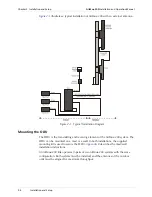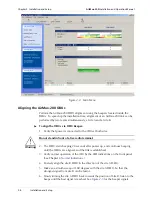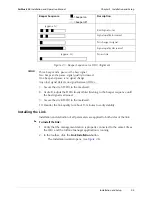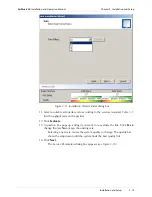Chapter 2 Installation and Setup
AirMux-200
Installation and Operation Manual
2-8
Installation and Setup
Figure 2-4. Main Menu
Aligning the AirMux-200 ODUs
Perform the AirMux-200 ODU alignment using the beepers located inside the
ODUs. To speed up the installation time, alignment of an AirMux-200 link can be
performed by two teams simultaneously, at site A and at site B.
To align the ODUs via ODU Beeper:
1. Verify that power is connected to the IDUs at both sites.
Do not stand in front of a live radio terminal.
2. The ODU starts beeping 20 seconds after power up, and continues beeping
until the ODUs are aligned, and the link is established.
3. Verify normal operation of the IDU by the LED indications on the front panel.
(See Chapter 4
Normal Indications
.)
4. Coarsely align the site B ODU in the direction of the site A ODU.
5. Make an azimuth sweep of 180 degrees with the site A ODU. So that the
strongest signal from site B can be learnt.
6. Slowly turning the site A ODU back towards the position of Site B, listen to the
beeps until the best signal is reached. See
Figure 2-5
for the beeper signals.
Warning