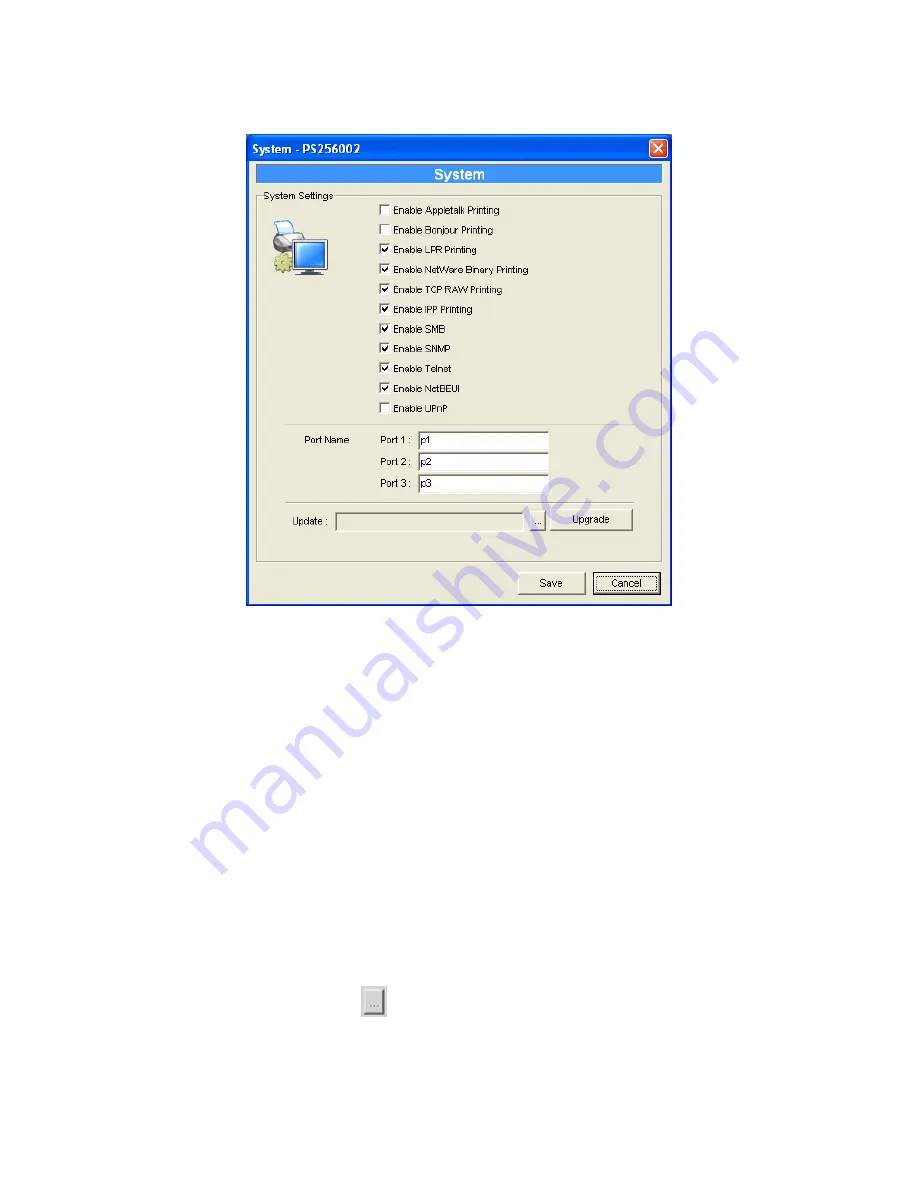
7.12 System Configuration
Double Click “System” icon and the System configuration window will
pop-up.
In the System configuration page, you can select to enable/disable each
printing or management protocol, assign name for each printer port of this print
server, and upgrade the new firmware for this print server.
Port Name
is the name of the printer port. The Print Server has three
printer ports, two USB 2.0 ports and one parallel port. Each printer port has to
be assigned a name. Then you can use this name to access the printer port. By
default, the printer port name is “p1” for port 1, “p2” for port 2 and “p3” for
port 3.
Upgrade
: You can use this “Upgrade” tool to update the newest firmware
of the print server. Click “
” button and select the correct firmware in your
PC. After selecting the firmware file, click the “Upgrade” button to finish the
firmware update process.
57
AirLive P-203N User’s Manual
Summary of Contents for P-203N
Page 1: ...P 203N 3 Ports Wired Print Server User s Manual ...
Page 13: ...NetWare Network see below 8 AirLive P 203N User s Manual ...
Page 22: ...17 AirLive P 203N User s Manual ...
Page 27: ...22 AirLive P 203N User s Manual ...
Page 32: ...4 Windows NT 2000 2003 Network 27 AirLive P 203N User s Manual ...
Page 36: ...5 NetWare Network 31 AirLive P 203N User s Manual ...
Page 42: ...6 UNIX System Network 37 AirLive P 203N User s Manual ...
Page 67: ...62 AirLive P 203N User s Manual ...
Page 69: ...8 Web Management 64 AirLive P 203N User s Manual ...
Page 99: ...get argument ipconfig reboot exit 94 AirLive P 203N User s Manual ...
Page 105: ...100 AirLive P 203N User s Manual ...
Page 114: ...109 AirLive P 203N User s Manual ...
Page 116: ...111 AirLive P 203N User s Manual ...
Page 117: ...Step4 Select Exceptions tab and click Add Program 112 AirLive P 203N User s Manual ...






























