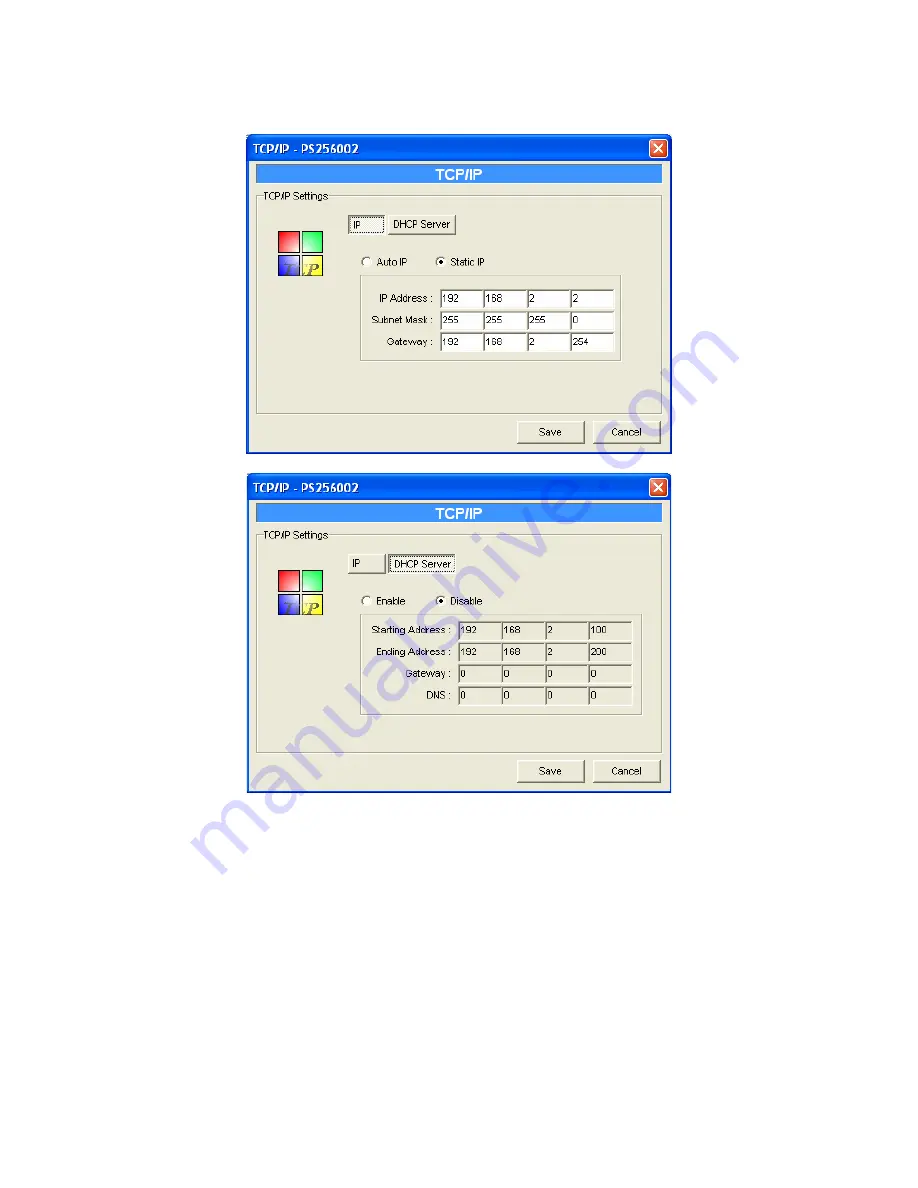
7.6 TCP/IP Configuration
Double Click “TCP/IP” icon and the TCP/IP configuration window will
pop-up.
You can configure the print server to automatically get IP from DHCP
server or manually specify static IP. The print server also has a built-in DHCP
server. You can enable this DHCP server and let it manages IP for you.
Click the “IP” button to enter the IP setting page. If you need the print
server to automatically get an IP from DHCP server, select “Auto IP”. You also
can select “Static IP” to manually assign “IP Address”, “Subnet Mask” and
“Gateway” for the print server.
50
AirLive P-203N User’s Manual
Summary of Contents for P-203N
Page 1: ...P 203N 3 Ports Wired Print Server User s Manual ...
Page 13: ...NetWare Network see below 8 AirLive P 203N User s Manual ...
Page 22: ...17 AirLive P 203N User s Manual ...
Page 27: ...22 AirLive P 203N User s Manual ...
Page 32: ...4 Windows NT 2000 2003 Network 27 AirLive P 203N User s Manual ...
Page 36: ...5 NetWare Network 31 AirLive P 203N User s Manual ...
Page 42: ...6 UNIX System Network 37 AirLive P 203N User s Manual ...
Page 67: ...62 AirLive P 203N User s Manual ...
Page 69: ...8 Web Management 64 AirLive P 203N User s Manual ...
Page 99: ...get argument ipconfig reboot exit 94 AirLive P 203N User s Manual ...
Page 105: ...100 AirLive P 203N User s Manual ...
Page 114: ...109 AirLive P 203N User s Manual ...
Page 116: ...111 AirLive P 203N User s Manual ...
Page 117: ...Step4 Select Exceptions tab and click Add Program 112 AirLive P 203N User s Manual ...






























