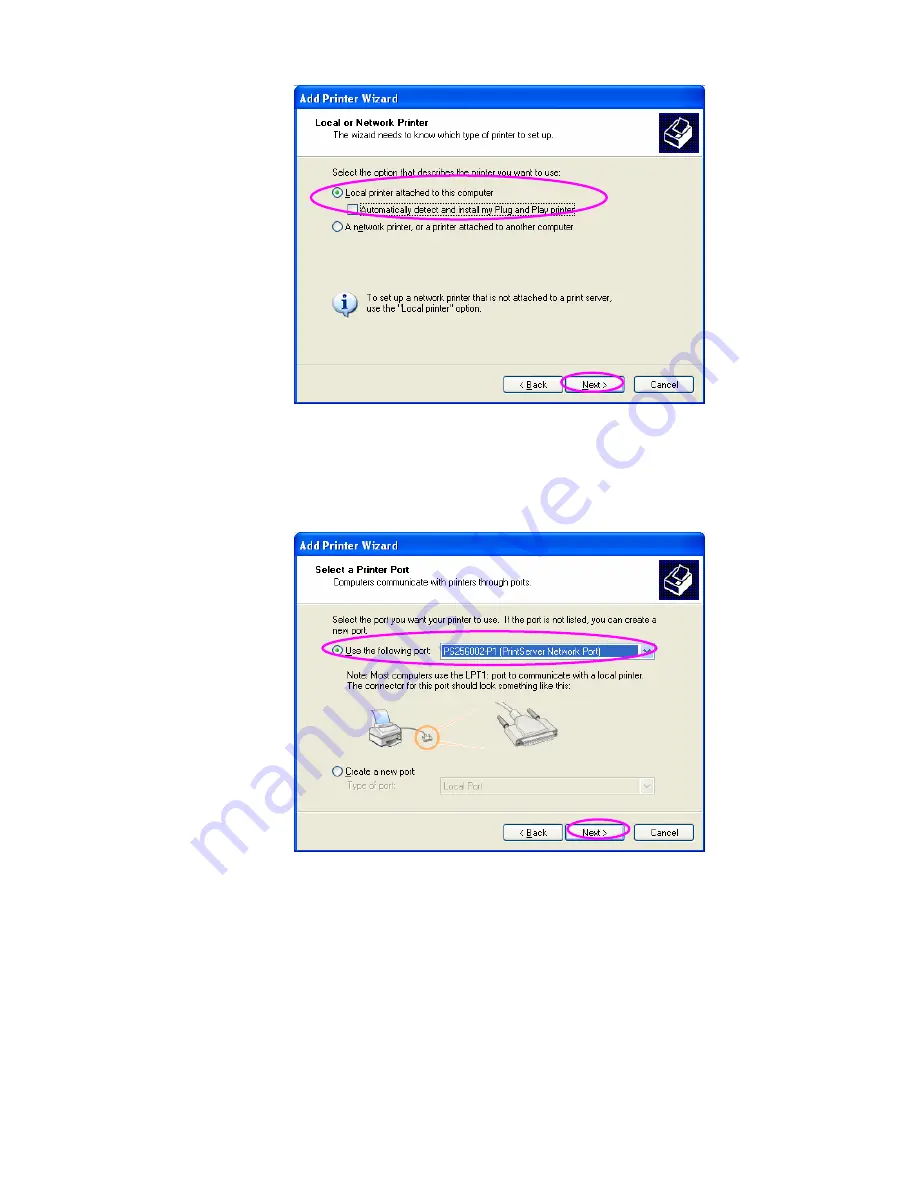
Step5. Choose the suitable “Print Server Network Port” which was created
by the Administrator Installation or Client Installation process and click
“Next”.
Step6. Select a suitable printer manufacturer and the printer model and
click “Next”. If your printer is not in the list, click “Have Disk…” to install the
driver of the printer. After installation, the printer model will be added to the
list.
24
AirLive P-203N User’s Manual
Summary of Contents for P-203N
Page 1: ...P 203N 3 Ports Wired Print Server User s Manual ...
Page 13: ...NetWare Network see below 8 AirLive P 203N User s Manual ...
Page 22: ...17 AirLive P 203N User s Manual ...
Page 27: ...22 AirLive P 203N User s Manual ...
Page 32: ...4 Windows NT 2000 2003 Network 27 AirLive P 203N User s Manual ...
Page 36: ...5 NetWare Network 31 AirLive P 203N User s Manual ...
Page 42: ...6 UNIX System Network 37 AirLive P 203N User s Manual ...
Page 67: ...62 AirLive P 203N User s Manual ...
Page 69: ...8 Web Management 64 AirLive P 203N User s Manual ...
Page 99: ...get argument ipconfig reboot exit 94 AirLive P 203N User s Manual ...
Page 105: ...100 AirLive P 203N User s Manual ...
Page 114: ...109 AirLive P 203N User s Manual ...
Page 116: ...111 AirLive P 203N User s Manual ...
Page 117: ...Step4 Select Exceptions tab and click Add Program 112 AirLive P 203N User s Manual ...






























