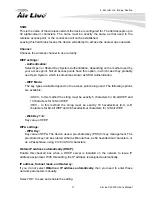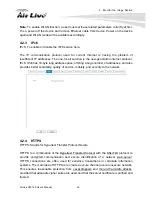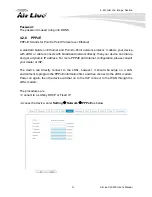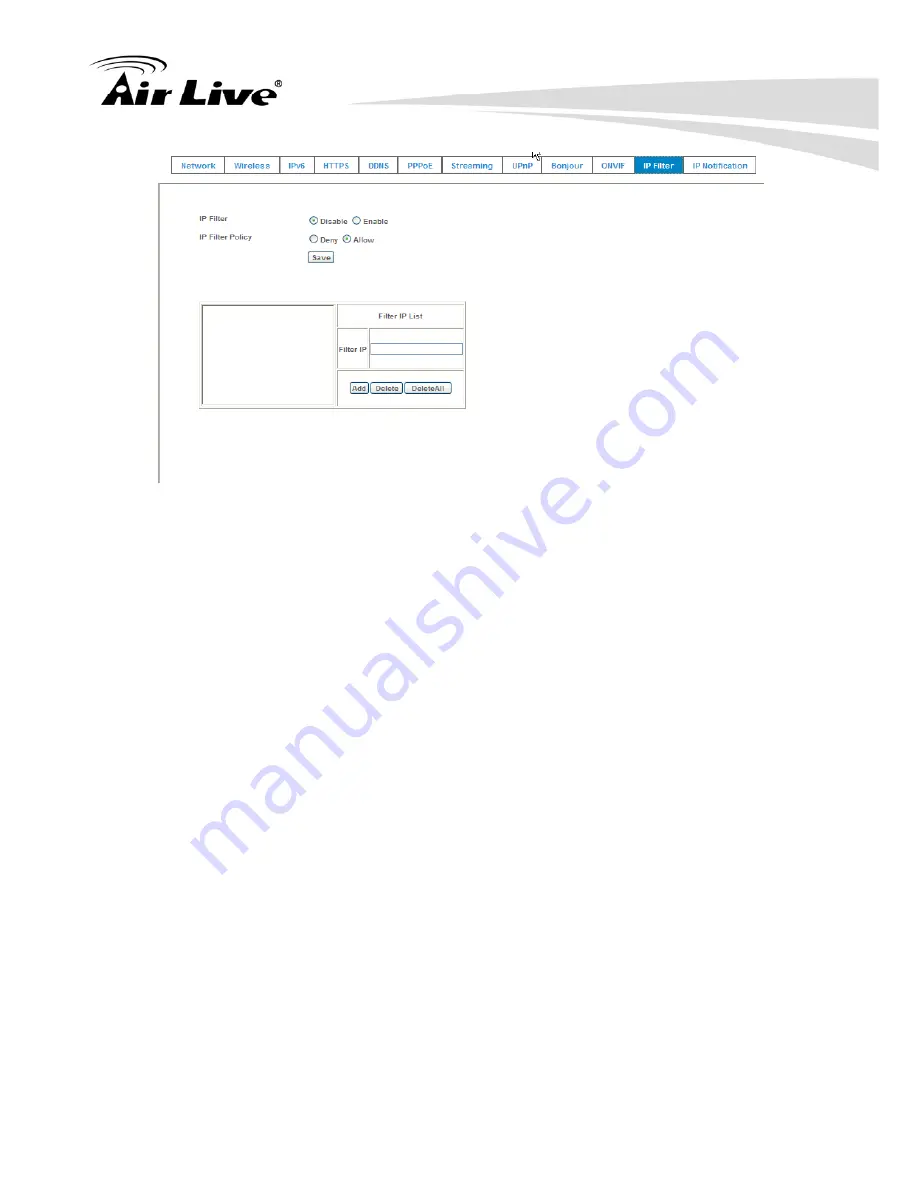
4. Monitor the Image Section
37
AirLive CW-720 User’s Manual
4.2.12 IP Notification
In case the IP address is changed, system is able to send out an email to alert someone if
the function is enabled.
SMTP Notification (e-mail):
If enable this function, then the “
Send to
” and “
Subject
” fields need to be filled.
Send To:
Type the receiver’s e-mail address. This address is used for reply mail.
Subject:
Type the subject/title of the E-mail.
TCP Notification:
If enable this function, then the “
TCP Server
“, “
TCP Port
”, and “
Message
” fields need to be
filled.
TCP Server:
Type the server name or the IP address of the TCP server.