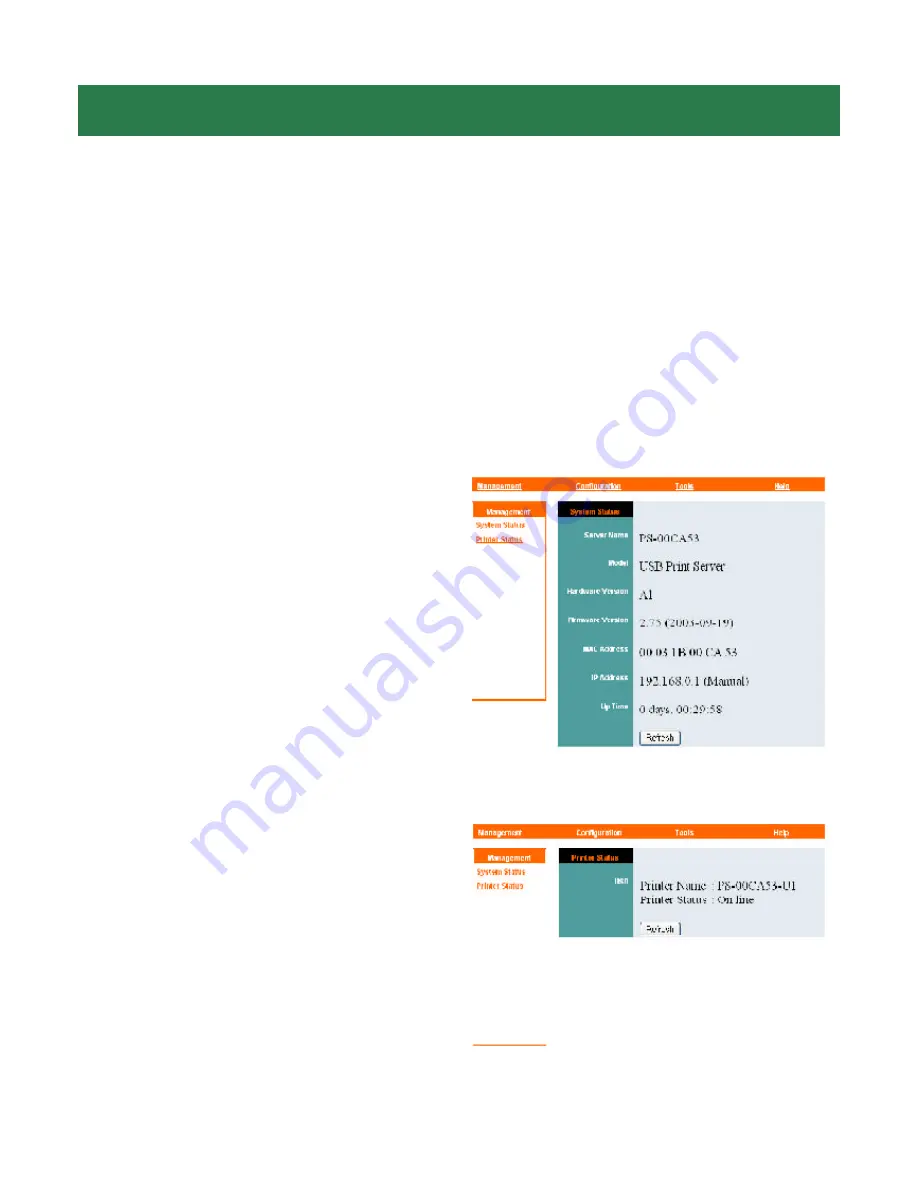
Section 5
Using the Web Configuration Utility
You can use the
Web Configuration Utility
to configure the settings for your
Print Server. There are four sections to choose from:
Management
,
Configu-
ration
,
Tools
, and
Help
.
Step 1
Open the web browser and type in
the
IP address
of the Print Server.
Step 2
On the Welcome screen select the
section you want to view.
Fig. 5.1
Management
System Status
: displays general informa-
tion about the Print Server.
See Fig. 5.1
Server Name
Model
Hardware Version
Firmware Version
MAC Address
IP Address
Up Time
Printer Status
: displays general informa-
tion about the Printer.
See Fig. 5.2
Printer Name
Printer Status
Fig. 5.2
Click
Refresh
to obtain the latest
information.
Click
Refresh
to obtain the latest
information.
Note
: As an option, you can also use the Print Server Admin utility (PS Admin) in-
cluded in the provided CD to manage your Print Server. Please refer to the User’s
Manual in the CD for installation and operation procedures for the PS Admin.

















