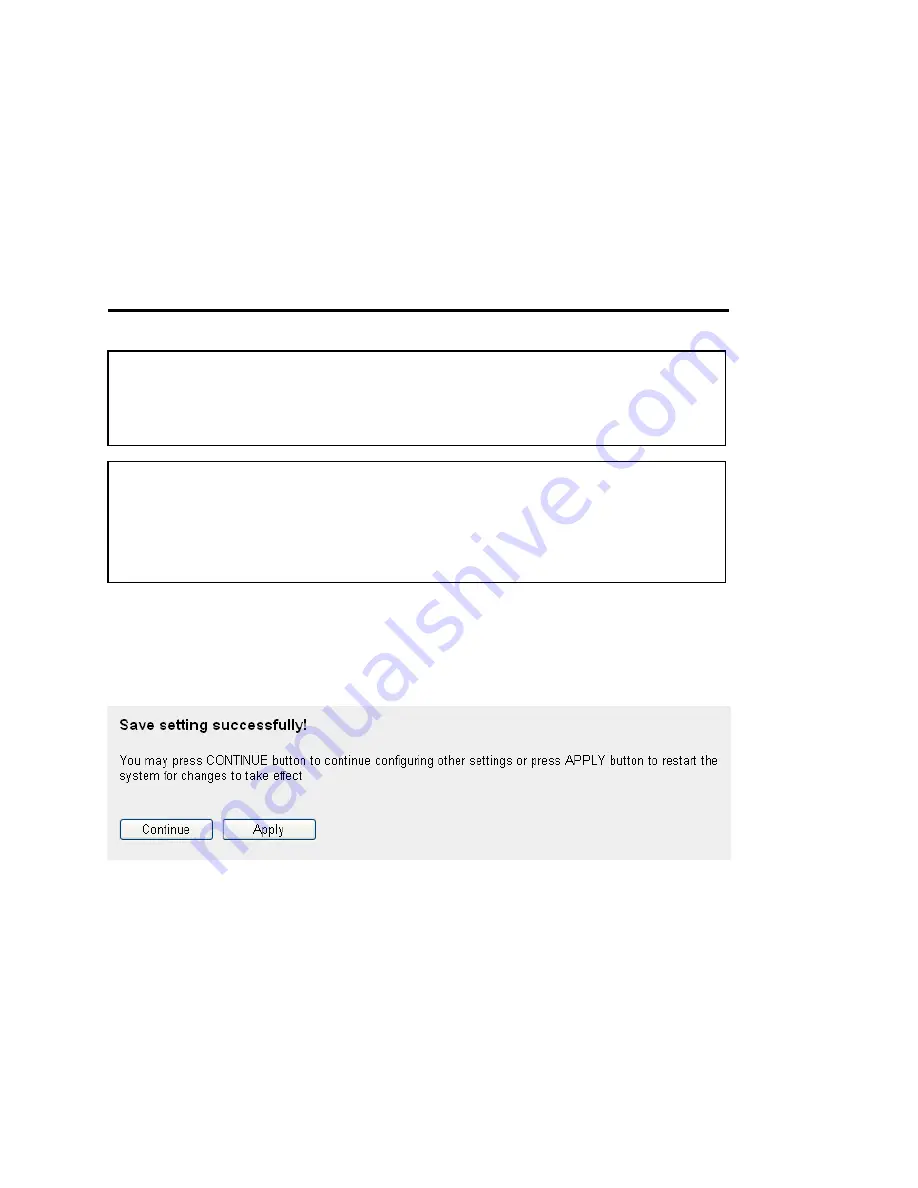
61
wireless client supports manual channel number select, and this
would help in certain scenario when there is some radio
communication problem.
Associated Clients (4): Click ‘Show Active Clients’ button, then an “Active Wireless Client
Table” will pop up. You can see the status of all active wireless
stations that are connecting to the access point.
After you finish the wireless setting, please click ‘Apply’ button, after you click ‘Apply’, the
following message will be displayed on your web browser:
Please click ‘Continue’ to back to previous setup menu; to continue on router setup, or
click ‘Apply’ to reboot the router so the settings will take effect (Please wait for about 30
seconds while router is rebooting).
NOTE: If you don’t have special reason to limit the type of allowed wireless
client, it’s recommended to choose ‘2.4 GHz (B+G+N) to maximize wireless
client compatibility.
TIPS: You can try to change channel number to another one if you think the
data transfer rate is too slow. There could be some other wireless routers
using the same channel, which will disturb the radio communication
between wireless client and the wireless router.
















































