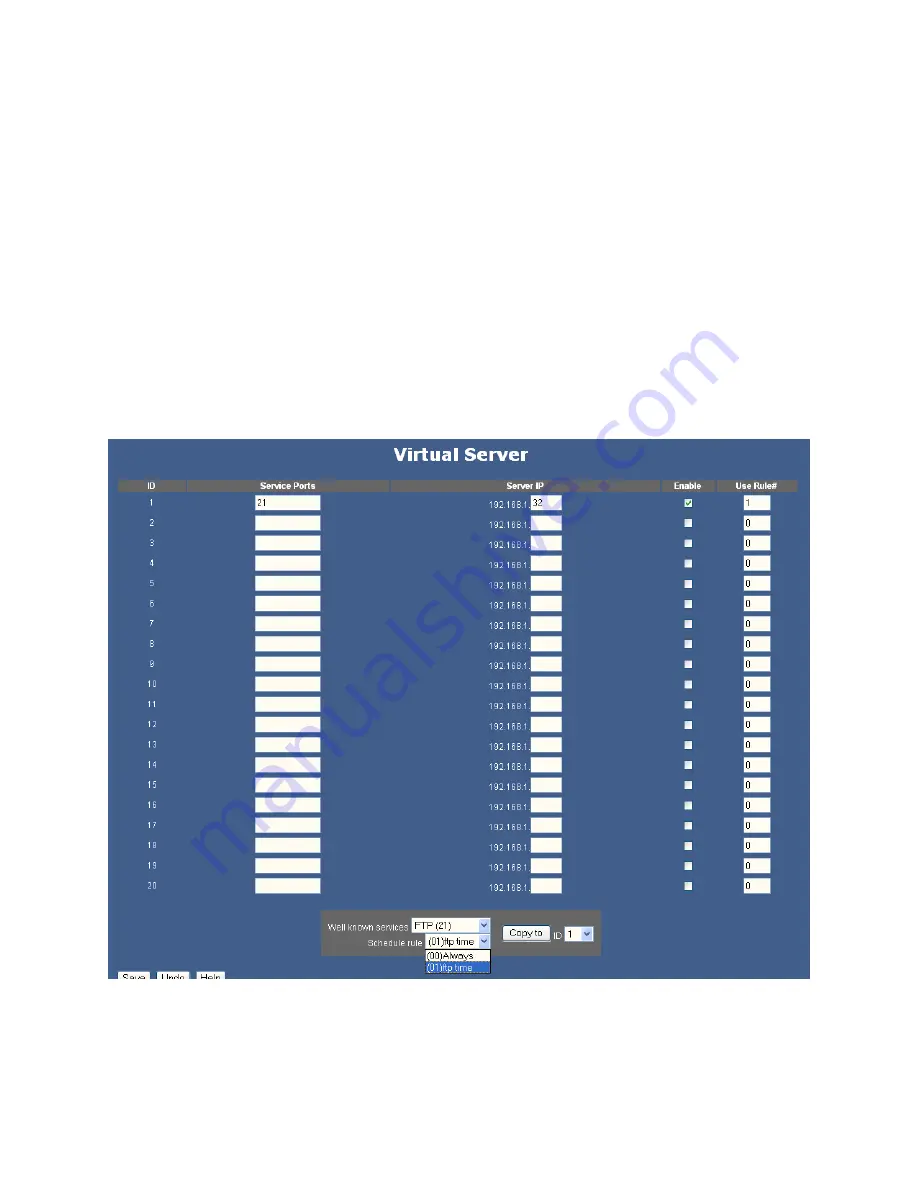
44
Set the day and time that the rule applies to. In the above example, the rule is called ftp
time, and it is set to be active everyday from 14:00 ~ 18:00 (2:00 pm ~ 6:00 pm).
Click
Save
to save any changes or click
Undo
to cancel any changes.
Once you have created the new rule, you can call up this rule from the Virtual Server
and Packet Filter page and apply the schedule rule to any IDs in the Virtual Server or
Packet Filter page.
Example of using the Schedule Rule with Virtual Server:
Suppose you’ve set up a FTP server in the Virtual Server page, but you only want users
to access the FTP server everyday between the hours of 2:00 pm to 6:00 pm. First
create the schedule rule with the desired parameters, then go to the Virtual Server page
and select the rule from the Schedule Rule drop-down menu.
Now the Virtual Server for the FTP service will only be active from the hours 2:00 pm to
6:00 pm as specified in the schedule rule, (01)ftp time.
























