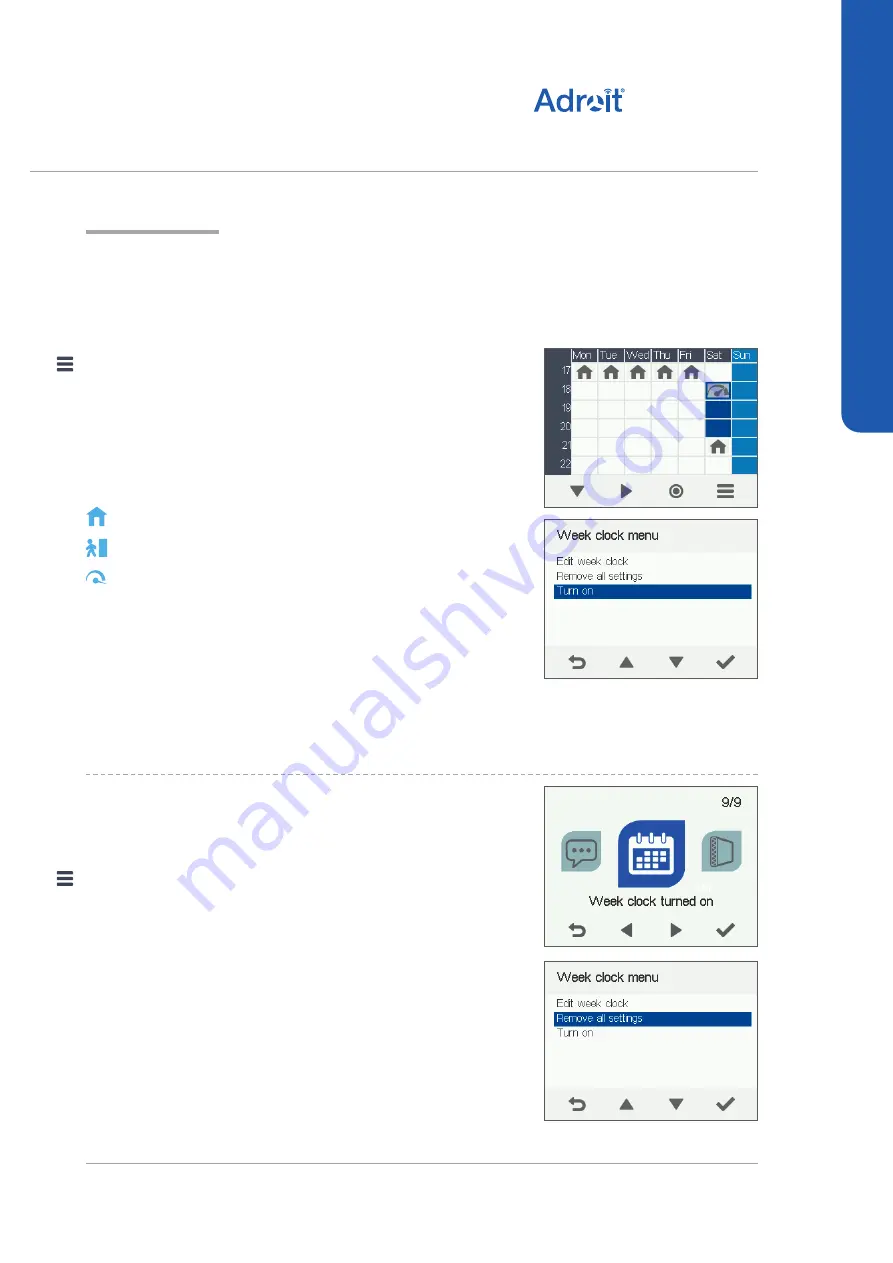
35
© Airflow • We reserve the right to make changes without prior notice
USING THE UNIT
SETTINGS
WEEK CLOCK
SETTING AND EDITING THE WEEKLY
PROGRAM
If you want to set the weekly timer program or edit an existing
program, proceed as follows:
1. Select
Settings > Week clock.
2. Press the
OK
button.
3. The week view in the week clock is displayed.
4. Use the
Right arrow
button to select the desired day.
5. Use the
Down arrow
button to select the desired time.
6. Use the
Select
button to browse and select the ventilation
profile that will be turned on at the chosen time. Use the
Select
button to browse the profile icons. The icons are:
• This icon selects the
At home
profile.
• This icon selects the
Away
profile.
• This icon selects the
Boost
profile.
7. Set the other profile changes for the Week clock as described
above.
8. Press the
Settings
button.
9. The
Week clock menu
opens.
10. Select
Save and Quit.
11. To exit without saving the weekly program or changes, select
Cancel and Quit
.
12. A confirmation display opens.
13. Press the
OK
button.
DISABLING THE WEEK CLOCK OFF
If you want to disable the week clock, proceed as follows:
1. Select
Settings > Week clock.
2. Press the
OK
button.
3. Press the
Settings
button.
4.
The Week clock menu
opens.
5. Select
Turn Off
.
6. Press the
Select
button.
7. A confirmation screen is opened.
8. The week clock is now disabled. If you have set a weekly
program, it will be saved in the system.
DV245
(Integral CO
2
Sensor)






























