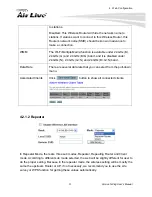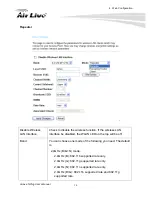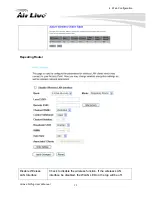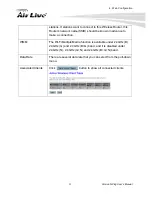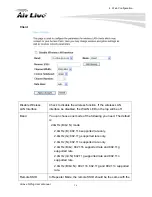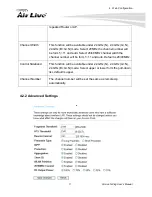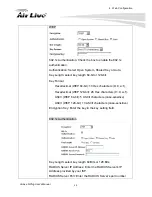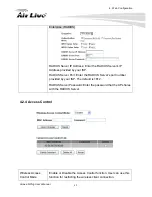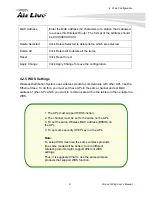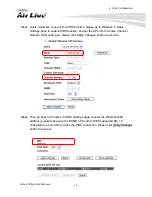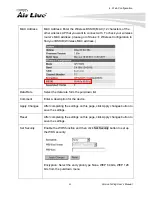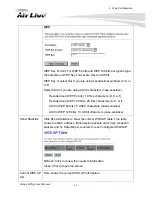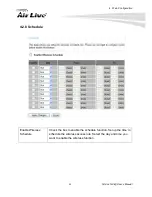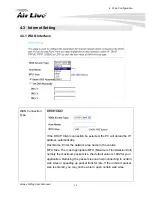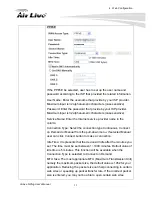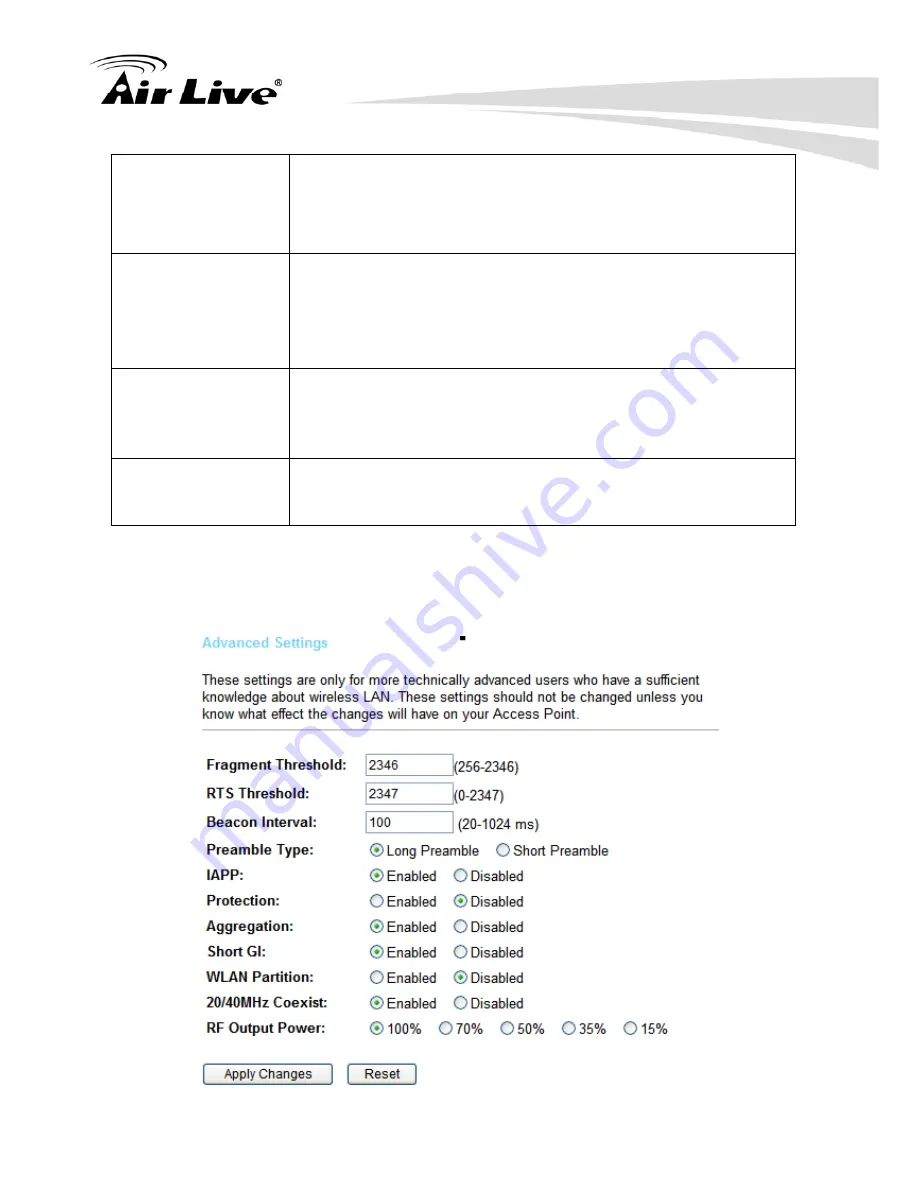
4. Web Configuration
AirLive N.Plug User’s Manual
37
repeated Router or AP.
Channel Width
This function will be available under 2.4GHz (N), 2.4GHz (G+N),
2.4GHz (B+G+N) mode. Select 20MHz the channel number will
be form 5~11 and auto; Select 20/40MHz channel width the
channel number will be form 1~11 and auto. Default is 20/40MHz.
Control Sideband
This function will be available under 2.4GHz (N), 2.4GHz (G+N),
2.4GHz (B+G+N) mode. Select upper or lower form the pull-down
list, default is upper.
Channel Number
The channel number will be set the same as remote Ap
automatically.
4.2.2 Advanced Settings