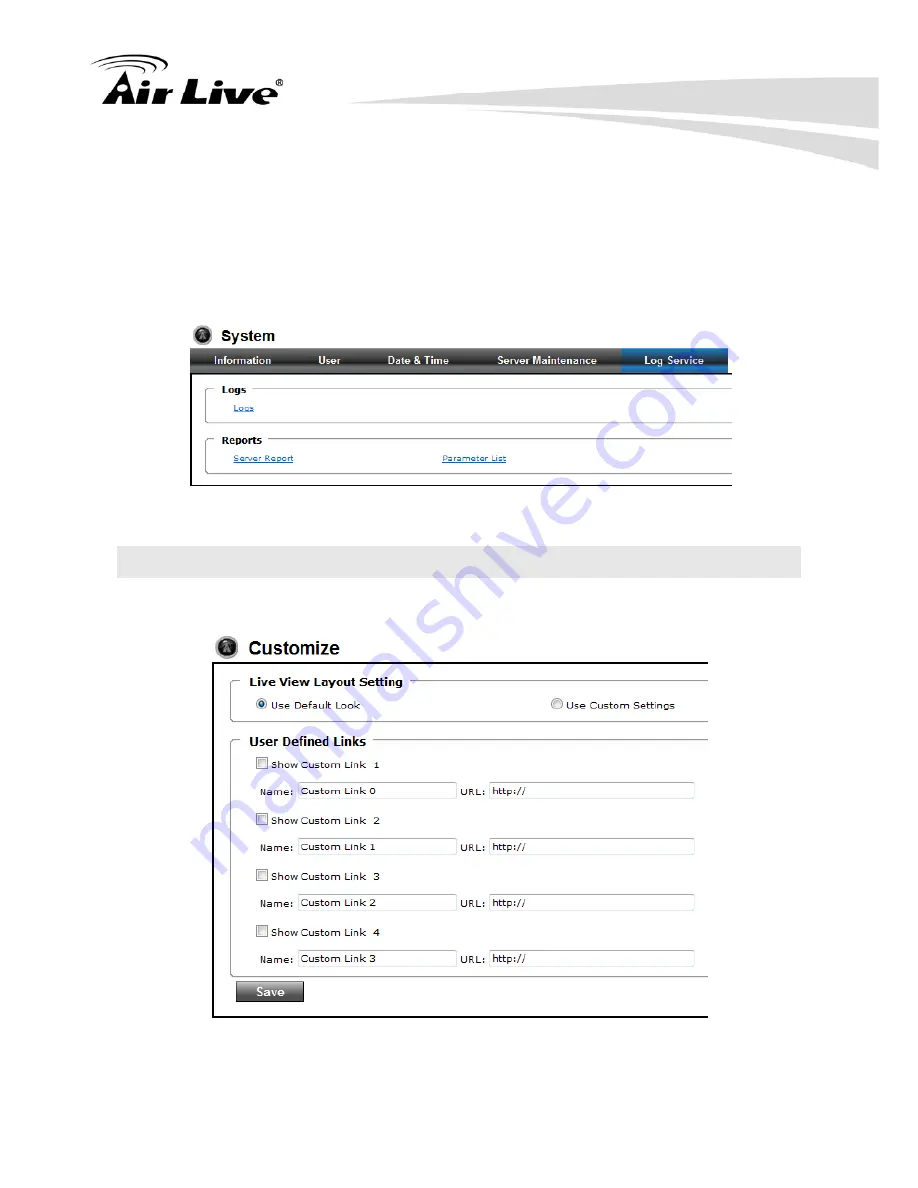
4. Administrating the Device
AirLive FE-200VD Manual
39
z
Upload Setting:
Click the “Browse” button to locate the saved backup file and then click the “
Upload
Setting
” button. The settings will be restored to the previous configuration.
4.6.5 Log Service
Most system operations and / or process will be kept in a log system. The link provides
the review of these records.
4.7 Customize
This page provides the user features to customize the outlook of the web user interface
There are two types of layout settings: Use Default Look or Use Custom Settings.
z
Use Default Look:
The default layout of live/configuration pages.






























