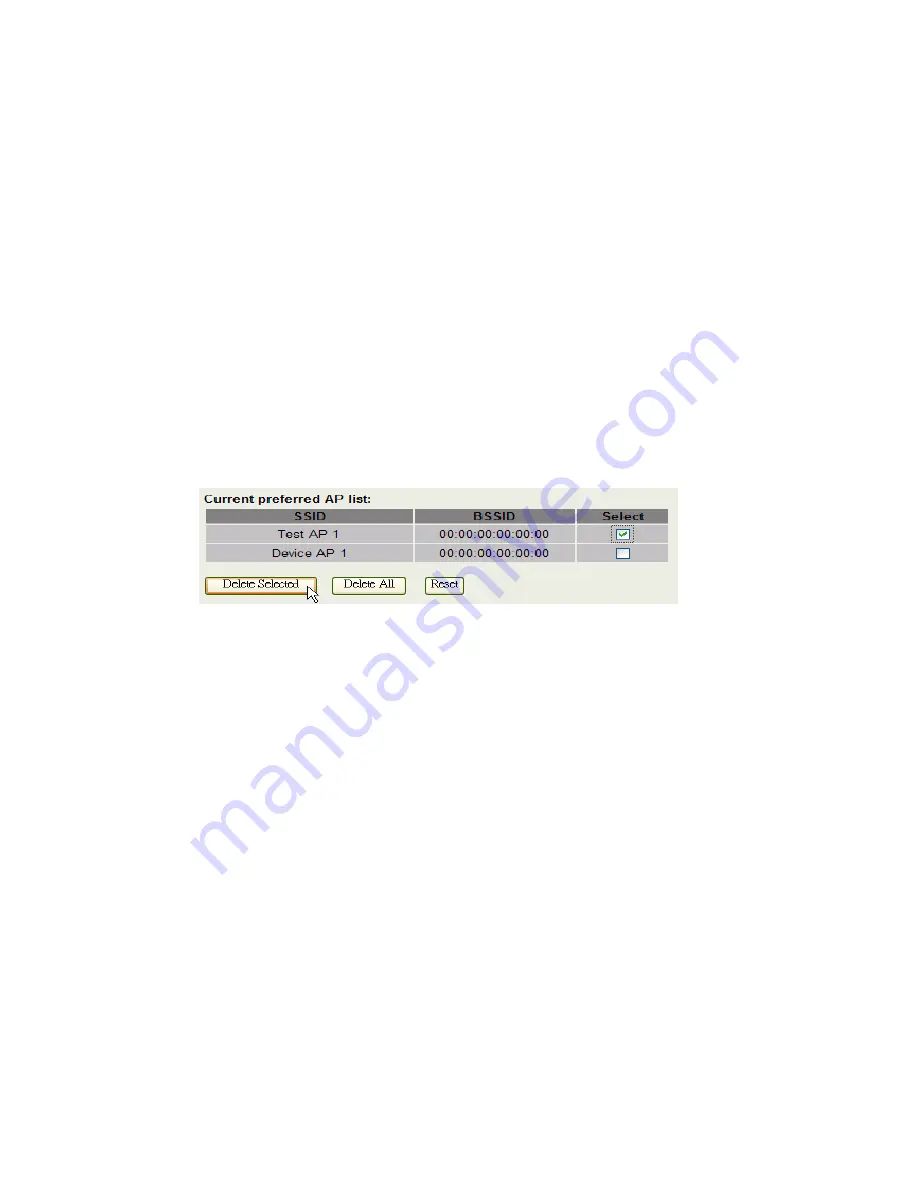
To enable this function, this device must be in the client mode. User clicks
to enable this function and input the SSID of preferred AP and then click
“Apply Changes”. The BSSID field is an option in case of two preferred
APs having the same SSID. In this case, this device will check both SSID
and BSSID and connect to the matching AP. We can leave it empty in the
normal case.
After enabling the connecting profile, the system will check the preferred
SSID in a fixed period, if preferred APs are found, the radio will try to
connect with them one by one from top to down of the list and regardless
of the signal quality and strength. The users can put their most favorite AP
on the top so it will be connected first. Please note that check the
preferred APs will impact the throughput a lot! Unless the signal strength
is good enough, otherwise don't set the interval too short. The default
value is 10 minutes. And currently, all the profiles share the same security
setting.
To delete one SSID in the list, users click the square to select it and click
“Delete Selected” and then click “OK” in the pop-up window to confirm it.
The user can delete the whole list once for all! Just click “Delete All” and
then click “OK” in the pop-up window to confirm it.
To simply disable this function, the user just clicks to disable “Enable
connecting profile”. The preferred AP list will be preserved for the next
use.
Firmware Upgrade
Firmware Types
The firmware for this device is divided into 2 parts, one is web pages
firmware the other is application firmware, and the naming usually are
AIR802-APG300webpages_adv.bin
and
AIR802-APG300linux_adv_led1.bin
. To upgrade firmware, we
suggest user first upgrade the application firmware then web pages
firmware.
80
Summary of Contents for AP-G300
Page 1: ...Wireless LAN Device Series WLAN Outdoor AP AP G300 User Manual Version 1 3 0 9a 2006 11 22...
Page 63: ...3 Clone MAC address for PPPoE WAN access type 4 Clone MAC address for PPTP WAN access type 62...
Page 72: ...modified by CLI will take effect after rebooting the device Menu Tree List 71...
Page 73: ...72...
Page 97: ...96...
Page 98: ...97...
















































