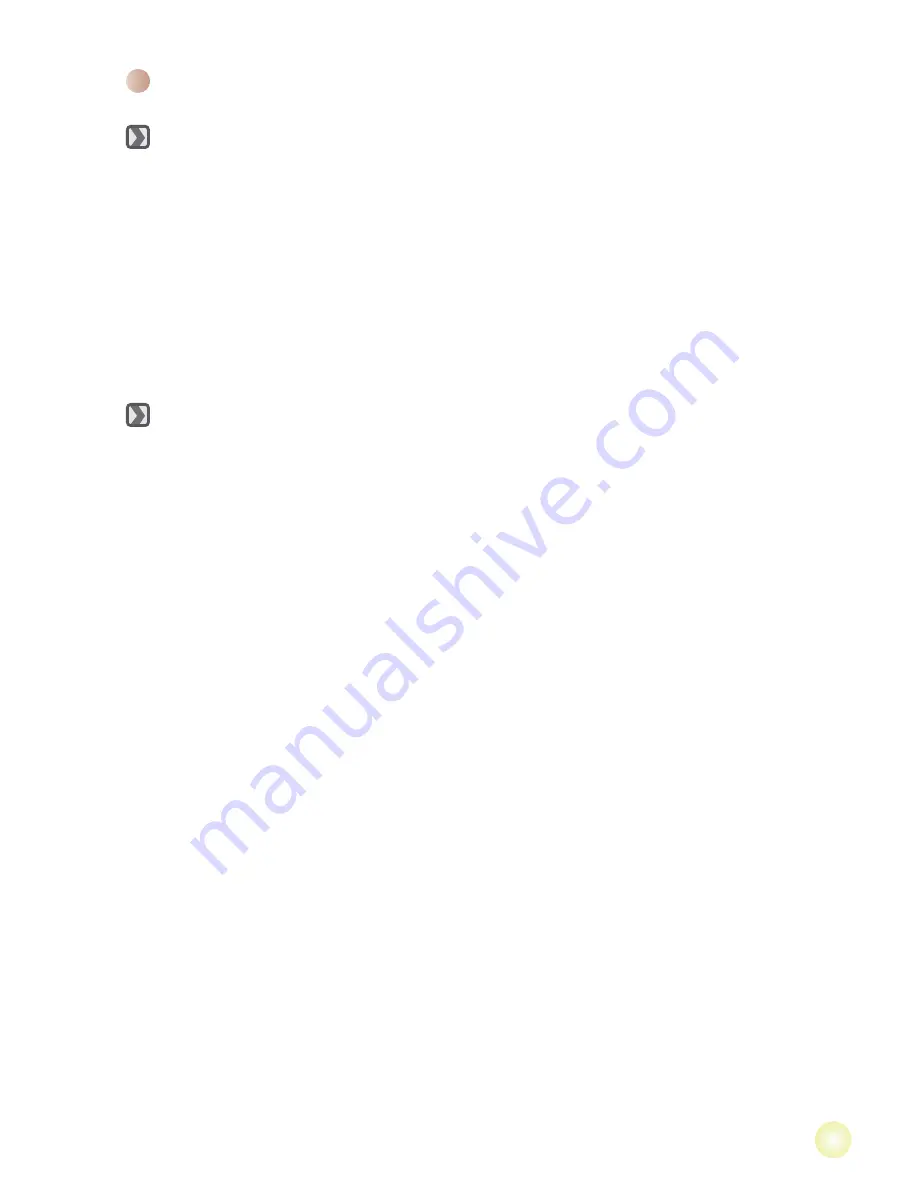
Reproducir las grabaciones en un PC
Instalar el software
Tenga en cuenta que el formato de los archivos grabados es .mov. Por lo tanto,
necesitará programas especiales para ver las grabaciones en su PC. Para el primer
uso, asegúrese de que tiene el reproductor QuickTime 7,4 (o posterior) instalado en su
PC. Si no lo tiene, descargue el reproductor QuickTime del sitio Web.
O BIEN
Instale el software incluido en el CD proporcionado.
Conectar su PC y guardar archivos
Cuando el software se haya instalado correctamente en su PC, siga los procedimientos
que se indican a continuación.
1. Encienda la videocámara
2. Conecte la videocámara (con una tarjeta SD insertada) en su PC mediante el cable USB.
3. Aparecerá la ventana de diálogo automáticamente. Seleccione el elemento
"Abrir la
carpeta para ver los archivos"
y haga clic en
"OK"
.
4. Si la ventana de diálogo no aparece automáticamente, puede hacer doble clic en "Mi PC"
y abrir el disco "Unidad extraíble".
5. Haga doble clic en la carpeta
DCIM
.
6. Haga doble clic en la carpeta de archivos
100MEDIA
.
7. Copie los archivos que desea conservar y guárdelos en la ubicación que desee en su
PC.
Summary of Contents for V5Z25
Page 134: ...FCC FCC 15 1 2 FCC 15 B 1 2 3 4 5 6 7 8 9 10 11 12...
Page 135: ...1 1 2 3 3 3 3 4 4 5 5 5 6 8 9 10 12 12 12 13 14 15 15 16 16 17...
Page 136: ...SD AV out USB HDMI LED...
Page 137: ...5...
Page 138: ...1 Push 2 8 3 1 USB USB USB 2 LED 3 LED 1 Push 2 3 1 1 3...
Page 139: ...1 2 3 OK 4 OK 5 6 OK 1 AF SD...
Page 140: ...1 2 3 4 1 2 3 OK 4 5...
Page 141: ...OK 10 FULL HD 5 1 2 3 LCD 4...
Page 143: ...1 2 OK 3 OK 1 2 OK 1 0 OK...
Page 144: ...mov QuickTime 7 4 QuickTime 1 2 USB SD 3 OK 4 5 DCIM 6 100MEDIA 7...
Page 145: ...10 10 1 HDTV 2 HDMI HDMI HDTV 3 4 HDMI 5 HDTV HDMI TV AV HDTV HDMI HDTV HDMI HDMI...
Page 146: ...11 11 CRT 1 AV 2 AV AV IN 3 4 AV AV AV AV AV IN AV...
Page 148: ...13 OK OK AF...
Page 149: ...14 OK OSD OSD LCD 1 4 NTSC NTSC PAL PAL 50 50 60 60 3 3...
Page 153: ...FCC FCC 15 1 2 FCC 15 Class B 1 2 3 4 5 6 7 8 9 10 11 12...
Page 154: ...1 1 2 3 3 3 3 4 4 5 5 5 6 8 9 10 12 12 12 13 14 15 15 16 16 17...
Page 155: ...SD AV out USB HDMI Out LED...
Page 156: ...OK 5...
Page 157: ...1 2 8 AC adapter 1 AC USB USB USB 2 LED 3 LED 1 2 3 1 1 3...
Page 158: ...1 2 3 OK 4 OK 5 6 OK 1 SD...
Page 159: ...1 2 3 4 1 2 3 OK 4 5...
Page 160: ...1 2 3 4 OK 10 FULL HD OK 5...
Page 162: ...1 2 OK 3 OK 1 2 OK 1 0x OK...
Page 163: ...mov QuickTime 7 4 QuickTime 1 2 USB SD 3 OK 4 5 DCIM 6 100MEDIA 7...
Page 165: ...11 11 1 AV 2 AV AV 3 4 AV AV AV AV AV AV...
Page 167: ...13 OK OK 10...
Page 168: ...14 OK OSD OSD LCD 1 4 LCD NTSC NTSC PAL PAL 50 50 60 60 3 3...
Page 191: ...FCC FCC 15 1 2 FCC 15 B 1 2 3 4 5 6 7 8 9 10 11 12...
Page 192: ...1 1 2 3 3 3 3 4 LCD 4 5 5 5 6 8 PC 9 TV 10 12 12 12 13 14 15 15 16 16 17...
Page 193: ...SD AV OUT LCD USB HDMI LED...
Page 194: ...OK 5...
Page 195: ...1 2 8 AC 3 1 AC USB USB USB PC 2 LED 3 LED PC 1 2 3 LCD 1 1 3 LCD...
Page 196: ...1 2 3 OK 4 OK 5 6 OK LCD AF SD...
Page 197: ...1 2 3 4 1 2 3 OK 4 5...
Page 198: ...OK 10 HD OK 5 1 2 3 LCD 4...
Page 200: ...1 2 OK 3 OK 1 2 OK 1 0x OK...
Page 201: ...PC mov PC PC QuickTime 7 4 QuickTime CD PC PC 1 2 USB SD 3 OK 4 5 DCIM 6 100MEDIA 7...
Page 203: ...11 11 TV TV CRT TV 1 TV TV AV 2 AV TV AV IN 3 4 AV AV AV OUT AV AV AV IN AV...
Page 205: ...13 OK OK 10 AF...
Page 206: ...14 OK OSD Beep OSD 1 4 TV NTSC TV NTSC PAL TV PAL 50Hz 50Hz 60Hz 60Hz 3 3...
Page 210: ...FCC FCC 15 2 1 2 FCC 15 B 1 2 3 4 5 6 7 8 9 10 11 12...
Page 211: ...1 1 2 3 3 3 3 4 LCD 4 5 5 5 6 8 9 10 12 12 12 13 14 15 15 16 16 17...
Page 212: ...SD AV LCD USB HDMI LED LED...
Page 213: ...LED OK 5...
Page 214: ...1 2 8 AC 3 1 AC USB USB USB 2 LED 3 LED 1 2 3 LCD 1 1 3 LCD...
Page 215: ...1 2 3 OK 4 OK 5 6 OK LCD AF LED SD...
Page 216: ...1 2 3 4 LED 1 2 3 OK 4 5 LED...
Page 217: ...OK 1 10 FULL HD OK 5 1 2 3 LCD 4...
Page 219: ...1 2 2 OK 3 OK 1 2 OK 1 0x OK...
Page 220: ...mov QuickTime 7 4 QuickTime CD 1 2 USB SD 3 OK 4 5 DCIM 6 100MEDIA 7...
Page 221: ...10 10 1 2 HDMI HDMI 3 4 HDMI 5 HDMI TV AV HDMI HDMI HDMI...
Page 222: ...11 11 1 AV 2 AV AV 3 4 AV AV AV AV AV AV AV...
Page 224: ...13 OK 1 1 OK 10 AF...
Page 225: ...14 OK OSD OSD 1 4 TV NTSC NTSC PAL PAL 50Hz 50Hz 60Hz 60Hz 3 3...
Page 229: ...FCC 15 2 1 15 1 2 3 4 5 6 7 8 9 10 11 12...
Page 230: ...1 1 2 3 3 3 3 4 4 LCD 5 5 5 6 8 9 10 12 12 12 13 14 15 15 16 16 17...
Page 231: ...SD LCD USB HDMI LED...
Page 232: ...OK...
Page 233: ...1 2 8 3 1 USB USB 2 3 1 2 3 LCD LCD 3 1 Auto Off...
Page 235: ...1 2 3 4 1 MODE 2 OK 3 4 5...
Page 236: ...OK FULL HD OK 1 2 LCD 3 Shutter 4...
Page 238: ...1 OK 2 3 OK 1 2 OK OK 1x...
Page 239: ...mov QuickTime 7 4 QuickTime 1 USB SD 2 OK 3 4 DCIM 5 100MEDIA 6 7...
Page 240: ...10 10 1 HDMI HDMI 2 3 HDMI 4 HDMI 5 HDTV HDMI TV TV HDMI HDMI...
Page 241: ...11 11 CRT TV AV 1 2 AV IN 3 AV 4 AV Out...
Page 243: ...13 OK OK...
Page 244: ...14 OK LCD 4 1 LCD NTSC NTSC PAL PAL 50 50 60 60 3...
Page 248: ...82 495 91010v1 0...
















































