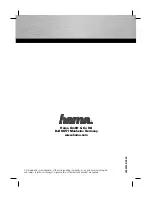agree to not attempt to seek a refund for the HARDWARE PRODUCT from Aiptek.
Technical Support - Aiptek may provide you with Technical Support ("Tech Support") related to the HARDWARE PRODUCT. Use of
Tech Support, which includes the Warranty Service, is governed by the Aiptek policies and programs described in the user manual, in
"online" documentation, and/or in other Aiptek-provided materials, including this EULA. Any supplemental software code or pieces of
hardware provided to you as part of Tech Support shall be considered part of the HARDWARE PRODUCT and subject to the terms
and conditions of this EULA. With respect to information you provide to Aiptek as part of the Tech Support, Aiptek may use such
information for its business purposes, including but not limited to product support and development. Aiptek will not utilize such
information in a form that personally identifies you.
Registration - You agree to register the HARDWARE PRODUCT with Aiptek within 60 days of purchase of the HARDWARE PRODUCT.
As part of this agreement, you agree to provide Aiptek with all requested information. All information provided must be accurate and
true.
Termination - Without prejudice to any other rights, Aiptek may terminate this EULA if you fail to comply with the terms and conditions
of this EULA. In such event, you must destroy all copies of the Changes to the EULA - Aiptek reserves the right to amend, change, and
update this EULA at any time, and without notice. The user agrees to abide by such amendments, changes, and updates, should any
be made.
For information on the Limited Warranty, please see the "Statement of Limited Warranty".
For the most updated version of the End-User License Agreement or list of Authorized Resellers, please visit our webpage at
http://www.aiptek.com.
3. COPYRIGHT - All title and copyrights in and to the HARDWARE PRODUCT (including but not limited to any images, photographs,
animations, video, audio, music, text, and "Applets" incorporated into the HARDWARE PRODUCT), the accompanying printed materials,
all "online" documentation, any copies of the software included with the HARDWARE PRODUCT, all pieces of physical hardware, all
media, and/or other Aiptek-provided materials, are owned by Aiptek or its suppliers. The HARDWARE PRODUCT is protected by
copyright laws and international treaty provisions; Therefore, you must treat the HARDWARE PRODUCT like any other copyrighted
material except that you may install the HARDWARE PRODUCT only as described in this EULA. You may not copy the printed materials
accompanying the HARDWARE PRODUCT.
4. Other Mediums of Acquisition - You may receive the HARDWARE PRODUCT in more than one medium. Regardless of the type or size
of medium you receive, you may use only one medium that is appropriate for your single computer. You may not use or install the other
medium on another computer. You may not rent, lease, loan, or otherwise transfer the other medium to another user, except as part of
the permanent transfer (as described in Section 2 of this EULA) of the HARDWARE PRODUCT.
5. Software Upgrades - Aiptek may occasionally provide upgrades to the driver program that makes the HARDWARE PRODUCT function.
You are eligible to receive these upgrades provided that you register the HARDWARE PRODUCT with Aiptek. Rules for registering the
HARDWARE PRODUCT with Aiptek are governed by the Aiptek policies and programs described in the user manual, in "Online"
documentation, and/or in other Aiptek-provided materials, including this EULA (see Section 2 of this EULA for more information).
6. U.S. GOVERNMENT RESTRICTED RIGHTS - The HARDWARE PRODUCT and documentation are provided with RESTRICTED
RIGHTS. Use, duplication, or disclosure by the Government is subject to restrictions as set forth in subparagraph (c)(1)(ii) of the Rights in
Technical Data and Computer Software clause at DFARS 252.227-7013 or subparagraphs (c)(1) and (2) of the Commercial Computer
Software Restricted Rights at 48 CFR 52.227-19, as applicable. Manufacturer is Aiptek, Inc./20492 Crescent Bay Drive, Suite 104/Lake
Forest, CA 92630-0001.
7. If you acquired this product in the United States, this EULA is governed by the laws of the State of California.
8. If this product was acquired outside the United States or its Territories, then local law may apply. If you live in Canada, any other
nations in Central & South America, including the Falkland Islands, or the United States, its Territories, and its Commonwealths, and you
have questions regarding this EULA, please contact Aiptek at this address: Aiptek, Inc./20492 Crescent Bay Drive, Suite 104/Lake Forest,
CA 92630-0001/USA. If you live in any nation that is not located in the areas as listed above, please contact Aiptek Int'l. Inc. at this
address: Aiptek Int'l. Inc./No. 5-1 Innovation Road I/Science-Based Industrial Park/Hsin-Chu 300/Taiwan, R.O.C.
TO THE MAXIMUM EXTENT PERMITTED BY APPLICABLE LAW, IN NO EVENT SHALL AIPTEK OR ITS SUPPLIERS BE LIABLE FOR
ANY SPECIAL, INCIDENTAL, INDIRECT, OR CONSEQUENTIAL DAMAGES WHATSOEVER (INCLUDING, WITHOUT LIMITATION,
DAMAGES FOR LOSS OF BUSINESS PROFITS, BUSINESS INTERRUPTION, LOSS OF BUSINESS INFORMATION, DAMAGE TO
COMPUTER SOFTWARE OR HARDWARE, OR ANY OTHER PECUNIARY LOSS) ARISING OUT OF THE USE OF, INABILITY TO USE
THE SOFTWARE PRODUCT OR THE PROVISION OF, FAILURE TO PROVIDE SUPPORT SERVICES, OR INABILITY TO INSTALL
THE HARDWARE PRODUCT, EVEN IF AIPTEK HAS BEEN ADVISED OF THE POSSIBILITY OF SUCH DAMAGES. IN ANY CASE,
AIPTEK IS RELEASED FROM ALL LIABILITY. BECAUSE SOME STATES AND JURISDICTIONS DO NOT ALLOW THE EXCLUSION
OR LIMITATION OF LIABILITY, THE ABOVE LIMITATION MAY NOT APPLY TO YOU.