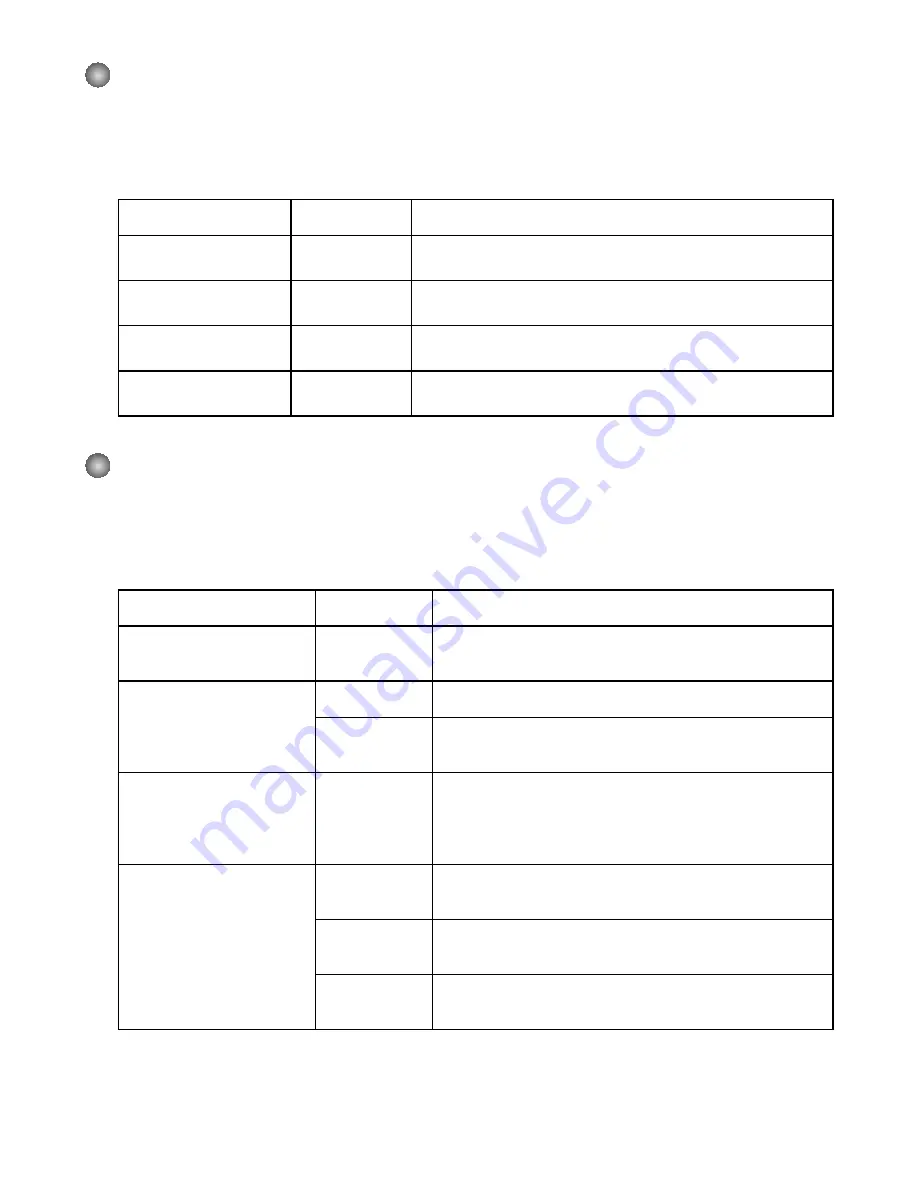
11
Menüoptionen im Wiedergabemodus
Einschalten
→
Modus
Playback
(Wiedergabe)
aufrufen
→
Verwenden Sie den
Joystick nach Rechts.
Eintrag
Option
Beschreibung
File Info
(Dateiinformationen)
-
Aufrufen von Dateititel, Aufnahmedatum, Uhrzeit, Größe
und Aufnahmedauer.
Slide show
(Diaschau)
On/Off
(Ein/Aus)
Starten der Diaschau. /Wiederholen der Wiedergabe aller
Videoclips.
Delete One
(Datei löschen)
Yes/No (Ja/
Nein)
Die aktuelle Datei wird gelöscht.
Delete All
(Alle löschen)
Yes/No (Ja/
Nein)
Löscht alle Dateien.
Menüoptionen im Einstellungsmodus
Einschalten
→
Modus
Setting (Einstellungen)
aufrufen
→
Verwenden Sie den
Joystick nach Rechts.
Eintrag
Option
Beschreibung
Beep (Signalton)
On/Off
(Ein/Aus)
Aktivieren/Deaktivieren des Signaltons.
Start Up (Start)
Menu (Menü)
Verwendet das Standardstartfenster.
Camera
(Kamera)
Verwendet den Kameramodus als Startfenster.
Auto Off
(Auto-Aus)
Off (Aus)
1min/3min/
5min
Festlegen der Inaktivitätsdauer, nach der der
Camcorder automatisch ausgeschaltet wird. Bei [Off]
(Aus) bleibt der Camcorder so lange eingeschaltet, bis
er nicht mehr mit Strom versorgt wird.
AV Mode (AV Modus)
Menu (Menü)
Erlaubt Sie vorwählen durch Kopfhörer, oder AV
Ausgang funktion.
Earphone
(Kopfhörer)
Wiedergabe des Tons über die Kopfhörer.
AV Out (AV
Ausgang)
Verwendet den AV Out Ausgang als anlogen TV
Ausgang zum anschließen an einen Fernseher.
Summary of Contents for AHDH150
Page 22: ...HD Camcorder Bedienungsanleitung Deutsch...
Page 43: ...Cam scope Haute D finition Manuel de l utilisateur Fran ais...
Page 64: ...High Definition Camcorder User s Manual Nederlands...
Page 85: ...Videoc mara de alta definici n Manual del usuario Espa ol...
Page 106: ...Filmadora de Alta Defini o Manual do Utilizador Portugu s...
Page 127: ......
Page 130: ...2 1 2 3 SD MMC SD SDHC MMC MMC 2 0 1 2 3 4...
Page 131: ...3 USB 8 AC USB 1 USB USB LED 2 LED 3 1 2 3...
Page 133: ...5 Camera 1 2 3 AF 4 5 6 7 8 9 10 11 12 13 14 1 2 4 5 6 7 8 9 10 11 12 13 14 3...
Page 134: ...6 Playback 1 2 3 4 5 6 1 2 3 4 5 6 Voice 1 2 3 4 5 Voice recorder 1 2 3 4 5...
Page 140: ...12 AV TV out NTSC NTSC PAL PAL AV 1 AV 2 3 AV 4 HDMI 1 HDMI 2 3 HDMI 4 HDMI 5 TV...
Page 141: ...13 MP4 1 USB 2 Disk Disk removable disk...
Page 143: ...15 Shutter Record SD MMC SD SD LCD MEMORY ERROR CARD ERROR Format...
Page 144: ...16 LCD IMG_ xxxx Format IMG_xxxx xxxx IMG_0001 MP4 IMG_0001 JPG...
Page 145: ...17 Direct X 9 0c Windows Media 9 0 Codecs http www microsoft com USB USB...
Page 146: ......
Page 149: ...2 1 2 3 SD MMC SD SDHC MMC MMC 2 0 1 2 3 4...
Page 150: ...3 USB 8 USB 1 USB USB LED 2 LED 3 1 2 3...
Page 151: ...4 LCD Power LCD Power Auto O 1 2 3 4 Setting Language Setting Clock YY MM DD HH MM...
Page 152: ...5 1 2 3 4 5 6 7 8 9 10 11 12 13 14 1 2 4 5 6 7 8 9 10 11 12 13 14 3...
Page 153: ...6 1 2 3 4 5 6 1 2 3 4 5 6 1 2 3 4 5 1 2 3 4 5...
Page 160: ...13 MP4 PC 1 USB 2 PC Disk...
Page 162: ...15 Record SD MMC SD SD LCD MEMORY ERROR CARD ERROR Format...
Page 163: ...16 LCD IMG_xxxx Format IMG_xxxx xxxx IMG_0001 MP4 IMG_0001 JPG...
Page 164: ...17 Direct X 9 0c Windows Media 9 0 Codecs http www microsoft com USB PC USB Video Conferencing...
Page 165: ......
Page 168: ...2 1 2 3 SD MMC SD SDHC MMC MMC 2 0 1 2 3 4...
Page 169: ...3 USB 8 AC USB 1 USB USB 2 3 PC 1 2 3...
Page 170: ...4 LCD LCD 1 2 3 4 YY MM DD HH MM...
Page 171: ...5 1 2 3 AF 4 5 6 7 8 9 10 11 12 13 14 1 2 4 5 6 7 8 9 10 11 12 13 14 3...
Page 172: ...6 1 2 3 4 5 6 1 2 3 4 5 6 1 2 3 4 5 1 2 3 4 5...
Page 173: ...7 1 2 3 4 5 1 2 3 4 1 2 3 4 1 2 3 4 100cm 6cm 100cm...
Page 174: ...8 10...
Page 175: ...9 2 2 50Hz 60Hz 50Hz 60Hz B W...
Page 176: ...10 1 1 3 5 AV AV AV TV NTSC NTSC PAL PAL USB PC PC...
Page 177: ...11 OSD...
Page 179: ...13 MP4 CD 1 USB 2...
Page 181: ...15 SD MMC SD SD LCD...
Page 182: ...16 LCD IMG_xxxx IMG_xxxx xxxx IMG_0001 MP4 IMG_0001 JPG...
Page 183: ...17 Direct X 9 0c Windows Media 9 0 Codecs CD http www microsoft com USB USB...
Page 184: ...HD...
Page 187: ...2 1 2 3 SD MMC SD SDHC MMC MMC 2 0 1 2 3 4...
Page 188: ...3 USB 8 AC USB 1 USB USB PC LED 2 LED 3 PC 1 2 3...
Page 189: ...4 LCD LCD Auto O 1 2 3 4 Setting Language Setting Clock YY MM DD HH MM...
Page 190: ...5 1 2 3 AF 4 5 6 7 8 9 10 11 12 13 14 1 2 4 5 6 7 8 9 10 11 12 13 14 3...
Page 191: ...6 1 2 3 4 5 6 1 2 3 4 5 6 1 2 3 4 5 1 2 3 4 5...
Page 192: ...7 1 2 3 4 5 1 2 3 4 Voice 1 2 3 4 Playback 1 2 3 4 100cm 6 cm 100cm...
Page 196: ...11 USB Mode USB PC Cam PC PC PC Disk PC Language OSD Clock Format Yes No Reset Default Yes No...
Page 198: ...13 MP4 PC CD 1 USB 2 PC...
Page 200: ...15 SD MMC SD SD LCD MEMORY ERROR CARD ERROR Format...
Page 201: ...16 LCD IMG_xxxx Format IMG_xxxx xxxx IMG_0001 MP4 IMG_0001 JPG...
Page 202: ...17 TV Direct X 9 0c Windows Media 9 0 Codecs CD http www microsoft com USB PC USB TV TV TV TV...






























